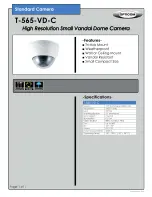220
il tempo di impressione, ecc. Spostando l'interruttore di alimentazione alla
posizione SETUP (Impostazione) si accenderà il display LCD e sarà visualizzata
una schermata di informazioni che indica quante immagini sono state scattate,
il livello della batteria, la modalità di fotocamera o videocamera, ecc. (
Fig. 3)
.
NOTA: spostare sempre l'interruttore di alimentazione dalla modalità OFF alla modalità
SETUP (Impostazione). È possibile che la fotocamera si blocchi se si passa dalla modalità
ON alla modalità SETUP (Impostazione). Se questo succede, spostare semplicemente
l'interruttore su OFF e poi riportarlo ancora su SETUP (Impostazione).
Tasti/funzioni veloci della modalità SETUP (Impostazione)
Come indicato in precedenza in “Componenti e comandi”, cinque dei tasti
sotto al display LCD hanno funzioni secondarie “rapide” quando la fotocamera
è in modalità SETUP (Impostazione) (ma il tasto MENU non è premuto):
• Premere il tasto UP (Su) per impostare rapidamente la fotocamera sulla
realizzazione di video.
• Premere il tasto DOWN (Giù) per impostare la fotocamera a scattare foto.
• Premere il tasto RIGHT (Destra) per attivare manualmente l'otturatore.
Questo è utile per testare la fotocamera; assicurarsi di essere in modalità
SETUP (Impostazione), premere il tasto RIGHT (Destra) ed entro
pochi secondi una foto o un filmato (dipende dall'impostazione della
fotocamera) sarà salvato nella scheda SD (o nella memoria interna
se scheda non è inserita alcuna scheda). Il contatore del “numero di
immagini acquisite” in alto a destra del display LCD crescerà di un'unità.
Se il display indica “SD PROTECTED” (SD protetta) quando si preme il
tasto SHOT (Scatto), spegnere la fotocamera, togliere la scheda SD e far
scorrere alla posizione OFF il suo interruttore di protezione.
• Premere il tasto LEFT (Sinistra) per scattare e inviare una foto di prova.
Comparirà un display “Step” (Passaggio”, seguito da “Wireless test over!”
(Test wireless terminato) e una conferma di comunicazione (o errore)
wireless.
• Premere il tasto OK per rivedere la foto o il video sul display. Vedere
“
Riproduzione delle immagini su LCD a colori
” a
pag. 249
per informazioni
dettagliate.
UTILIZZO DEL MENU SETUP (IMPOSTAZIONE)
PER CAMBIARE LE IMPOSTAZIONI
La funzione principale della modalità SETUP (Impostazione) è di permettere di
Summary of Contents for TROPHY 119598
Page 16: ...16 4a 4b 4c Fig 4 Selecting Parameter Settings Press MENU Press DOWN Press OK...
Page 144: ...144...
Page 268: ...268 2 ON SETUP OFF MENU Replay Shot 1 USB SD PIR SIM...
Page 273: ...273 OFF ON SETUP WIRELESS Trophy Cam HD OFF OFF ON ON SETUP SETUP 3 SD...
Page 275: ...275 4a 4b 4c 4 MENU 3 OFF ON SETUP OFF SETUP...
Page 282: ...282 4 5 Interval A B 4 5 6 7 3 2 1 1 On 2 A 3 A 4 B 5 B 6 Interval 7...
Page 284: ...284 Capture Number 1 photo 1 2 photos 2 3 photos 3 Camera 10 Interval...
Page 287: ...287 Video Length 10S 5 60 10 5 60 High 15 60 Interval 10S 10S 60M 1S 60 1 59 1 10 1S 1 60M 60...
Page 288: ...288 Sensor Level Low Normal High Auto High Low Normal Auto...
Page 290: ...290 TV Output NTSC PAL Time Stamp ON OFF On Off Set Clock Set 24 00 00 12 00...
Page 292: ...292 Coordinate Input ON OFF SD On Google Earth Picassa 303 304 Set Video Sound Video On Off On...
Page 294: ...294 Version IMEI Bushnell...
Page 303: ...303 3 00 SMS 299 302 WAKE ECO PIC Camera Name Input M N MENU...
Page 307: ...307 SD ON SETUP ARD ARD ARD 268 WIRELESS Trophy Cam HD SD SD SD SD...
Page 310: ...310 1 2 3 1 WIRELESS Trophy Cam HD 2 Bushnell 12 Energizer AA WIRELESS Trophy Cam HD 3 On 4 SD...
Page 313: ...313 ARD 34 2 3 3 10 LED Control Medium Low 4 5 5 8 3 3 NV Shutter High 6 Bushnell...
Page 314: ...314 7 SD Time Stamp On 1 SensorLevel High Low Auto 2 3 4 5 1 2...
Page 315: ...315 1 Off Setup On On Setup Off Setup 2 SD 1 2 1 A B B 8 00 A 10 00...
Page 316: ...316 GPS SIM 302 SMTP SIM Gmail SIM PIN 263 2 5 1...