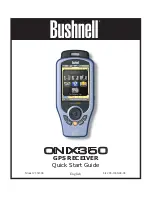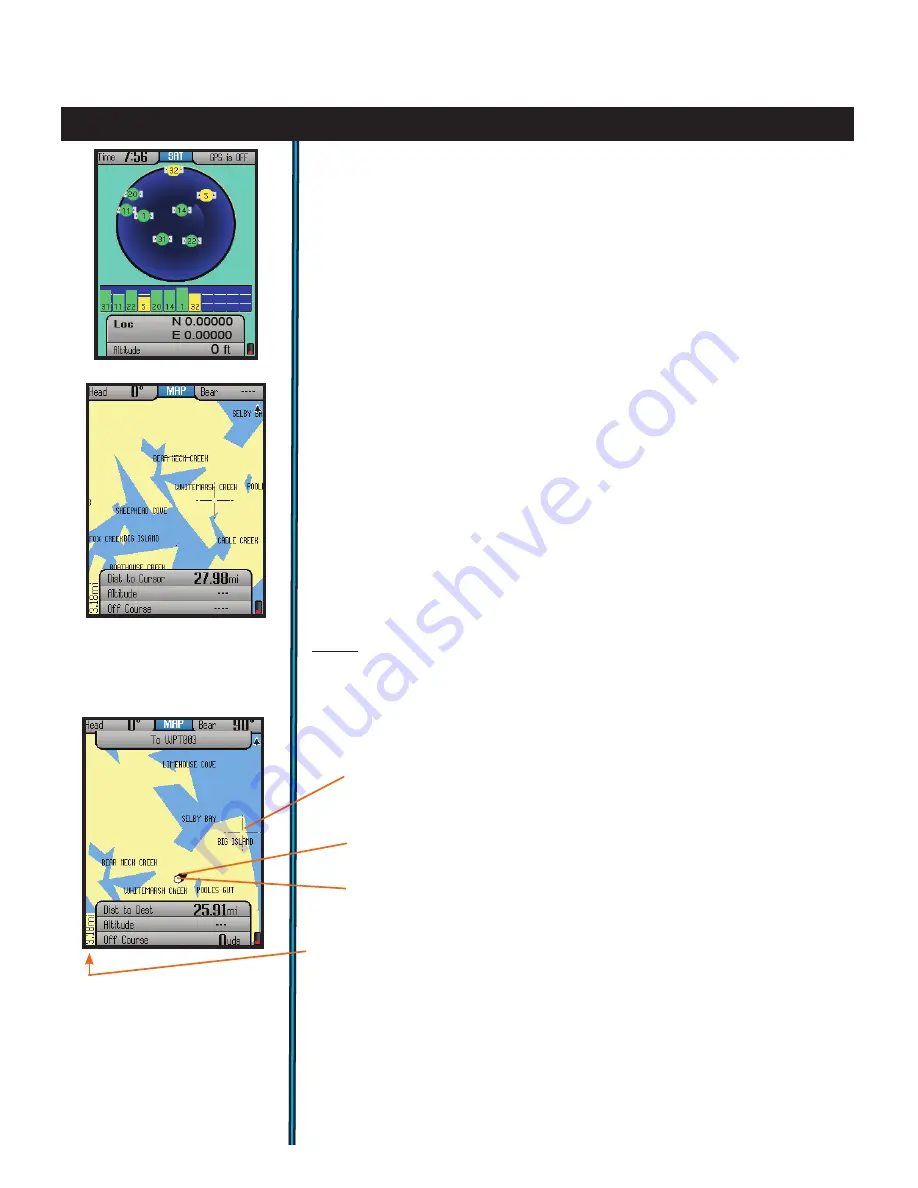
10
eXPloring the Pages : sat / maP
The many functions and features of your ONIX350 are organized into
seven “pages” or screens of related information. Press
MENU
, then use the
5-way button to select (highlight) a page, then press “
OK
” (center button)
to view that page. The current page you are on is always indicated in the box
at the top of the display, just below the “Bushnell” logo. Let’s take a tour of
the various pages and the options they provide:
The SAT Page
As seen earlier in “Getting Started”, The SAT page view
(Fig.
1
)
is used
to identify the quality or strength of the satellite signals being received by
the unit. The Info Boxes on the bottom of the satellite page are used to
identify your location, shown as Location (latitude, longitude) and Altitude
(above sea level). The items displayed on the satellite page view are fixed,
and cannot be changed by the user, so there is are no options or settings
menus for this page.
The MAP Page
You will likely spend more time on the MAP page than any of the others
while using the ONIX350. Using Bushnell’s exclusive TruView Navigation
screen layering feature, this page can display multiple location and
navigation related information in a single view. The following items are
always displayed on this page:
•
Base Map
(Fig.
2)
-primary streets and location, similar to a basic road
map.
•
Cursor
-shows your location and direction. The cursor can assume one of
three shapes
(Fig.
3
)
:
-a
crosshairs cursor
that allows you to pan the map, check the
position of waypoints or POI when moved over them, use as a distance
measuring tool, or create routes.
-a
bearing arrow
that shows your navigation direction when you are
moving (or heading when you are not actively navigating)
-a
circle
-“you are here locator” to display your current location relative
to the map
•
Zoom Display Level
-on lower left next to the Info Boxes. Shows scale or
actual distance represented by height of current display (e.g. “10.2km” span
from top to bottom of screen). Use the “+” and “-” buttons to change the
zoom level.
Fig 2.
MAP Page
Base Map
Fig 1.
SAT Page
Fig 3.
MAP Page
Cursors