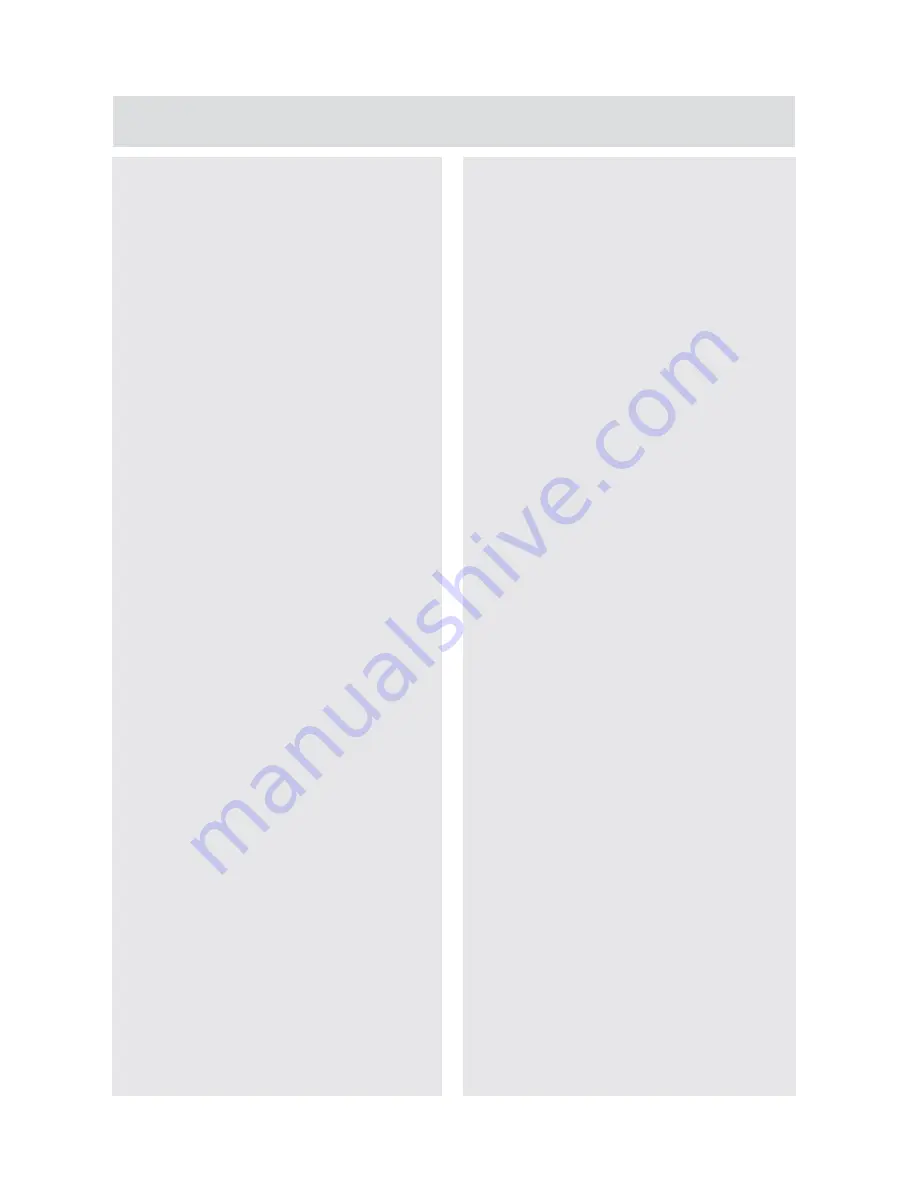
35
For any help concerning set up and use of your TV please call the
Customer Helpline: 0345 604 0105
TV systems management
1.
Press
the
MENU
button on the
remote control.
2.
Press
the
▲▼
WX
buttons to select
the
SETTING
menu then press the
OK
button.
3.
Use
the
▲▼
buttons to navigate
through the menu and press the
OK
button to select the item you wish
to change.
4.
The
main
SETUP
menu may close
and the selected items sub menu
may appear. Use the
▲▼
WX
and
OK
buttons to change the settings.
5.
Press
the
MENU
button on the
remote control to return to the
SETTING
menu.
6.
After you have made all of the
changes, press the
EXIT
button
on the remote control to close the
SETTING
menu.
Language
The on screen display language is set to
English and cannot be changed.
Audio Language
Audio Language is the language certain
items are played in, depending on
availability.
Press the
T
button to select the Audio
Language. Press the
OK
button to the
sub menu, then use the
WX
buttons to
select either Primary or Secondary then
press the
T
button.
Select your preferred language from the
selection using the
▲▼
WX
buttons,
press the
OK
button to confirm.
Press the
MENU
button to return to the
SETTING
menu.
Subtitle Language
Subtitle Language is the language
certain items are played in, depending
on availability.
Press the
T
button to select the Audio
Language. Use the
WX
buttons to
select either Primary or Secondary then
press the
T
button.
Select your preferred language from the
selection using the
▲▼
WX
buttons,
press the
OK
button to confirm.
Press the
MENU
button to return to the
SETTING
menu.
Subtitle
Use the
▼
button to select Subtitle
then press the
OK
button to turn the
subtitles On or Off.
Hearing Impaired
Shows additional information for people
with impaired hearing when switched
on
(if supported by the broadcaster)
.
Use the
▼
button to select Hearing
Impaired then use the
OK
button to
switch On or Off.
Blue Screen
Blue screen is used when there is no
signal or during a weak signal.
Use the
▼
button to select Blue Screen
then use the
OK
button to switch On or
Off.
PVR File System
Use the
▼
button to select PVR File
System then press the
OK
button to
open the PVR File System submenu.
Select Disk:
Lets you select the USB
drive you wish to check using the
WX
buttons. You can then select which
disk to check using the
WX
buttons.
Timeshift Size:
This lets you choose
the amount of memory the Timeshift
function can use on a connected USB
device. Choose between 512MB
/ 1GB / 2GB / 4GB using the
WX
buttons.




























