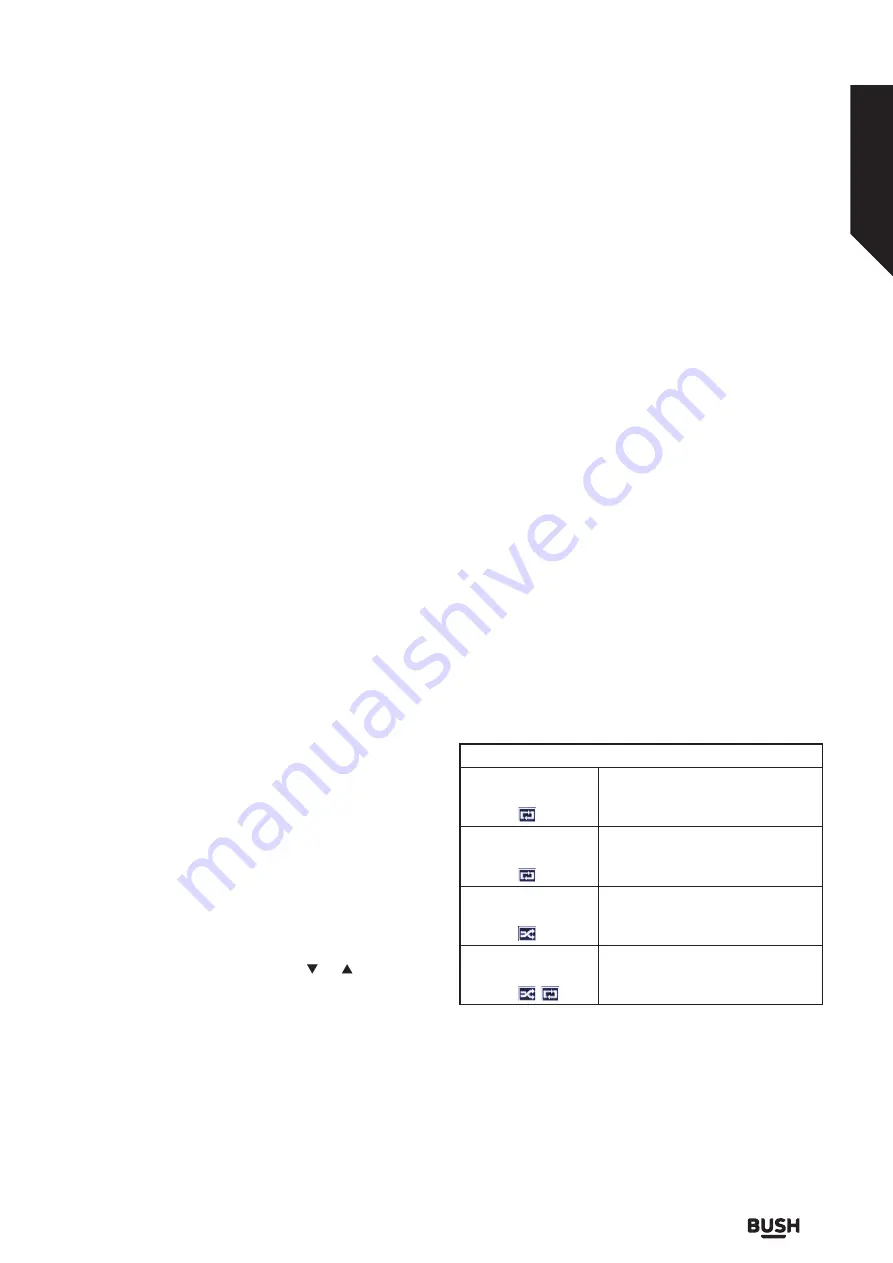
Channel Navigation
Channel Buttons: Pressing Pro/- buttons will
swich to the next or previous channel in the list.
Numeric Buttons: Pressing a numeric button will activate
a small digit entry window on the upper left corner of the
screen. After a digit is entered, the box will wait for about
2 seconds in case you enter another one. If no digit is
entered within these 2 seconds, the box will switch to
the entered channel number.
Each time the box switches to the desired channel or Info
button is pressed an information banner will be displayed
on the bottom side of the screen. The bar in the middle of
the banner indicates the duration of the current program.
On the channel info banner there are:
Channel number.
Name of the channel.
Programme duration bar.
Current event name, next event name, and their ‘start’
and ‘end’ times.
When switching to a locked channel, password is
requested. The channel can be watched only if the
correct password is entered. To skip this channel, use
Pro/- buttons.
When /- buttons are pressed, volume level
bar is displayed. This shows the present volume level
graphically.
When the Mute button is pressed, a mute symbol is
displayed on the screen for 6 seconds, then it disappears.
Channel List
The box sorts all stored stations in the Channel list.
You can edit this channel list, set favourites or set active
stations to be listed by using the Channel list options.
Press the OK/TV button to open the Channel list. You can
filter the listed channels by pressing the Blue button or
open the Edit Channel List menu by pressing the Green
button in order to make advanced changes in the current
list. You can also press the MENU button and select
Channel list from the list using the “ ” / “ ” buttons on
the remote in order to open the Edit Channel List menu.
Managing the Favourite Lists
You can create four different lists of your favourite
channels. Enter the Channel List in the main menu
or press the Green button while the Channel List is
displayed on the screen in order to open the Edit Channel
List menu. Select the desired channel on the list. You can
make multiple choices by pressing the Yellow button.
Then press the OK button to open the Channel Edit
Options menu and select Add/Remove Favourites
option. Press the OK button again. Set the desired list
option to On. The selected channel/s will be added to
the list. In order to remove a channel or channels from
a favourite list follow the same steps and set the desired
list option to Off.
You can use the Filter function in the Edit Channel
List menu to filter the channels in the Channel list
permanently according to your preferences. Using this
Filter option, you can set one of your four favourite lists
to be displayed everytime the Channel list is opened.
The filtering function in the Channel list menu will only
filter the currently displayed Channel list in order to find
a channel and tune in to it. These changes will not remain
the next time the Channel list is opened if you don’t
save them. To save the changes on the list press the Red
button after filtering while the Channel list is displayed
on the screen.
Media Browser
You can play photo, music and movie files stored on a
USB disk by connecting it to your box. Connect a USB
disk to one of the USB inputs located on the front side
of the box. Pressing the Menu button while in the Media
Browser mode will access the Picture, Sound and
Settings menu options. Pressing the Menu button again
will exit from this screen. You can set your Media Browser
preferences by using the Settings menu.
Loop/Shuffle Mode Operation
Start playback with
the Play button and
activate
All files in the list will be
continuously played in original
order
Start playback with
the OK button and
activate
The same file will be played
continuously (repeat)
Start playback with
the Play button and
activate
All files in the list will be played
once in random order
Start playback with
the Play button and
activate ,
All files in the list will be
continuously played in the same
random order.
Standard features
Simple everyday use
Standard features
21
or online at www.argos-support.co.uk If you still require further assistance, call one of our experts on 0345 604 0105.
Summary of Contents for FVPZAPPER100
Page 1: ...Instruc DVB T2 PVR READY MPEG4...
Page 3: ......
Page 4: ...Safety information 1...
Page 7: ......
Page 8: ...Getting to know your set top box 2...
Page 12: ......
Page 13: ......
Page 14: ...Connections 3...
Page 19: ......
Page 20: ...Standard features 4...
Page 23: ......
Page 24: ...Advanced features 5...
Page 31: ......
Page 32: ...Other information 6...
Page 35: ......
Page 41: ...Contact www argos support co uk 50370034 489 499 Avebury Boulevard M lton Keynes MK9 2NW...






























