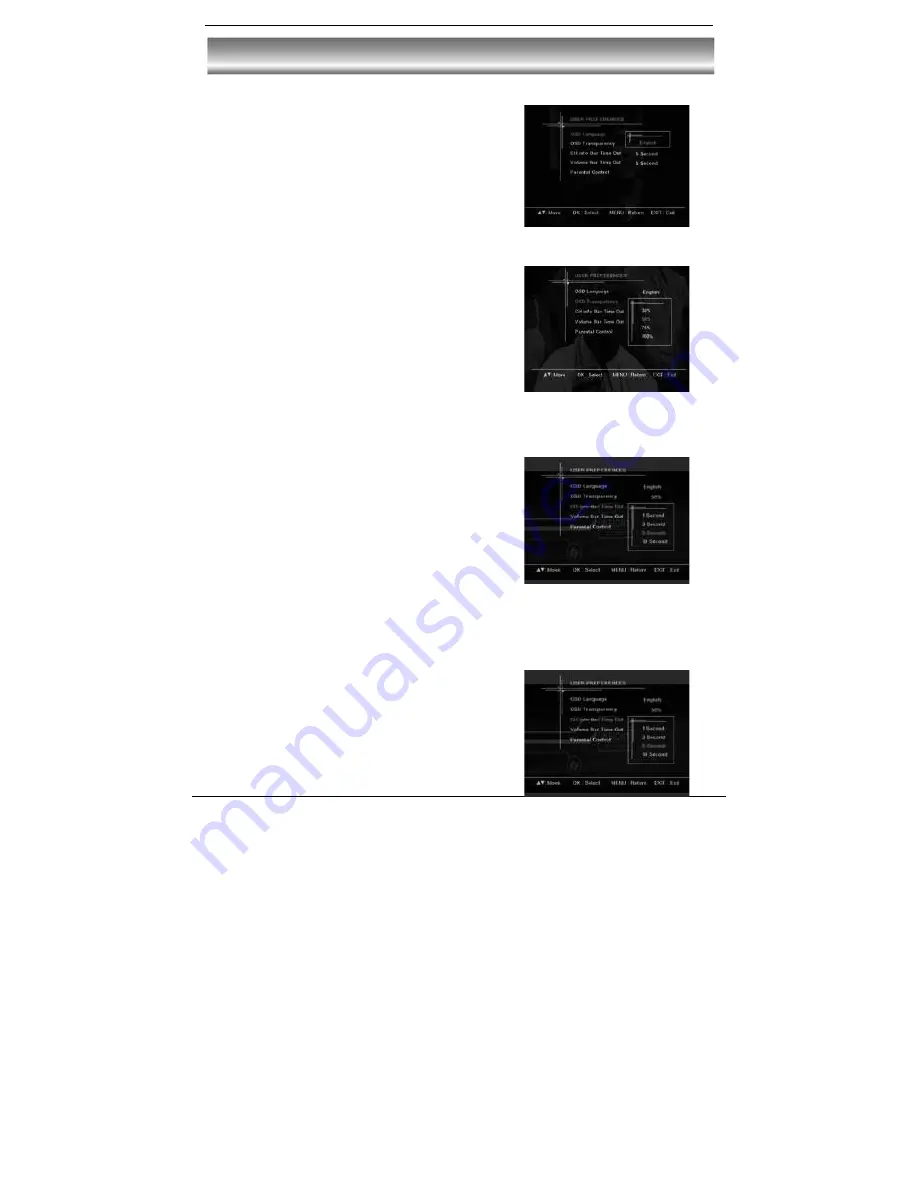
22
User preferences
G
OSD Language
Go to Main menu > User preferences >OSD language.
Only English is supported for this receiver.
G
G
G
OSD Transparency
1. Go to Main menu > User preferences >OSD
Transparency.
2. Press
̵̷
key to select the
OSD Transparency
option, and press
OK
key to enter submenu.
G
3. Press
̵̷
key to select the transparency value
that you desired (4 transparency modes are available:
30%, 50%, 75%, 100%), and press
OK
key to confirm.
4. Press
EXIT
key to exit all menu or press
MENU
to
return to the previous menu.
G
CH Info Bar Time Out
1. Go to Main menu > User preferences >CH Info Bar
Time Out.
2. Press
̵̷
key to select the
CH Info Bar Time Out
option,
and press
OK
key to enter submenu.
3. Press
̵̷
key to select the timeout that you desired (4
timeout modes are available: 1 second, 3 second, 5
second, 10 second), and press
OK
key to confirm.
4. Press
EXIT
key to exit all menu or press
MENU
to return to
the previous menu.
Volume Bar Time Out
1. Go to Main menu > User preferences >Volume Bar Time Out.
2. Press
̵̷
key to select the
Volume Bar Time Out
option,
and press
OK
key to enter submenu.
3. Press
̵̷
key to select the timeout that you desired (4
timeout modes are available: 1 second, 3 second, 5
second, 10 second), and press
OK
key to confirm.
4. Press
EXIT
key to exit all menu or press
MENU
to return to
the previous menu.




















