Reviews:
No comments
Related manuals for DFTA12HD

ADB 2500
Brand: United Communications Pages: 108
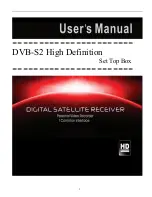
DVB-S2
Brand: HD Pages: 28

Amulet 505
Brand: Entone Pages: 10

Amulet
Brand: Entone Pages: 40

S7010PVR
Brand: Dish TV Pages: 11

aerialBox-ultra T1050PVR
Brand: Dish TV Pages: 25

S8100-ZC
Brand: Dish TV Pages: 30

S7080
Brand: Dish TV Pages: 31

Freeview plus
Brand: Dish TV Pages: 30

aerialBox-DVD T5050
Brand: Dish TV Pages: 31

Freeview Satellite Digital
Brand: Dish TV Pages: 34

satBox S8200
Brand: Dish TV Pages: 59


























