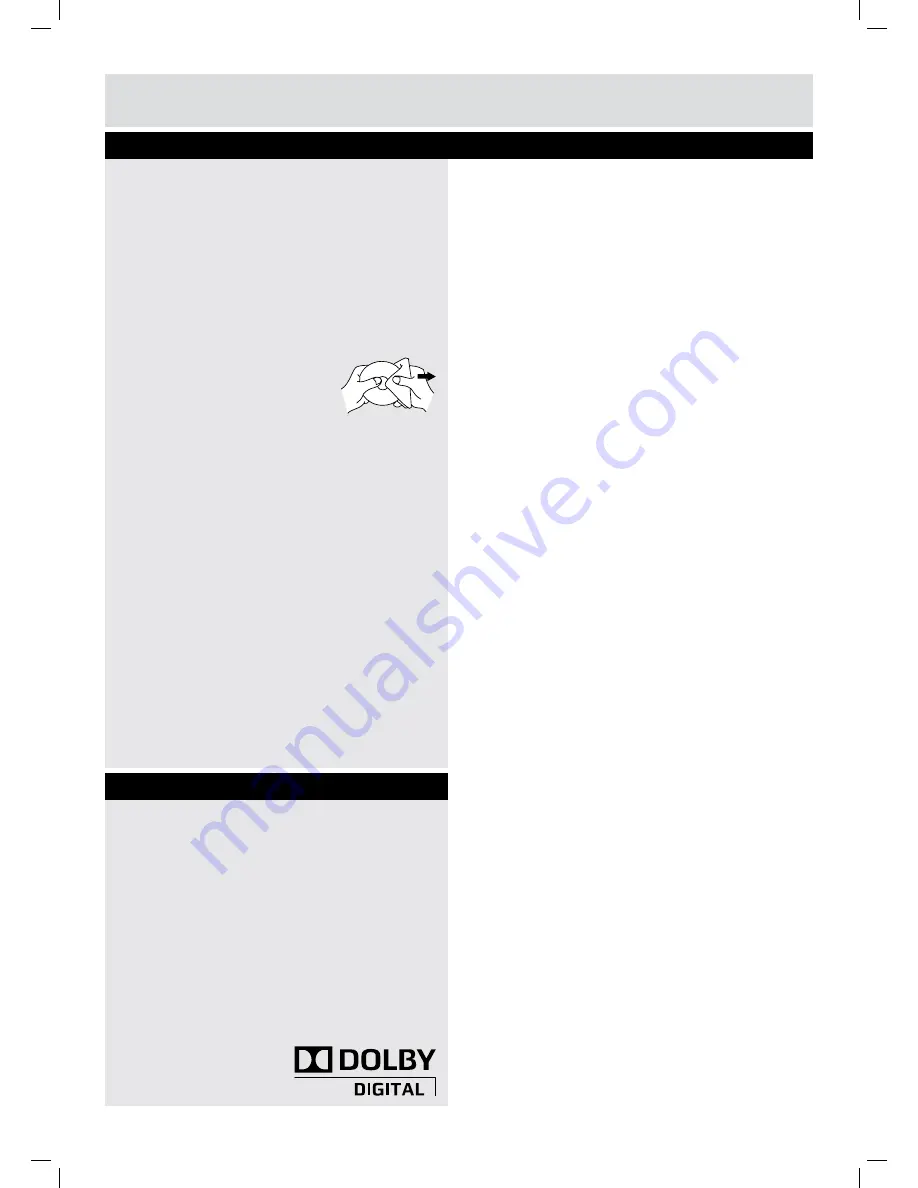
For any help concerning set up and use of your TV please call the
Customer Helpline: 0845 604 0105
33
Product Support
Cleaning the disc
A defective or dirty disc inserted into the unit can
cause sound to drop out during playback.
Handle the disc by holding its inner and outer
edges.
• Do NOT touch the surface of the unlabeled side
of the disc.
• Do NOT stick paper or tape on the surface of the
disc.
• Do NOT expose the disc to direct sunlight or
excessive heat.
• Clean the disc before playback.
Wipe the disc from the center
outward with a cleaning cloth.
• NEVER use solvents such as benzene or alcohol
to clean the disc.
• Do NOT use irregular shape discs (example :
heart shaped, octagonal, etc.). They may cause
malfunctions.
Cleaning the unit
• Be sure to turn the unit off and disconnect the
AC power cord before cleaning the unit.
• Wipe the unit with a dry soft cloth. If the surfaces
are extremely dirty, wipe clean with a cloth which
has been dipped in a weak soap-and-water
solution and wrung out thoroughly. Then wipe it
with a dry cloth.
• Never use alcohol, benzine, paint-thinner,
cleaning fluid or other chemicals. Do NOT use
compressed air to remove dust.
Important note
Before shipping the unit, remove any disc from the
disc compartment.
Maintenance
DOLBY DIGITAL (For DVD)
Dolby Digital is a sound system developed by
Dolby Laboratories Inc. This unit automatically
recognizes DVDs that have been recorded with
Dolby Digital.
Not all Dolby Digital sources are recorded with 6
channels.
Some sources marked Dolby Digital may be
recorded in Dolby Surround, a 2 channel system.
Look for this logo on your unit.
Manufactured under license from Dolby
Laboratories.
“Dolby” and the double-D
symbol are trademarks of
Dolby Laboratories.
Sound system
BTVD9xxx6_IB_BUSH 2011_Rev3.indd 33
6/1/2011 16:27:40





























