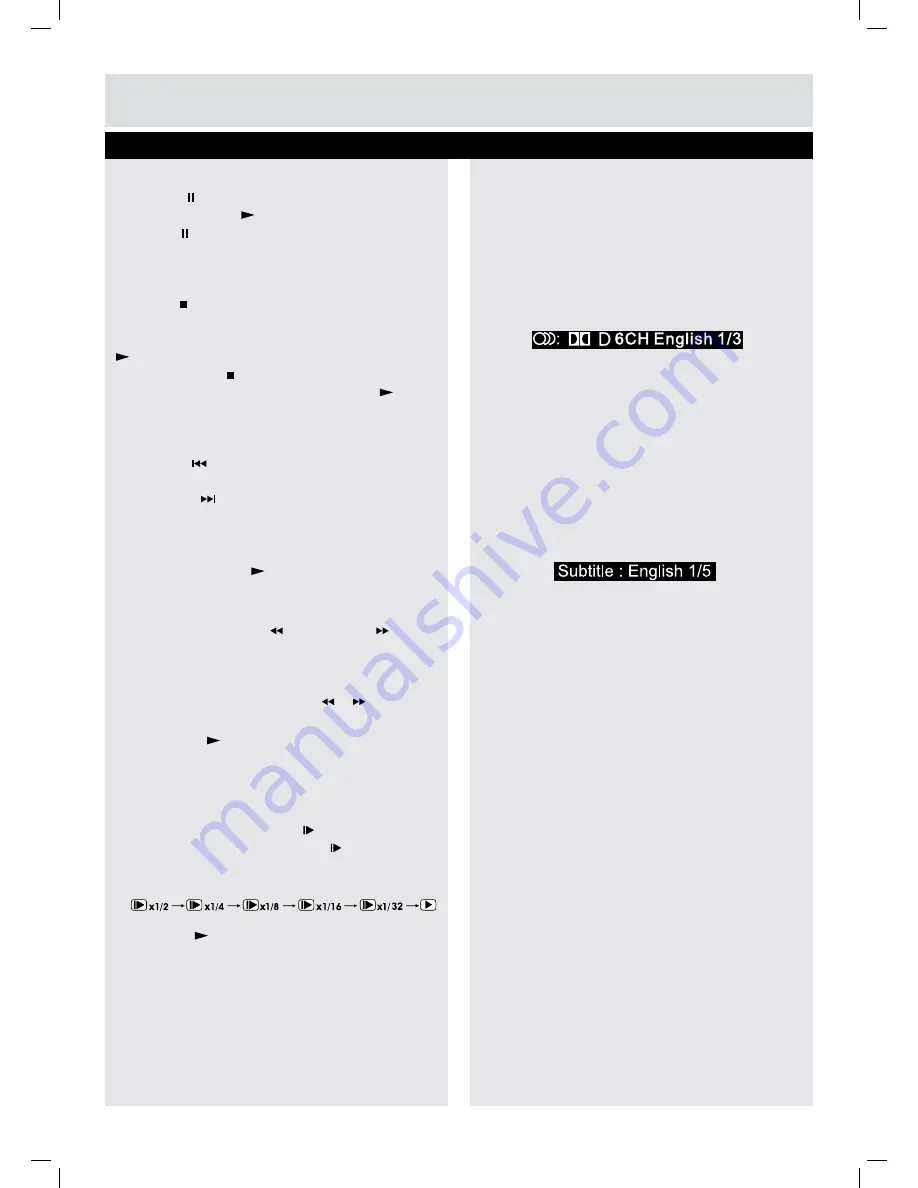
For any help concerning set up and use of your TV please call the
Customer Helpline: 0845 604 0105
23
Audio selection (DVD)
On some discs, the sound is recorded in two or
more formats. Follow the directions below to select
the type of playback.
1. While a disc is playing, press the
AUDIO
button
to show the current audio format number.
2. Press the
AUDIO
button repeatedly to select the
desired audio format.
Note:
• If only one audio format is recorded, the number
does not change.
• About two seconds later, playback continues in
the new audio format.
Subtitle selection (DVD)
1. While a DVD is playing, press the
SUBTITLE
button to display the current language setting.
2. Press the
SUBTITLE
button repeatedly to select
the desired subtitle language.
CD / DVD Operation
Basic Features
Note:
• If only one language is recorded, the language
does not change.
• About two seconds later, playback continues with
the new subtitle you selected.
• The number of languages recorded differs
depending on the disc.
• If no button is pressed within a few seconds,
playback continues without changing the current
subtitle.
• This function can only be used for discs on
which subtitles have been recorded in multiple
languages.
• On some DVDs, subtitles are activated from the
main menu of the DVD. Press the DVD MENU
button to activate the main menu.
Pausing playback (still mode)
Press the
PAUSE
button. To resume normal
playback, press the
PLAY
button. Each time you
press the
PAUSE
button, the picture advances
one frame on DVD.
Stopping playback
Press the
STOP
button at the location where you
want to interrupt playback. To resume playback at
the position where the disc was stopped, press the
PLAY
button.
If you press the
STOP
button twice, the unit’s
memory will be cleared and pressing the
PLAY
button will reset the disc to the beginning.
Skipping to a different track
• Press the
PREV
button to go back to previous
titles/chapters/tracks.
• Press the
NEXT
button to advance titles/
chapters/tracks.
• For an audio CD, use the number buttons on the
remote control to go directly to the desired track
number and press
PLAY
.
Fast forward / fast reverse
1. Press the
SEARCH
or
SEARCH
button
when a disc is playing.
• The disc begins a fast scan at two times normal
(x2) speed.
• Each time the
SEARCH
/ button is
pressed, the speed of the fast scan changes.
2. Press the
PLAY
button when you have
reached the desired point to resume playback
at normal speed.
Slow-motion play (DVD)
1. In Play mode, press the
SLOW
button on
remote control. Each time the
SLOW
button
is pressed, the speed of slow-motion playback
changes in the following sequence:
2. Press the
PLAY
button to return to the normal
playback speed.
BTVD9xxx6_IB_BUSH 2011_Rev3.indd 23
6/1/2011 16:27:38




























