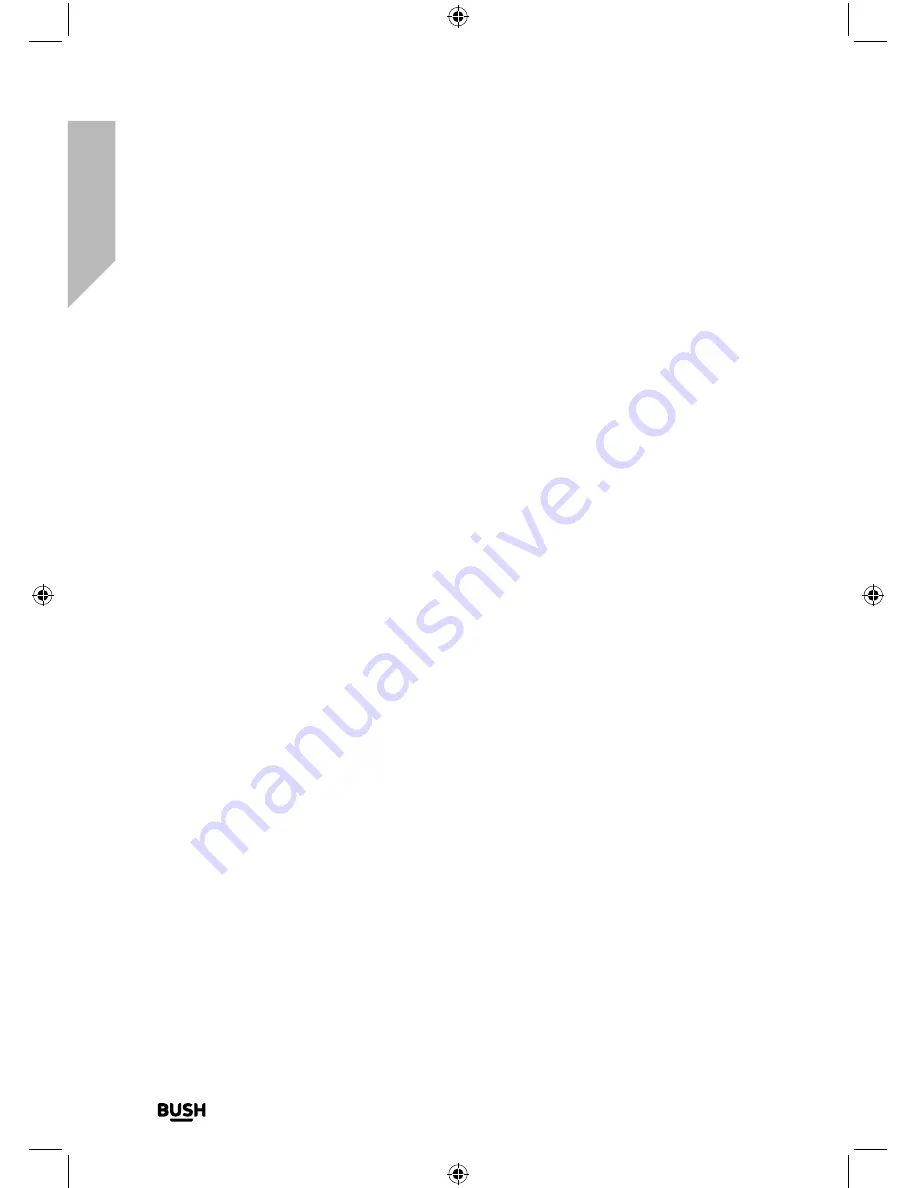
18
Getting to know your Outdoor DAB Radio
If you require any technical guidance or find that your product is not operating as intended, a simple solution can often be found in the
Troubleshooting
Getting to know your Outdoor DAB Radio
You’ll be up and running in no time
If you do wish to set the time and date manually, turn on the radio and follow the steps
below:
1.
Press and hold the Menu/Info button until <Full scan> is displayed.
2.
Use the Tune control to scroll to <System>. Press and release the Enter button.
3.
Use the Tune control to scroll to <Time>. Press and release the Enter button. <Set
Time/Date> is displayed. Press and release the Enter button.
4.
Set time is displayed and the hour digits will flash. Use the Tune control to scroll to the
correct hour. Press the Enter button.
5.
The minutes will now flash. Use the Tune control to scroll to the correct minutes.
Press the Enter button.
6.
Set date is displayed and the day will flash. Use the Tune control, together with the
Enter button, to select and confirm the day, month and year, using the same method
as you used to set the time.
When you confirm the correct date. ‘Time Saved’ is displayed and the display returns
to <Set Time/Date>.
You can now use the Tune control to scroll and the Enter button to select, as you did
to set the time and date to change the settings for:
12/24 hour clock display. The date format, DD-MM-YYYY or MM-DD-YYYY and to auto
update the time from the DAB signal, FM signal, DAB or FM signal or no update.
Change the mode
Press and release the Mode button to change between DAB, FM and Bluetooth modes.
Please check the display, which will confirm the mode.
Connect to a Bluetooth device
Check that your Radio is in Bluetooth mode. If you are not already in Bluetooth mode,
press and release the Mode button until you are in Bluetooth mode (check the display).
‘Searching…’ will flash in the display.
Summary of Contents for 487/6474
Page 1: ...Instruction manual 411009...
Page 6: ...This page is left intentionally blank...
Page 7: ...1 Safety information...
Page 12: ...This page is left intentionally blank...
Page 13: ...2 Getting to know your Outdoor DAB Radio...
Page 20: ...This page is left intentionally blank...
Page 21: ...3 Using your Outdoor DAB Radio...
Page 36: ...This page is left intentionally blank...
Page 37: ...Other information 4...
Page 40: ...This page is left intentionally blank...
Page 41: ...Product support 5...
Page 48: ...Contact www argos support co uk Helpline 0345 600 3021...






























