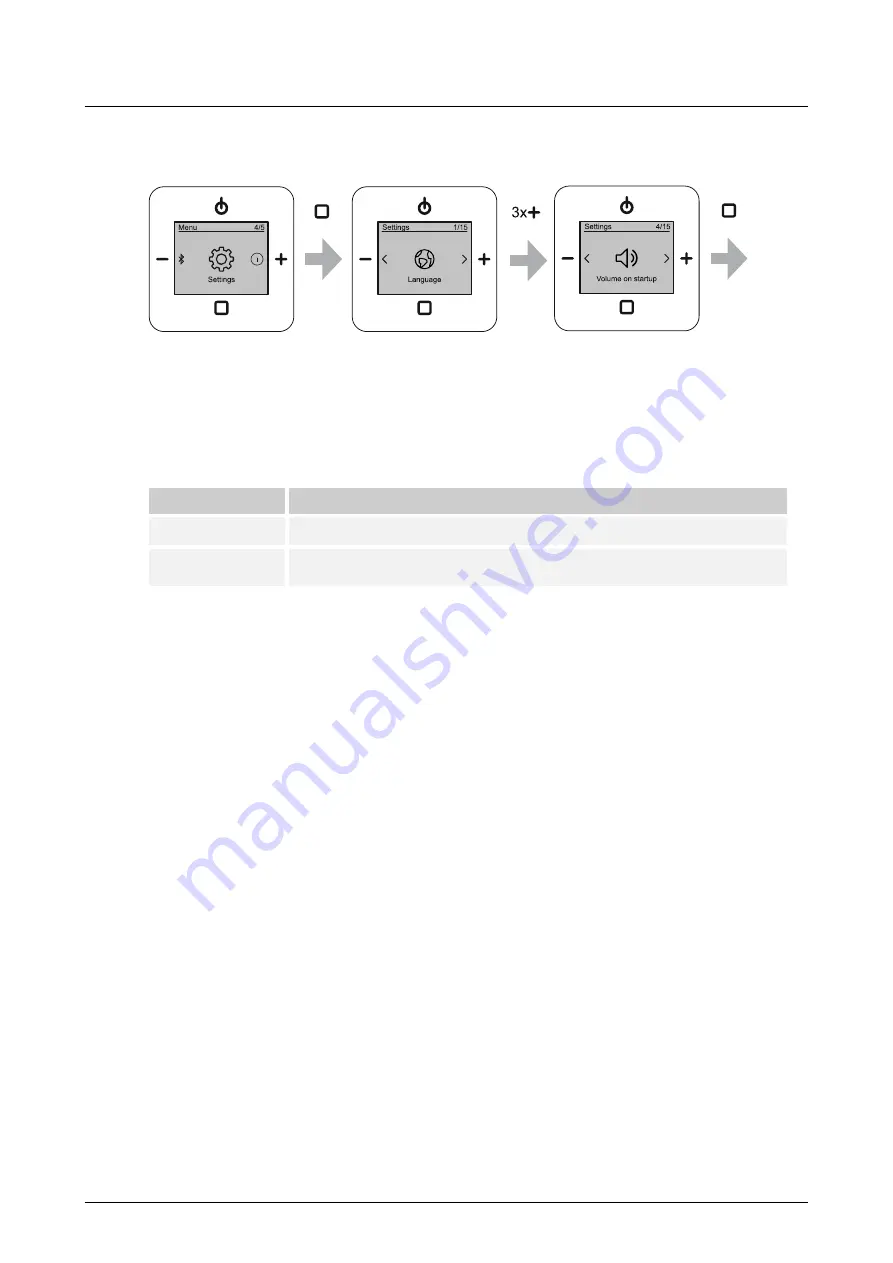
Operation
Product manual 2CKA001373B5163
│
76
9.3.24 Menu "Settings" - "Start volume"
Fig. 64: Start volume
The menu is located in menu level "Settings".
In this menu set the volume the device has after being switched on.
Select from the following setting options:
Start volume
Description
Last volume
The device starts with the last volume.
Fixed volume
The device saves the current volume. The device then starts with this volume
each time it is switched on.
Table 14: Start volume
Use the following steps to set the start volume:
1. Switch to menu item "Settings".
2. Switch to menu item "Start volume".
3. Use the "PLUS / MINUS" buttons to select the setting.
4. Confirm the selection with the "ENTER" button.






























