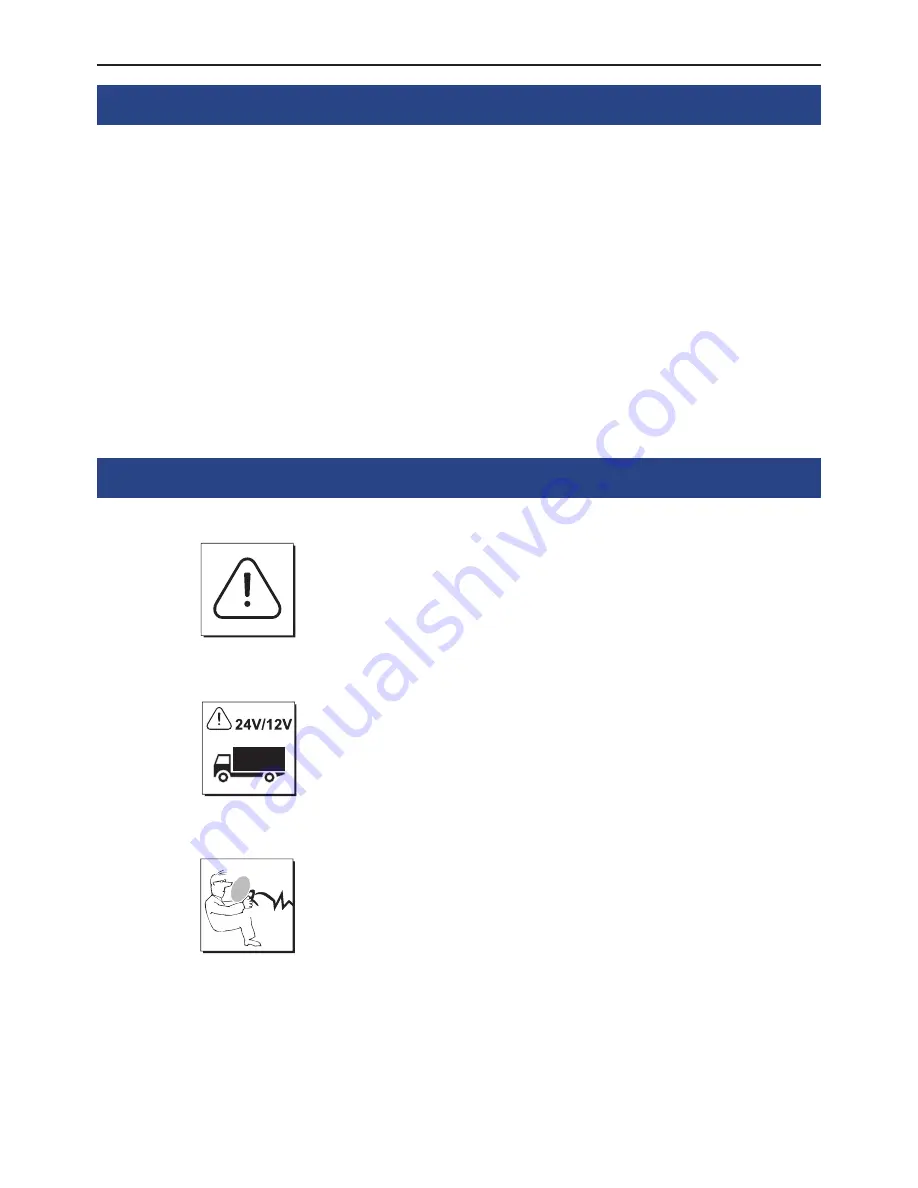
2
1. General
Dear customer,
Congratulations on purchasing a BURY hands-free car kit. You have chosen a high quality product that
is extremely easy to use.
Please read the operating manual carefully so that you can fully enjoy your BURY hands-free car kit. If
you have any further questions concerning installation or operation of your car kit, please contact your
dealer. He will be happy to give you reliable advice.
You can also contact our hotline. Our phone and fax numbers are listed in the chapter „Service“ at the
end of the operating instructions.
Have a good trip!
2. Security guidelines
Installation - who should do it
The installation of this system can be carried out by yourself but please
observe the installation requirements of the automotive manufacturer
(VAS 1978). During the installation, park the car at a place where the
road traffic is not impaired. We recommend to let a specialised work-
shop perform the installation.
Power supply
This system has been designed for the use in vehicles with an on-board
supply system of 12 volts (passenger car). If you intend to install the
device in a vehicle with an on-board supply system of 24 volts (lorry),
please use a voltage converter. If you have queries regarding this sub-
ject, please contact our hotline.
Position, volume
Install the components of the device in the vehicle so that your field of
vision is not impaired and the components are not mounted in the im-
pact zone of the passenger compartment or in the airbag inflation
zones. The removal of coverings (with and without airbags) or compo-
nents of the dashboard requires – in some cases – special tools and
special knowledge.
Introductory information



































