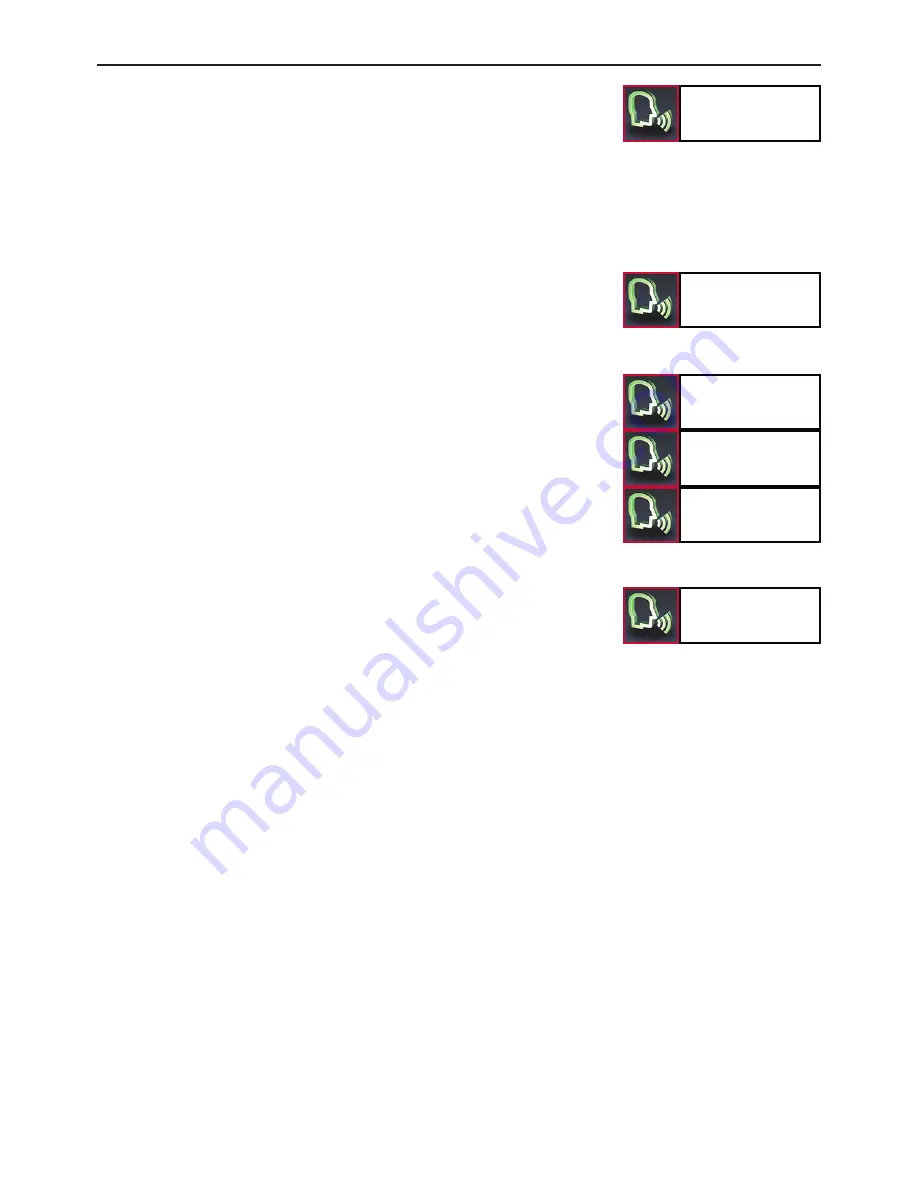
20
Operating guidelines
Fast search
Select
Dial Joe Bloggs
<Joe Bloggs> is a placeholder for an entry from your phonebook. If
you select a name, you go directly to the respective entry.
Here you can search for entries through a letter field. Read out the first
letters of the first name and surname (depending on the sort sequence)
which you want to find. The corresponding letter appears in the top line
and will also be read out to you again.
If several names are available in your telephone book with the letter
you entered, then you can limit your search further and enter up to
three additional characters for the fast search. Via the display, you get
the information highlighting which additional letters the HFCK finds in
your telephone book. The rest is correspondingly greyed out.
Via the „SELECT“ command you can confirm your input. The display
then shows you the telephone book with the entry which best matches
your input. With the commands „DELETE LAST“ or „DELETE ALL“
either the last letter or all of the letters you entered are deleted.
If you would like to activate the function via the Touch screen, please
press down on the arrow downwards symbol for two seconds, which
also states the letters „ABC“.
Via the „GET DETAILS“ command, you will find all of the telephone
numbers that are listed under this contact. When using the Touch-
screen, click on an entry.
Get details
Delete last
Delete all
















































