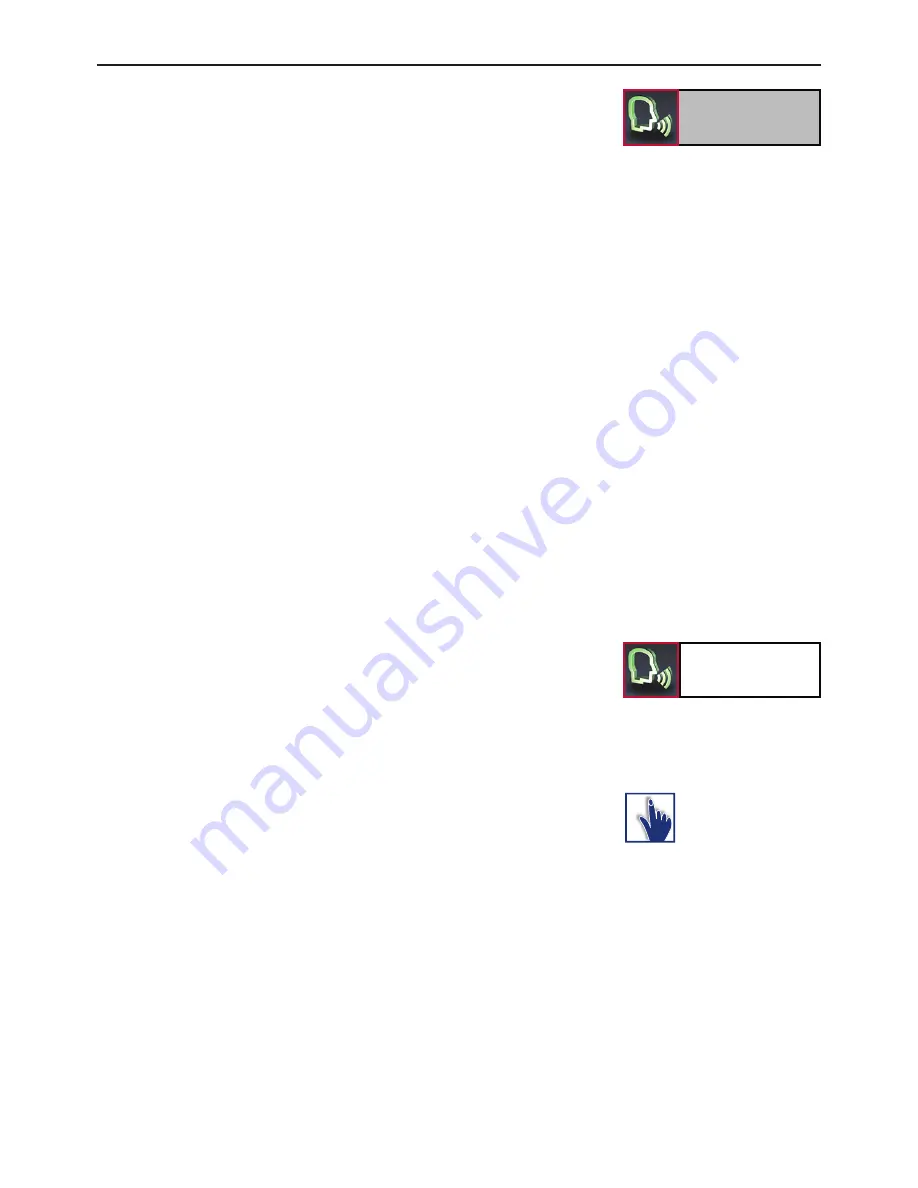
27
Music
If you initialise this menu item without having connected a music play-
back device, you will be informed accordingly via an announcement and
/ or a pop-up. The possibilities surrounding the music playback are
explained below.
Note:
Please take the road traffic rules and regulations into ac-
X
count pertaining to the country in which you are travelling.
In some countries drivers are not allowed to hold a mobile
telephone when they are driving, even if they are using it to
play back music rather than making a phone call.
To transfer your music via A2DP, your mobile phone has to be con-
nected to the hands-free car kit in this mode. To do this, open the
“Music Player” in your mobile phone and select a title. In the settings,
now select the option “Playback via…” or “...
Bluetooth
-Stereo-Headset”
to play back the title on the HFCK. As the menu guidance of the mobile
phone manufacturers is very different, the terms used for the
selection / the options may differ considerably. If you are not sure, read
about this topic in the instruction booklet for your mobile phone.
The clef symbol then appears in the status line of the main menu and
the music will be played back. If you now initialise the
Music
function
via the voice control feature, the play back of the music will be inter-
rupted. If you select the
Phone music
item here, you initialise the
Music Player. Here, the voice control is stopped and the play back of
music continued. If you operate the HFCK up until this menu item via
the touchscreen, then the play back of the music is not interrupted.
The Music Player
The following functions are available in the music player:
|
Back (title by title)
|
Skip (title by title)
||
Pause
X
Play
Stop
Via the loudspeaker symbol, you reach the plus and minus button for
controlling the volume. The display reverts automatically after five sec-
onds.
Using the red arrow, you are able to go one step back in the menu, or
by clicking on it longer, return to the main menu straight away.
Music
Phone music
















































