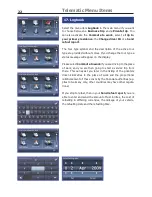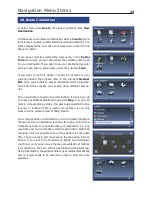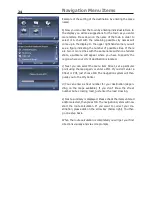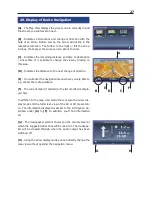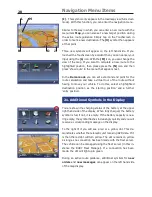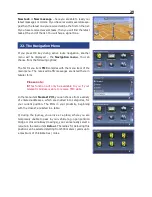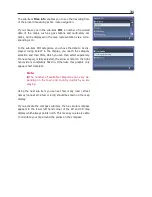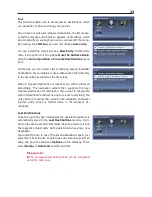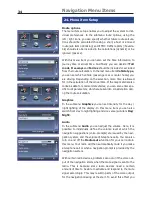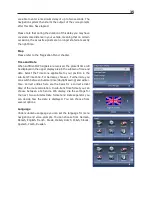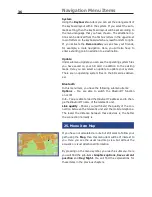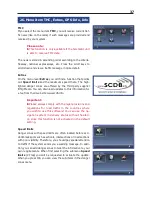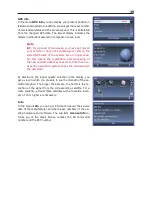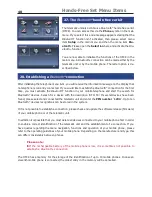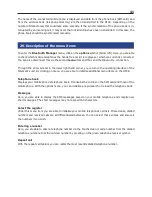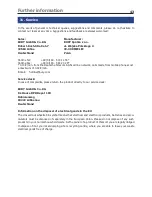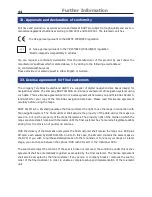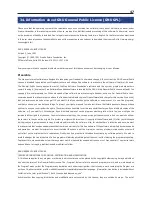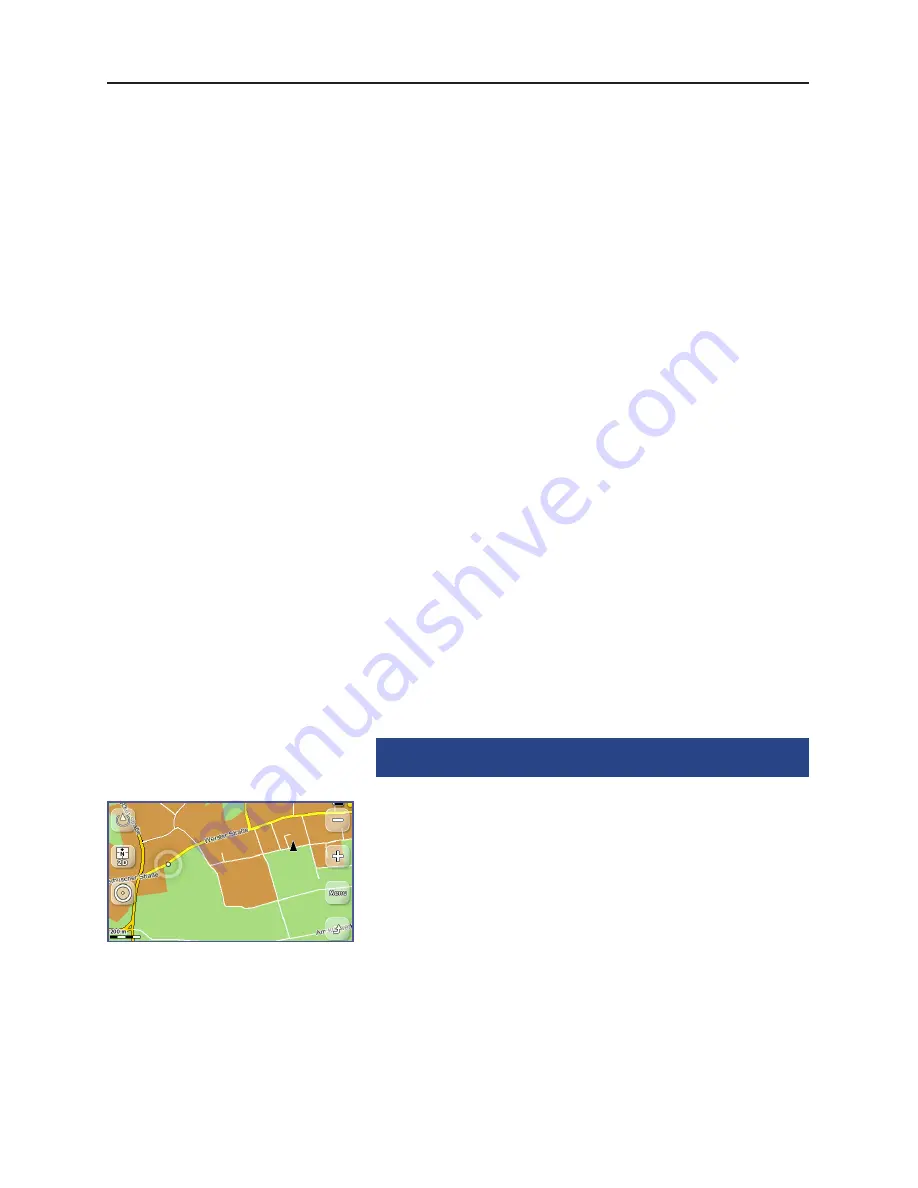
36
Navigation Menu Items
System
Using the
Keyboard
sub-item you can set the arrangement of
the keyboard layout within the system. If you select the auto-
matic setting, then the keyboard layout will be set according to
the menu language that you have chosen. The additional op-
tions can be derived from the first six letters in the uppermost
row of letters on the keyboard which are read from left to right.
If you activate the
Demo mode
you can show your friends,
for example, a route navigation. Here, you will also have to
enter a starting point in addition to a destination.
Update
Under submenu Update you can see the operating system files
you have saved on your SD card in addition to the existing
maps. Here you can select an update to update your system.
There are no operating system files on the SD card as deliver-
ed.
Bluetooth
In this menu item, you have the following submenu items:
Options
– You are able to switch the
Bluetooth
®
function
on or off.
Info – You are able to read the
Bluetooth
®
address and to chan-
ge the
Bluetooth
®
name of the telematic unit.
Link quality
– Shows you (with bars) the quality of the con-
nection between the telematic unit and the mobile telephone.
The lesser the distance between these devices is, the better
the connection normally is.
25. Menu item Map
If you have not calculated a route but still want to follow your
path using the
Map
, then this menu item will be of interest to
you. Here you see the usual road map view but without the
acoustic or visual directional information.
By pressing on the menu symbol, you reach a submenu. Here
you will find the sub-items
Graphics options
,
Save current
position
and
Day/Night
. You will find the explanations for
these items in the previous chapters.
Summary of Contents for BF 1150
Page 52: ...51...