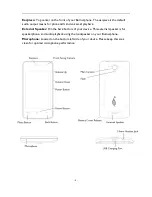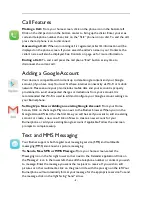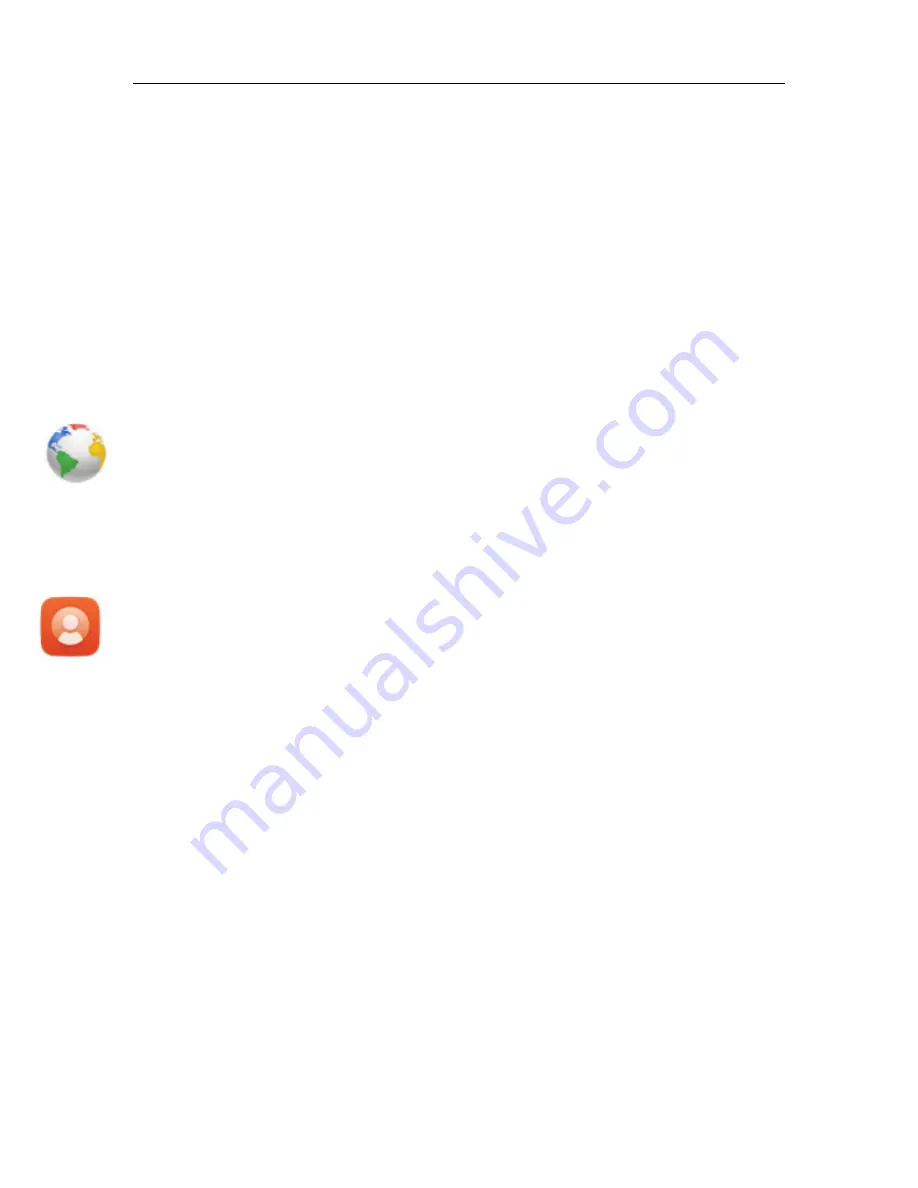
- 9 -
To Reply to a SMS or MMS:
Click on the message you received, then click on reply,
enter the text you wish to send to the recipient followed by the right facing “Send”
arrow.
To Delete a SMS or MMS Message:
From your messaging application, press and hold
the message you wish to delete, then click on the “Trashcan” icon on the bottom of the
screen. The message thread will be permanently deleted.
Performance Notice:
It may be necessary to delete old message threads to free up
device memory. If you delete messages as they are read or save them to a MicroSD card,
this will ensure optimal performance of your Burner.
Internet Browser and Surfing the Web
To surf the internet, click on the Browser icon (multi-color globe) from your home
screen. Type in the desired URL for any website or type in any keyword into the search
box and click return on your keyboard. If you use any other browser on your device, it
will have the standard browser functionality and user experience.
Contacts
To add a Contact:
From your home screen, click on Contacts icon next to the phone
icon from your home screen OR select the application drawer icon (four squares) and
scroll to the Contacts icon. From inside the Contacts application, click on the center
icon (face+) to create a new entry. If you have a Google account associated with your
device, you can choose to save your contacts to Google, or locally on the device. We
recommend setting up a Google account so your contact information can be shared
between your Google account and your device. Enter the requested information in the
text input boxes and click DONE in the upper left corner when complete.
To Delete a Contact:
Select the contact you wish to remove from inside the Contacts
application. Click on the three squares icon from the upper right side of the display.
Select Delete. When prompted again, select OK.
To Import/Export Contacts:
From inside your Contacts application, click on the
three squares icon on the bottom left side of your display. Select the location you wish
import from or export to. Select Next, followed by the location you wish to save your
information. When importing, choose # Selected then Select All to bulk import your
data.
To add a Caller Ringtone:
From inside the Contacts application, first select a contact.
Next click on the three squares icon in the upper right. Select Set Ringtone. Assign a
ringtone for your contact from the list provided.