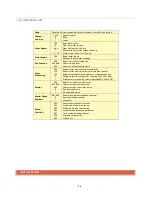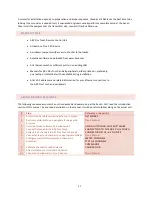50
Part 1 is “Low Warning Alarm” or “Low Critical Alarm” or “High Warning Alarm” or “High Critical
Alarm”.
Part 2 is the value of the channel that is in alarm, for example “150”.
Part 3 is the units of the value, for example “kW”.
Part 4 is the label assigned to the channel, for example “Chan 1”.
So an example of a complete ASCII string might be “Low Critical Alarm 150kW Chan 1”. For the fourth trap
listed above, the associated ASCII string contains the same text that is placed in the event log. Preconfigured
ARC Plus Trap Messages are sent using the SNMP v2C message format.
SENDING CUSTOM TRAPS
When “Configure custom SNMP Traps (advanced)” is selected, the following screen is displayed.
Edit>Settings>SNMP Agent Settings>Configure custom SNMP Traps (advanced)
Using this screen, the user can specify up to 64 custom trap OIDs, each one to be triggered by the
occurrence of a user-selected alarm type on a user-specified meter channel or status channel. Custom Trap
Messages will be sent only if the “Enable custom traps” box is checked. Custom traps are sent using the
SNMP v1 message format.
The custom SNMP traps specified on this page can be sent repetitively during the time their associated
alarms are active. A value between 0 and 65535 must be entered to specify the desired repetition interval in
seconds. An entry of 0 turns the trap repetition feature off.
Each Trap is defined by a sequence of dot-separated numbers know as an OID (Object Identifier). This page
allows construction of an OID for each desired trap. The Enterprise number entered at the top of the screen
will become part of the Trap OID for each of the traps configured on the page. The Enterprise number is
typically 1 to 5 digits with no internal dot separators.