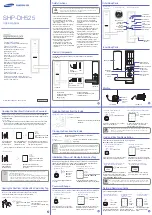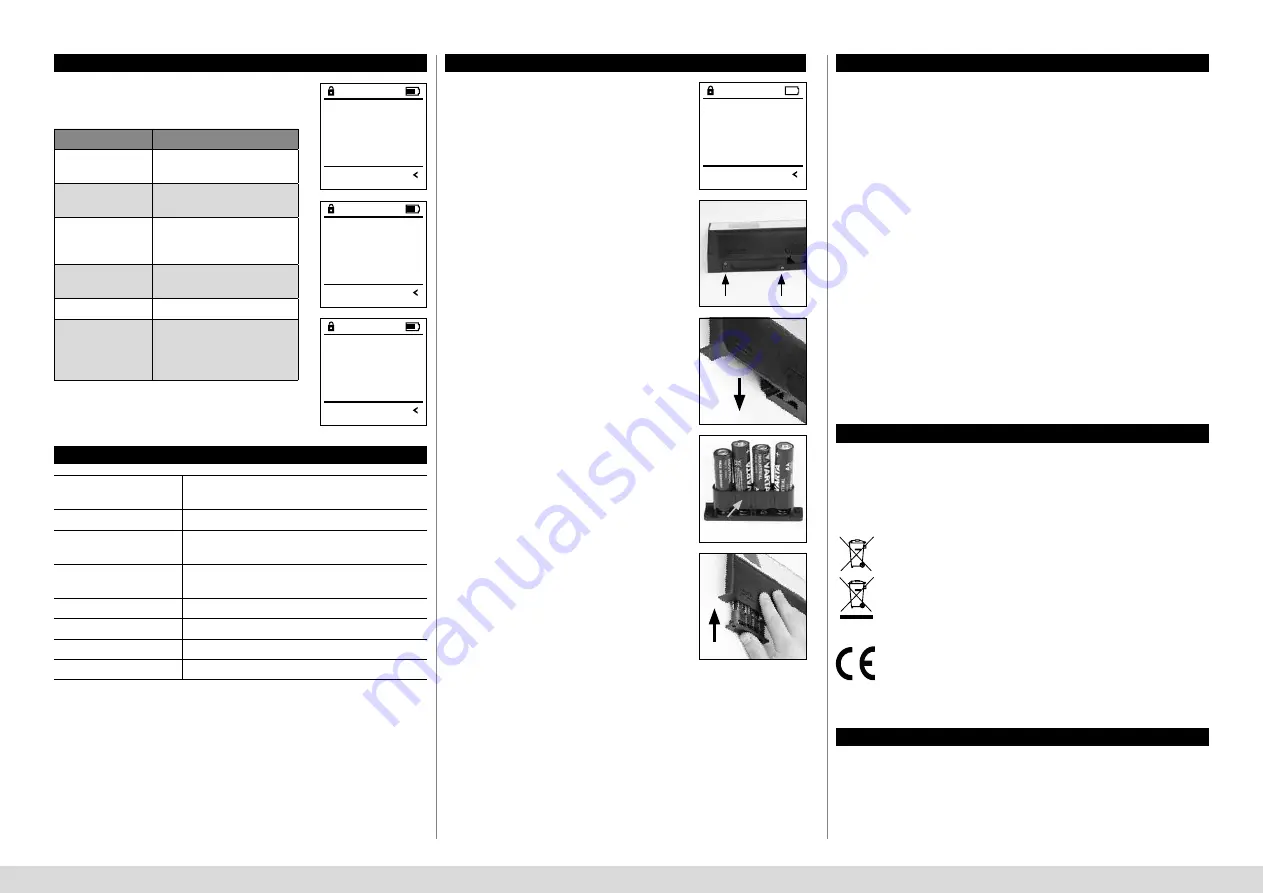
SecuTronic
English I
8
zu schnell!
Bitte wiederholen
FUNC:
Code falsch!
FUNC:
Kein Zutritt!
FUNC:
The illustration below describes the error messages
on the display when a fingerprint is created is or
when the safe is opened.
Error message
Solution
Too quick! Please
repeat.
Move your finger slowly
across the sensor.
Too tilted! Please
repeat.
Move your finger flat across
the sensor.
Too short! Please
repeat.
Move your finger across the
sensor so that more area of
your fingerprint can be read.
Position in the mid-
dle and repeat!
Position your finger in the
middle of the sensor.
Incorrect code!
Enter a valid code.
No access!
An unsaved fingerprint has
been used. Repeat with a
fingerprint that has already
been created.
Error messages
Technical details
Number of administrator
codes:
1
Number of user codes:
9 (max.)
Number of
fingerprint codes:
20 (max.)
Blocking times:
After an incorrect code is entered 3x, 5 minutes,
thereafter always 10 minutes
Power supply:
4x AA MIGNON LR6 ALKALINE
Date/time:
✓
Updatable (firmware):
✓
History number:
2,000
Battery replacement
Remove the two screws on the underside of the
lock electronics. This will require a Torx T 8 screw-
driver.
Let the cover slide out together with the batteries.
Remove the old batteries and dispose of them
according to the disposal instructions on page
15. Replace the batteries with four new 1.5 V AA
Mignon batteries and according to the correct
polarity. For this purpose, illustrations are shown on
the battery holder. Please use branded batteries and
no rechargeable batteries.
Push the cover and batteries back into the locking
electronics and screw them tight.
You can see the battery status at any time using
the battery level indicator at the top right of the
display. If the battery capacity is running low,
a corresponding message appears on the display:
When this notice appears, change the batteries
as soon as possible.
Bitte Batterien
wechseln!
FUNC:
Warranty
Disposal of the device
BURG-WÄCHTER products comply with the technical standards at the time of
production and adhere to our own quality standards. The guarantee only covers
defects which can be proved to have resulted from production or material defects
at the time of purchase. The warranty ends after two years, further claims are
excluded. Defects and damage caused by e.g. transport, incorrect operation,
improper use, wear etc. are excluded from the warranty. The batteries are not
included in the guarantee. A short description of any defects identified must be
made in writing and the device returned to the place it was purchased, together
with the original packaging. After the device has been tested, and within a
appropriate period of time, the guarantor will decide whether or not to repair or
exchange the item.
Attention:
In order to deliver a flawless and high quality product to you and to better assist
you in case of service or repair, it is necessary that faulty or defective devices
along with the valid administrator code be presented to your dealer together
with the original documentation.
For returns, all undamaged device parts must furthermore be in the factory
setting due to your right of revocation. Failure to comply with this will invalidate
the warranty.
Dear customer,
please help us avoid unnecessary waste. Should you intend to dispose of this
device at any time, please remember that many components of this device
contain valuable materials that can be recycled.
Printing and typesetting errors as well as technical changes reserved.
Please be aware that electrical and electronic equipment and
batteries marked in this way must not be disposed of with house-
hold waste but collected separately. Please obtain information
on the collecting points for electrical waste from the responsible
authority of your city/municipality.
BURG-WÄCHTER KG hereby declares that this device complies
with the Directives 2014/30/EU, (EMC) and 2011/65/EU (RoHS).
The complete text of the EU Declaration of Conformity is availa-
ble at the following Internet address: www.burg.biz
Safety recommendation
Please clean the keyboard operating surface periodically with a microfibre cloth
(e.g. glasses cleaning cloth for spectacles) to remove any fingerprints on the
keyboard surface.