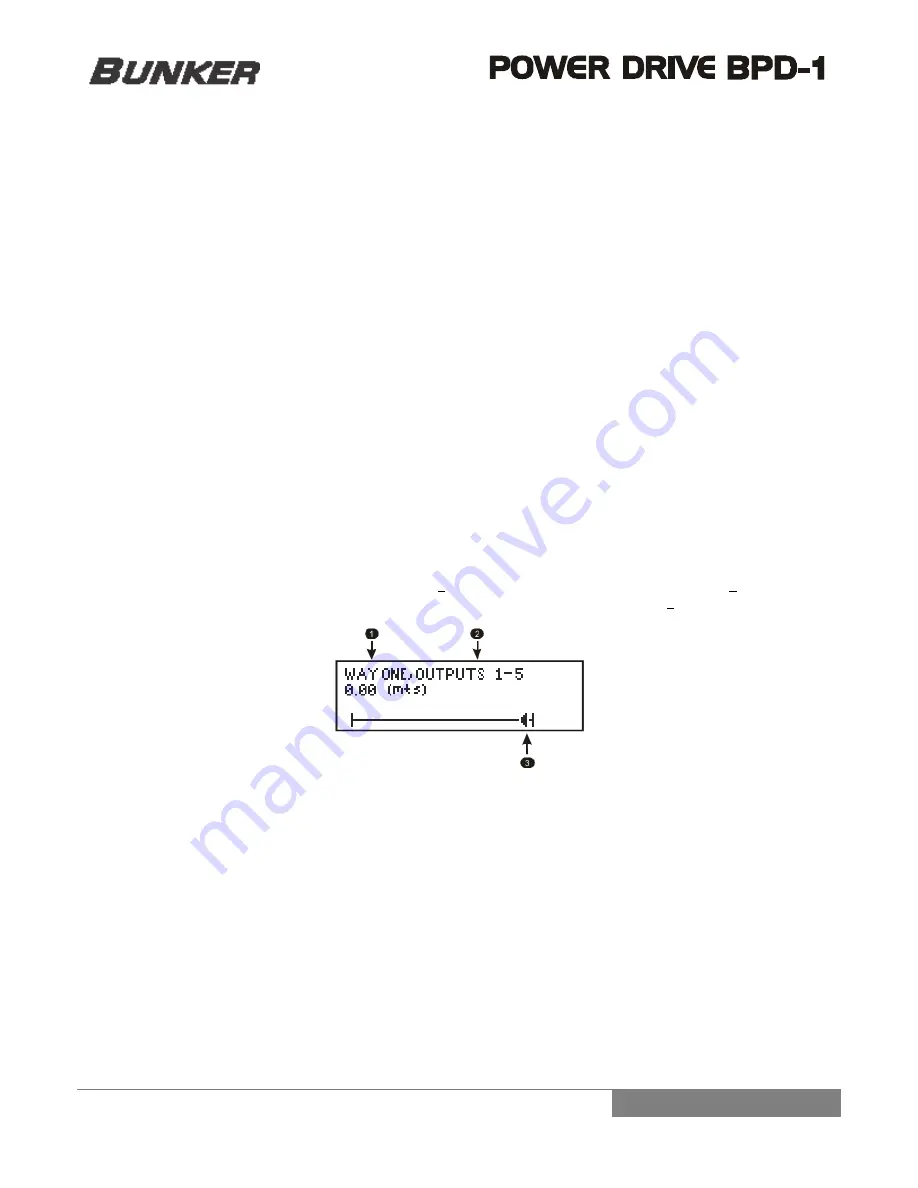
9
The Softknee (soft-transition) features ten levels of adjustment, from 1 to 10 (0 is Off). Knee is where the module starts
compressing. The level of the softness controls the roughness of the transition between no-compressing and the user-
selected compression. The maximum level (10) delivers the softest transition (softknee), while the lowest level (0)
delivers the standard sharp transition (hardknee). Use the up-down keys of the Navimec to select the parameter, and the
left-right keys to decrease or increase the level.
The Threshold is the RMS point where the module starts compressing. Signal levels above the threshold are compressed.
To achieve better results, the input signal should only have few spikes above the threshold. The threshold adjustment goes
from -40 to +20 dBu.
The Ratio is the amount of compressing that will be applied to the signal once it exceeds the threshold. The higher the
ratio is, the higher the compression. The range of the ratio goes from 1 to Infinity. The Compressor becomes a Limiter
when the ratio is chosen to be Infinity.
The Gain can be chosen from -20 to +20 dB. This adjustment allows for compensation of signal loss.
ALIGNMENT DELAY (DELAY)
The Alignment Delay allows the user to align independently the loud speaker system. This helps to compensate for phase
problems and sound cancelation generated by the different positions of speaker system, especially for low and hi
frequencies. To direct-access the module press the DELAY key or access the module by scrolling through the main
menu and selecting DELAY.
The alignment delay module can adjust in meters or milliseconds. If the user chooses milliseconds, the delay can be
adjusted from 0 to a Max mSec per way based on the amount of ways enabled (Max: 4-Way:12mSec; 3-Way:16mSec; 2-
Way:25mSec; 1-Way:50mSec). If the user chooses meters, the delay can be adjusted accordantly from 0 to a maximum
amount meters based on the amount of ways enabled.
To choose a way in the DELAY menu use the up-down keys of the Navimec, the available ways will be displayed based on
the loaded program. The delay is adjusted with the left-right keys of the Navimec. The user interface for the Alignment
Delay is shown in FIG 4. The selected way is displayed in 1 and its corresponding outputs are displayed in 2 (in this case,
Fig 2 shows Outputs 1 AND 5). The graphical representation of the current delay is displayed in 3.
FIG 4
SPEAKER ALINGMENT DELAY MODULO
PARAMETRIC EQUALIZER (PEQ)
The Parametric Equalizer module features three bands per way. This module is located right after the crossover, one per
output way. The first screen shown of the PEQ menu displays the following options:
WAY ONE
PEQ = Yes
CONFIGURE
EXIT
The option WAY allows the user to select the output way to configure. Use the left-right key of the Navimec to change the
WAY number. The option PEQ allows the user to enable or disable the parametric equalizer for the selected way. Select the
option CONFIGURE to modify the parameters of the PEQ filters.
Once the option CONFIGURE has been selected, the user will be able to scroll up-down through the parameters of the

































