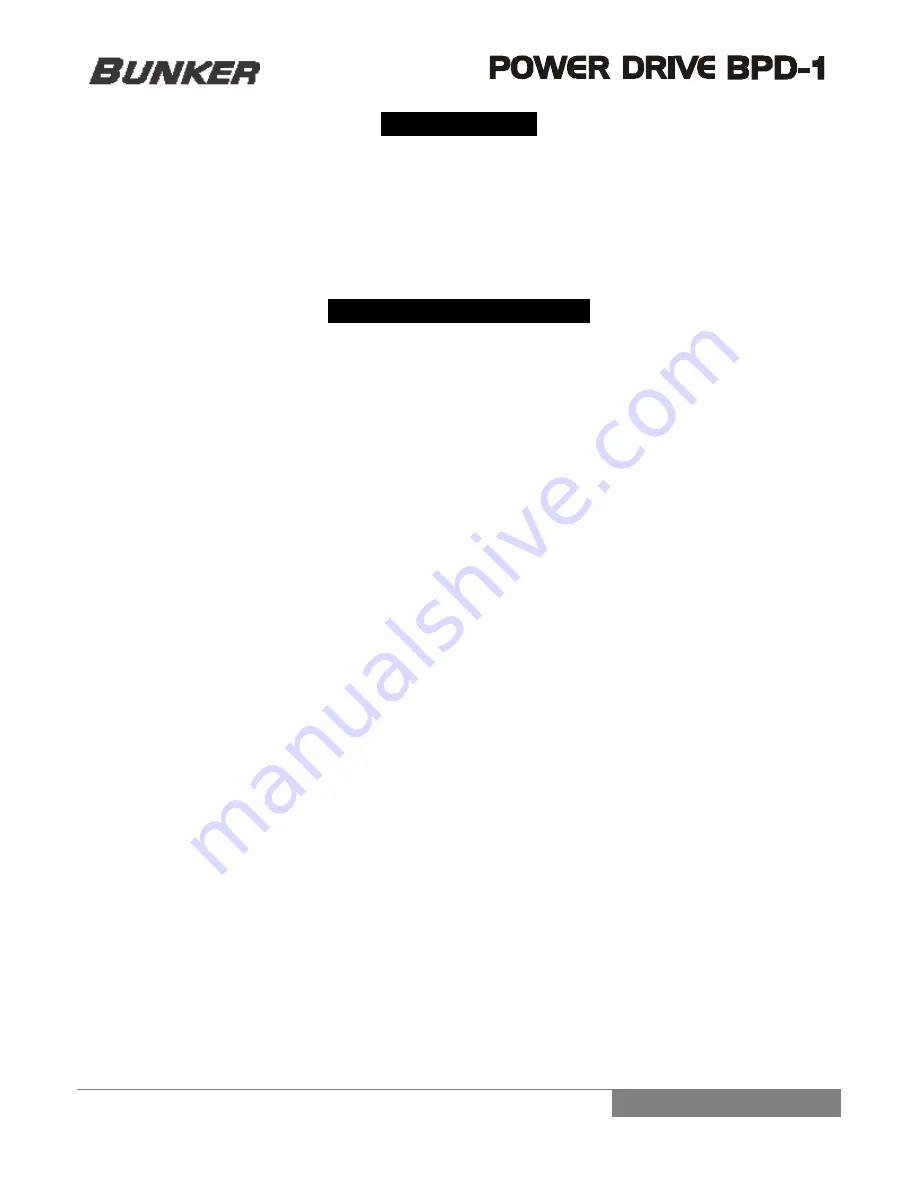
6
CONNECTIONS
The following instructions must be followed during the installation of the unit:
•
Make the connection with the unit turned off.
•
Connect the output of the source to the inputs of the BPD-1 and connect the outputs of the BPD-1 to the
amplifiers. Make sure the audio amplifiers are off before making the connection.
•
Before turning on the BPD-1 make sure the audio amplifiers are turned off.
•
Before turning off the BPD-1 make sure the audio amplifiers are turned off.
SYSTEM PROGRAMMING
Once turned on, the BPD-1 starts in the program menu, loading automatically the parameter of the last program used.
On the LCD, the most relevant information will be displayed like the program name and crossover routing.
If changes to the loaded program are desired, the user can navigate through the direct access buttons or main menu
and modify the desired parameter. Press MENU to access the main menu where the different modules will be shown.
The modules are:
•
Graphic Equalizer
•
Crossover,
•
Subharmonic Synthesizer,
•
Signal Compressor,
•
Alignment Delay,
•
Parametric Equalizer,
•
MUTE,
•
Signal Limiter,
•
Store Program,
•
Real Time Analyzer (RTA),
•
Auto Equalization (AUTO EQ),
•
Language,
•
Polarity and
•
Lock
•
Gain
For more information see section Modules of Operation.
To change to another program, use the up-down key from the Navimec to navigate through the different programs.
Notice that the non-loaded programs will have at the top the label “LOAD… OK” and the associated name. Press the OK
key to load once the desired program is found.
If a new program is required follow these steps to generate it:
1.
Press the direct access PROG key.
2.
Select New Program.
3.
The unit will ask for the configuration, that is, the amount of ways desired for the crossover (signal routing). Pressing
the up-down keys of the Navimec the LCD will display the seven different routings options of the signal, press the OK key
to select the desired program configuration.
4.
The BPD-1 features a wizard. The user can choose to use it or not, though.
5.
If the wizard is not used, the BPD-1 will proceed to the main menu, where changes to parameters are possible. Once
the desired configuration is achieved, it is recommended to save the program. For more information refer to the section
Modules of Operation.
6















