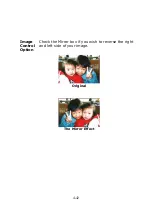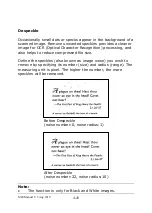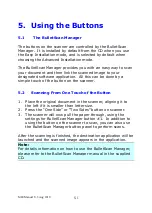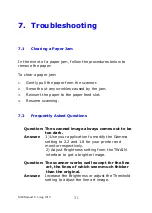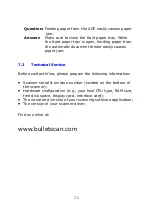M80 Manual V.3 Aug 2010
7-1
7.
Troubleshooting
7.1
Clearing a Paper Jam
In the event of a paper jam, follow the procedures below to
remove the paper:
To clear a paper jam:
1.
Gently pull the paper from the scanner.
2.
Smooth out any wrinkles caused by the jam.
3.
Reinsert the paper to the paper feed slot.
4.
Resume scanning.
7.2
Frequently Asked Questions
Question: The scanned image always comes out to be
too dark.
Answer:
1) Use your application to modify the Gamma
setting to 2.2 and 1.8 for your printer and
monitor respectively.
2) Adjust Brightness setting from the TWAIN
interface to get a brighter image.
Question: The scanner works well except for the line
art, the lines of which seem much thicker
than the original.
Answer:
Increase the Brightness or adjust the Threshold
setting to adjust the line art image.
Summary of Contents for M80
Page 1: ...iVina M80 Duplex Color Mobile Scanner User s Manual Aug 2010 ...
Page 8: ......
Page 10: ......
Page 14: ......
Page 32: ...4 10 Error Diffusion Image ...
Page 46: ...4 24 The Compression tab dialog box ...
Page 48: ...4 26 The Color Dropout dialog box ...
Page 50: ...4 28 Remove Blue Threshold 20 Background 255 Remove Blue Threshold 20 Background Level 210 ...
Page 72: ......
Page 78: ......