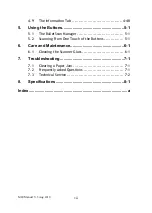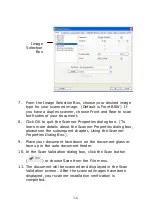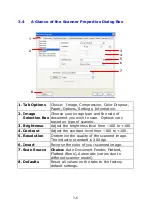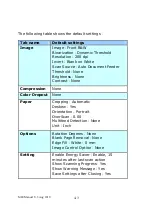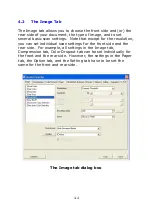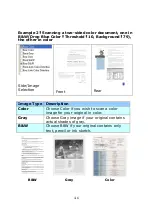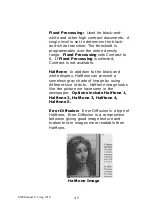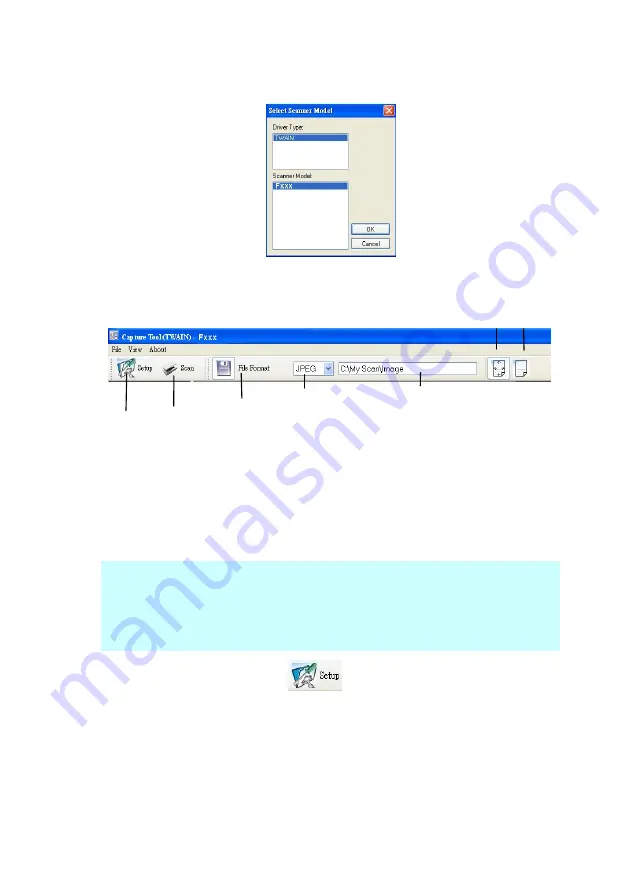
M80 Manual V.3 Aug 2010
3-5
2.
The Select Scanner Model dialog box will be displayed.
3.
Select TWAIN (your driver type) and the F200 (scanner
model) and click OK. The following iVina Capture Tool
dialog box will be displayed.
4.
Choose your desired file format from the File Format drop
down list box. (Default is BMP, other choice includes TIFF,
GIF, and JPEG.)
5.
Type your desired folder name and file name in the File
Path box. (Default is C:\My Scan\Image.)
Note:
If you do not wish to save the scanned image, click
the Save button (Floppy Disk icon) as this option is enabled
by default. Also, if you disable saving, the thumbnail view
will be disabled
and you’ll only be able to view the last
captured image.
6.
Click the Setup button (
) or choose Setup from the
File menu to prompt the Scanner Properties dialog box.
Setup
Actual
Size
Fit
Page
Scan
File Format
Save File Path
Summary of Contents for M80
Page 1: ...iVina M80 Duplex Color Mobile Scanner User s Manual Aug 2010 ...
Page 8: ......
Page 10: ......
Page 14: ......
Page 32: ...4 10 Error Diffusion Image ...
Page 46: ...4 24 The Compression tab dialog box ...
Page 48: ...4 26 The Color Dropout dialog box ...
Page 50: ...4 28 Remove Blue Threshold 20 Background 255 Remove Blue Threshold 20 Background Level 210 ...
Page 72: ......
Page 78: ......