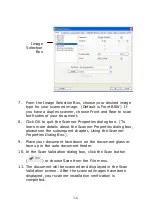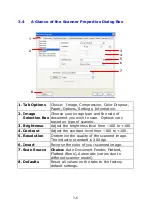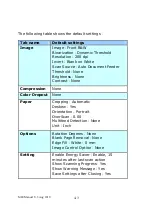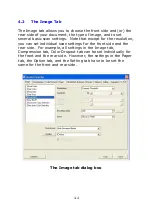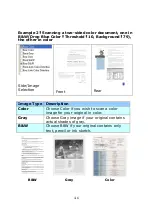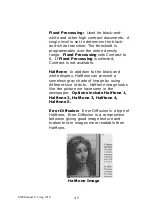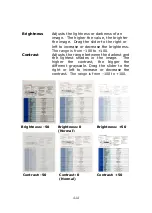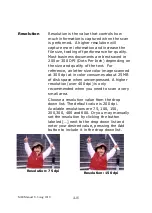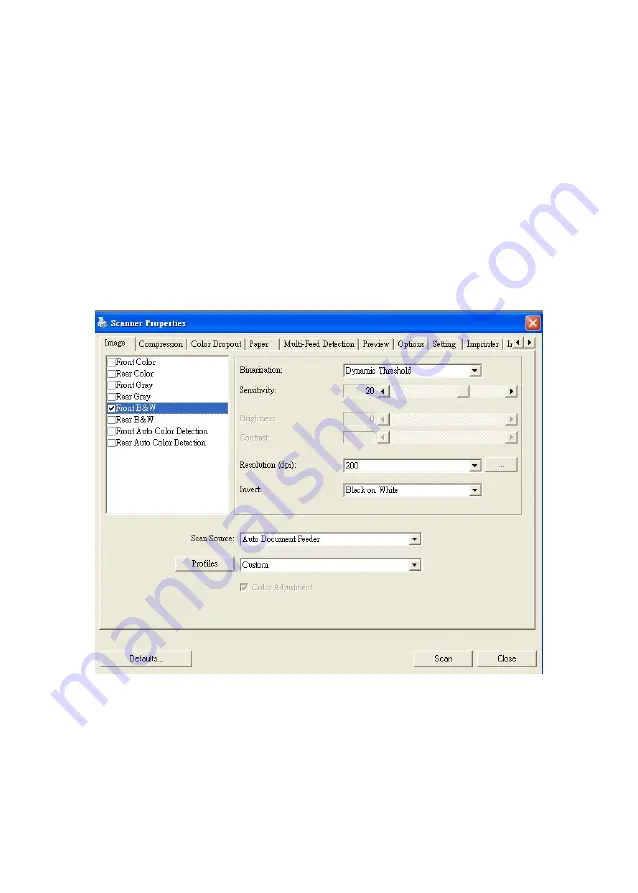
4-4
4.2
The Image Tab
The Image tab allows you to choose the front side and (or) the
rear side of your document, the type of image, and to set
several basic scan settings. Note that except for the resolution,
you can set individual scan settings for the front side and the
rear side. For example, all settings in the Image tab,
Compression tab, Color Dropout tab can be set individually for
the front and the rear side. However, the settings in the Paper
tab, the Option tab, and the Setting tab have to be set the
same for the front and rear side.
The Image tab dialog box
Summary of Contents for M80
Page 1: ...iVina M80 Duplex Color Mobile Scanner User s Manual Aug 2010 ...
Page 8: ......
Page 10: ......
Page 14: ......
Page 32: ...4 10 Error Diffusion Image ...
Page 46: ...4 24 The Compression tab dialog box ...
Page 48: ...4 26 The Color Dropout dialog box ...
Page 50: ...4 28 Remove Blue Threshold 20 Background 255 Remove Blue Threshold 20 Background Level 210 ...
Page 72: ......
Page 78: ......