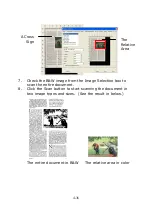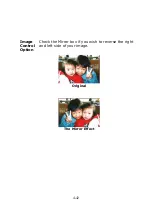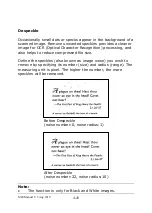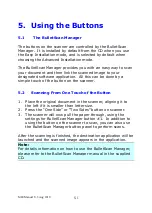4-34
4.5.3
Multimode cropping
This feature provides flexibility if you are performing a scan
that outputs in a more than one mode (B&W, Gray, or Color);
you can assign different crop areas on your documents for each
color mode. For example, there are applications which require
you to store the entire form in B&W and a part of the document
in color to save storage space. This is useful for documents
where a photograph, or signature appears in a consistent area
on the document such as resumes, and so on.
The following directions describes how to scan the entire
document in B&W and keep a small portion of the document
(picture) in color.
1.
On the Paper tab, choose ―Relative to Document‖ or ―Fixed
t
o Transport‖ from the Cropping option.
2.
Choose your scan size from the Scan Area option. The
selected scan size will be displayed in a red rectangular
box. This is also the scan size of your entire document. (If
you have not chosen a scan area and leave the selection
as None, then the default area will be the scanner’s
maximum.)
3.
Click the Preview tab to display the Preview window. A
black rectangular box appears to indicate the max. scan
size your have just selected.
1
2
Scan Area
Summary of Contents for M80
Page 1: ...iVina M80 Duplex Color Mobile Scanner User s Manual Aug 2010 ...
Page 8: ......
Page 10: ......
Page 14: ......
Page 32: ...4 10 Error Diffusion Image ...
Page 46: ...4 24 The Compression tab dialog box ...
Page 48: ...4 26 The Color Dropout dialog box ...
Page 50: ...4 28 Remove Blue Threshold 20 Background 255 Remove Blue Threshold 20 Background Level 210 ...
Page 72: ......
Page 78: ......