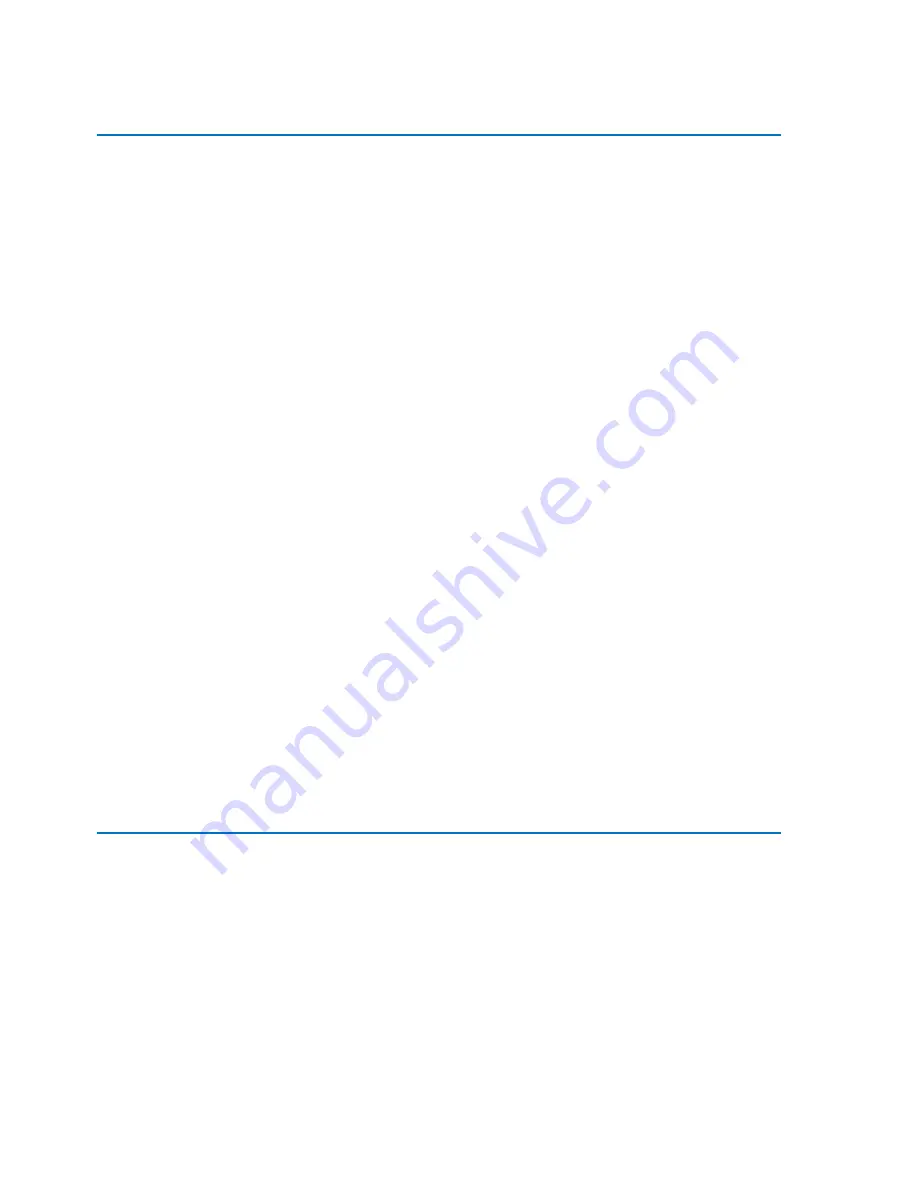
vi
NovaScale Blade BL265 - Installation and User's Guide
List of Figures
Figure 1-1.
Blade server..................................................................................................................2
Figure 1-2.
Major blade server components ......................................................................................9
Figure 2-1.
Blade server controls and LEDs ......................................................................................11
Figure 2-2.
Information LEDs on the SAS hot-swap hard disk drive .....................................................13
Figure 2-3.
Blade server connectors................................................................................................15
Figure 3-1.
Removing the blade server from the Blade Chassis...........................................................19
Figure 3-2.
Opening the blade server cover ....................................................................................20
Figure 3-3.
Installing an expansion unit...........................................................................................21
Figure 3-4.
Removing an expansion unit .........................................................................................23
Figure 3-5.
Installing a hot-swap storage drive.................................................................................24
Figure 3-6.
Removing a hot-swap storage drive................................................................................25
Figure 3-7.
DIMM access door.......................................................................................................29
Figure 3-8.
Installing a DIMM ........................................................................................................29
Figure 3-9.
Removing a DIMM.......................................................................................................31
Figure 3-10.
DIMM access door.......................................................................................................32
Figure 3-11.
Installing a CFFh expansion card...................................................................................33
Figure 3-12.
Removing a CFFh expansion card..................................................................................35
Figure 3-13.
Installing a CIOv form-factor expansion card...................................................................36
Figure 3-14.
Removing a CIOv form-factor expansion card .................................................................37
Figure 3-15.
CIOv form-factor expansion card retaining clips ..............................................................38
Figure 3-16.
Installing a storage interface card ..................................................................................39
Figure 3-17.
Storage interface card interposer...................................................................................40
Figure 3-18.
Inserting the cable into the cable connector on the storage interface card...........................41
Figure 3-19.
Installing the backup-battery cable to the backup battery ..................................................42
Figure 3-20.
Removing a storage interface card.................................................................................43
Figure 3-21.
Storage interface card location......................................................................................44
Figure 3-22.
Removing the backup battery ........................................................................................45
Figure 3-23.
Closing the blade server cover ......................................................................................47
Figure 3-24.
Closing the DIMM access door......................................................................................48
Figure 3-25.
Installing the blade server in a Blade Chassis ..................................................................49
List of Tables
Table 1-1.
Blade server features and specifications ...........................................................................5
Table 3-1.
Memory channel configuration ......................................................................................26
Table 3-2.
System memory configuration for independent channel mode (1 microprocessor) ................27
Table 3-3.
System memory configuration for independent channel mode (2 microprocessors)...............27
Table 3-4.
System memory configuration for mirrored channel mode (1 microprocessor)......................27
Table 3-5.
System memory configuration for mirrored channel mode (2 microprocessors) ....................28
Summary of Contents for NovaScale Blade BL265
Page 1: ...NovaScale Blade BL265 Installation and User s Guide NOVASCALE BLADE REFERENCE 86 A1 44FB 00...
Page 2: ......
Page 9: ...Safety vii Safety...
Page 10: ...viii NovaScale Blade BL265 Installation and User s Guide Safety statements...
Page 11: ...Safety ix...
Page 12: ...x NovaScale Blade BL265 Installation and User s Guide...
Page 13: ...Safety xi...
Page 14: ...xii NovaScale Blade BL265 Installation and User s Guide...
Page 15: ...Safety xiii...
Page 16: ......
Page 26: ...10 NovaScale Blade BL265 Installation and User s Guide...
Page 32: ...16 NovaScale Blade BL265 Installation and User s Guide...
Page 68: ...52 NovaScale Blade BL265 Installation and User s Guide...
Page 82: ...66 NovaScale Blade BL265 Installation and User s Guide...
Page 86: ...70 NovaScale Blade BL265 Installation and User s Guide...
Page 91: ......
Page 92: ...BULL CEDOC 357 AVENUE PATTON B P 20845 49008 ANGERS CEDEX 01 FRANCE REFERENCE 86 A1 44FB 00...









































