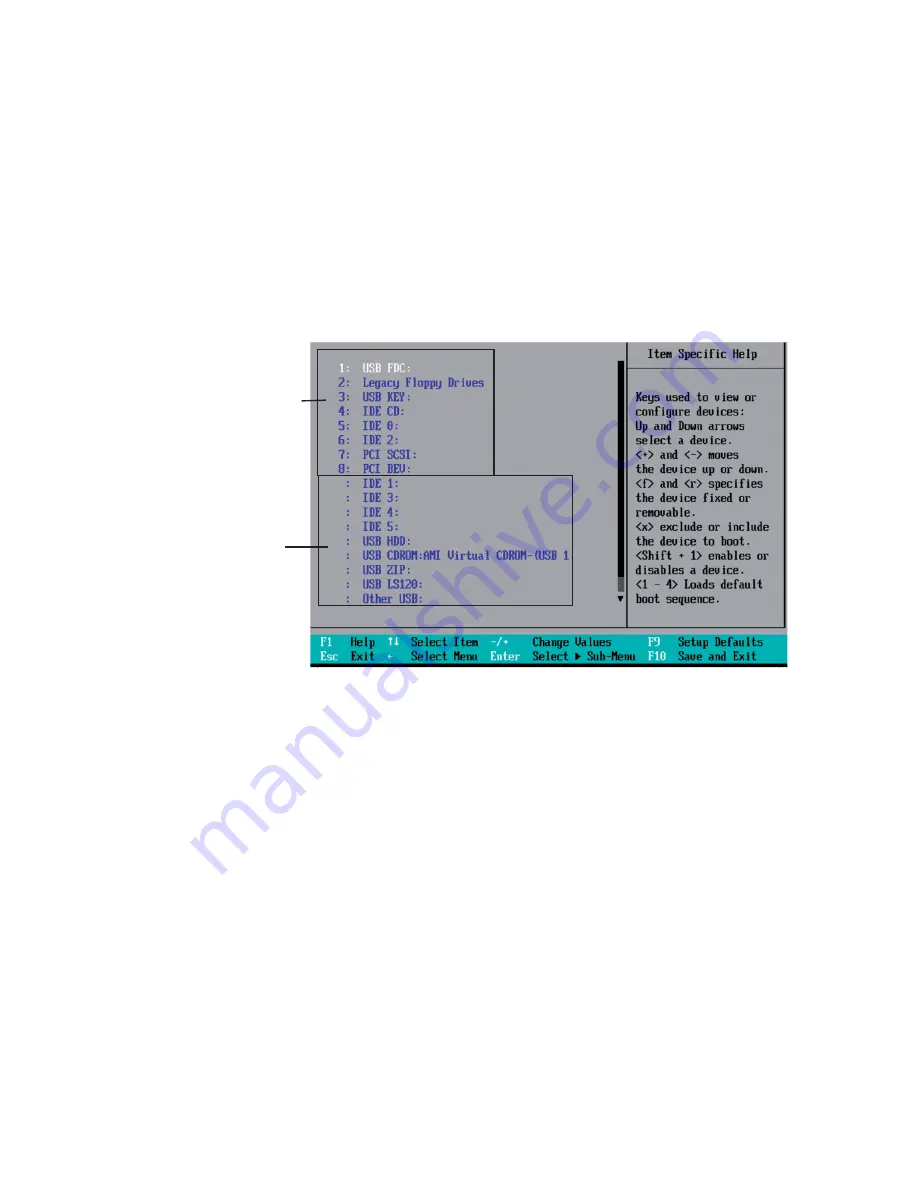
BIOS
7-21
Password on Boot
This setting allows you to require a password to be entered when the system boots up. The
options are
Enabled
(password required) and Disabled (password not required).
7-6 Boot
Choose Boot from the Phoenix BIOS Setup Utility main menu with the arrow keys. You
should see the following display. See details on how to change the order and specs of
boot devices in the Item Speci
fi
c Help window. All Boot BIOS settings are described in this
section.
Candidate List
Boot List
Boot Priority Order/Excluded from Boot Orders
The devices included in the boot list section (above) are bootable devices listed in the
sequence of boot order as speci
fi
ed. The boot functions for the devices included in the
candidate list (above) are currently disabled. Use a <+> key or a <-> key to move the
device up or down. Use the <f> key or the <r> key to specify the type of an USB device,
either
fi
xed or removable. You can select one item from the boot list and hit the <x> key
to remove it from the list of bootable devices (to make its resource available for other
bootable devices). Subsequently, you can select an item from the candidate list and hit the
<x> key to remove it from the candidate list and put it in the boot list. This item will then
become a bootable device. See details on changing the boot priority order of a device in
the "Item Speci
fi
c Help" window.
Summary of Contents for Novascale R422
Page 1: ...R422 Installation and User s Guide NOVASCALE REFERENCE 86 A1 95ET 00...
Page 2: ......
Page 30: ...4 4 NovaScale R422 Installation and User s Guide...
Page 54: ...5 24 NovaScale R422 Installation and User s Guide...
Page 60: ...6 6 NovaScale R422 Installation and User s Guide Figure 6 5 Removing the Power Supply...
Page 92: ...B 6 NovaScale R422 Installation and User s Guide...
Page 133: ......
Page 134: ...BULL CEDOC 357 AVENUE PATTON B P 20845 49008 ANGERS CEDEX 01 FRANCE REFERENCE 86 A1 95ET 00...
















































