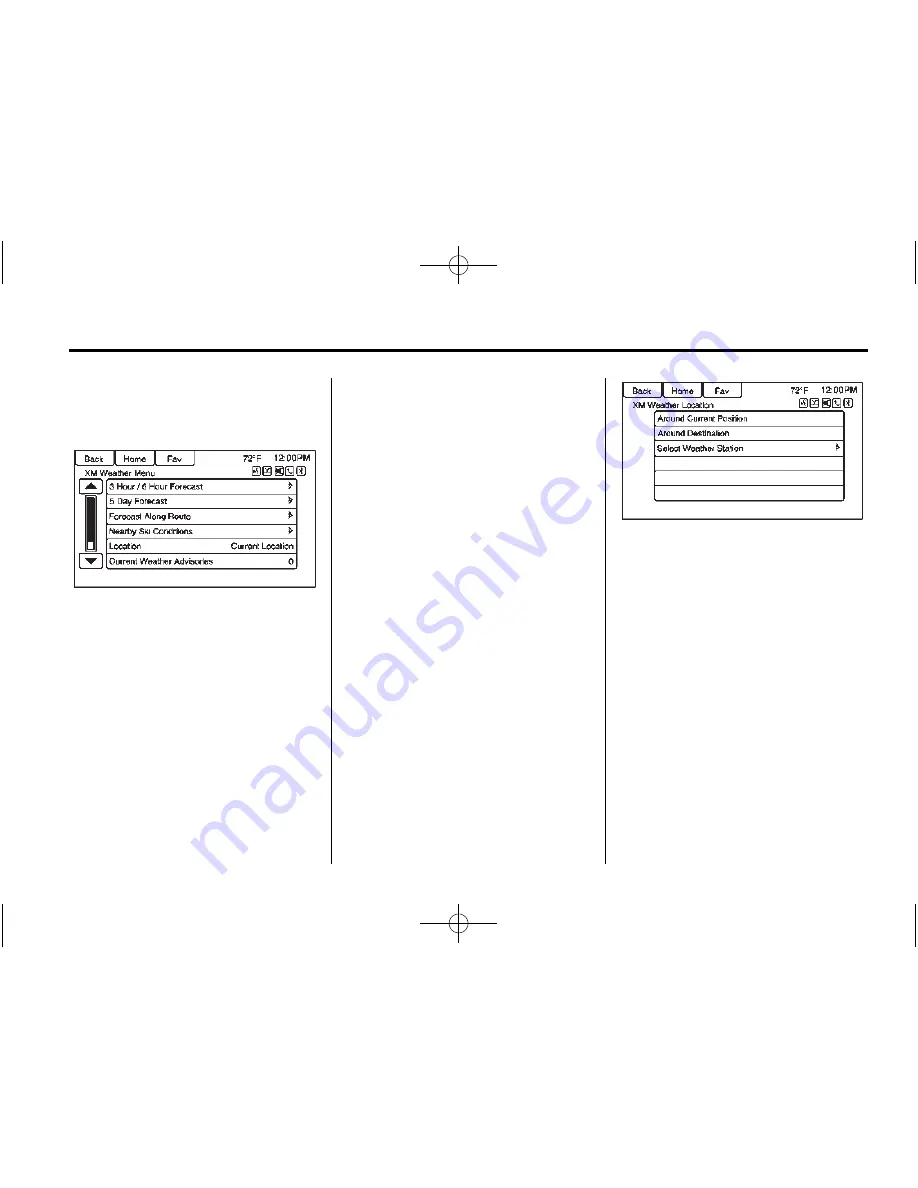
Black plate (23,1)
Buick Verano IntelliLink Infotainment System (GMNA-Localizing-U.S./Cana-
da-8018395) - 2015 - CRC - 5/28/14
Infotainment System
23
Travel Link Weather uses the same
sources that professional pilots and
mariners rely on.
From the Home Page, press the
SiriusXM Weather screen button.
The system displays the XM
Weather Menu. Some options may
only be present on vehicles
equipped with navigation.
3 Hour / 6 Hour Forecast
The 3 Hour / 6 Hour Forecast page
shows the current weather condition
in the city of the vehicle's current
position.
Allow up to 15 minutes for the
current weather in the area to
display.
5 Day Forecast
Press to show the extended 5 Day
forecast.
Forecast Along the Route
If a destination is set, weather
conditions can be viewed for up to
three locations along the route:
.
Current vehicle position.
.
Midway point from current
position to final destination.
.
Current weather condition of the
destination city.
Nearby Ski Conditions
Press to show the nearby ski
conditions.
Location
Select this option to view weather
conditions around or in a specific
city entered by name or selected
from the map.
The options available are:
.
Around Current Position
.
Around Destination
.
Select Weather Station
Current Weather Advisories
From the XM Weather Menu, press
the Current Weather Advisories
screen button to display any current
weather advisory warnings in effect
near the current position.
Troubleshooting
SiriusXM Travel Link services use
the SiriusXM
®
Satellite Signal and
GPS Satellite Signal to provide this
feature.
















































