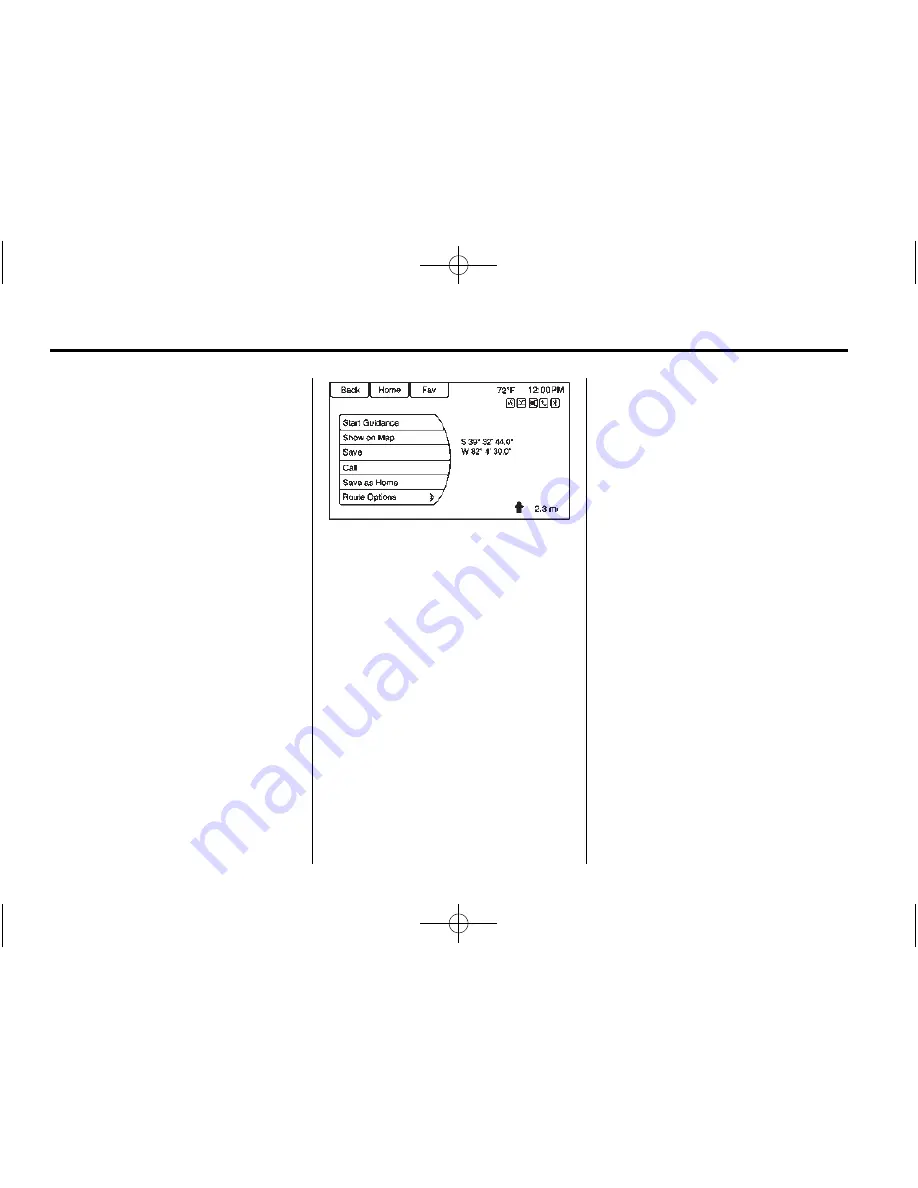
Black plate (56,1)
Buick Verano IntelliLink Infotainment System (GMNA-Localizing-U.S./Cana-
da-8018395) - 2015 - CRC - 5/28/14
56
Infotainment System
Entering the city name first:
1. Enter the city name.
2. Enter the street name. Use the
Delete screen button to delete
an incorrectly entered character.
A list displays if six or fewer
names are available. If there are
more than six, there is a match
counter with a number of
available streets. Press the
Done screen button to view the
list and select the street.
3. Enter the house number.
4. Press the Done screen button at
any time and the system tries to
resolve a destination based on
the entered information, then
displays it on the screen.
5. Press the Start Guidance screen
button and the route calculates.
To Enter a Destination in Canada
To change the destination address
from the United States to Canada,
the country will need to change in
the navigation system. To change
the country address:
1. Press the Destination screen
button on the Home Page.
2. Press the address screen button
to display the Enter Address
screen.
3. Go to the State/Province line
option and select. The Province
entry screen displays. Select the
Country line option. The Country
List displays.
4. Select Canada.
5. Enter Province and confirm the
selection.
Entering a Destination in Other
Countries
To change the destination address
from the United States to another
country, the country will need to
change in the navigation system.
To change the country address:
1. Press the Destination screen
button on the Home Page.
2. Press the Address screen button
to display the Address Entry
screen.
3. Go to the State/Province line
option and select. The State/
Province entry screen displays.






























