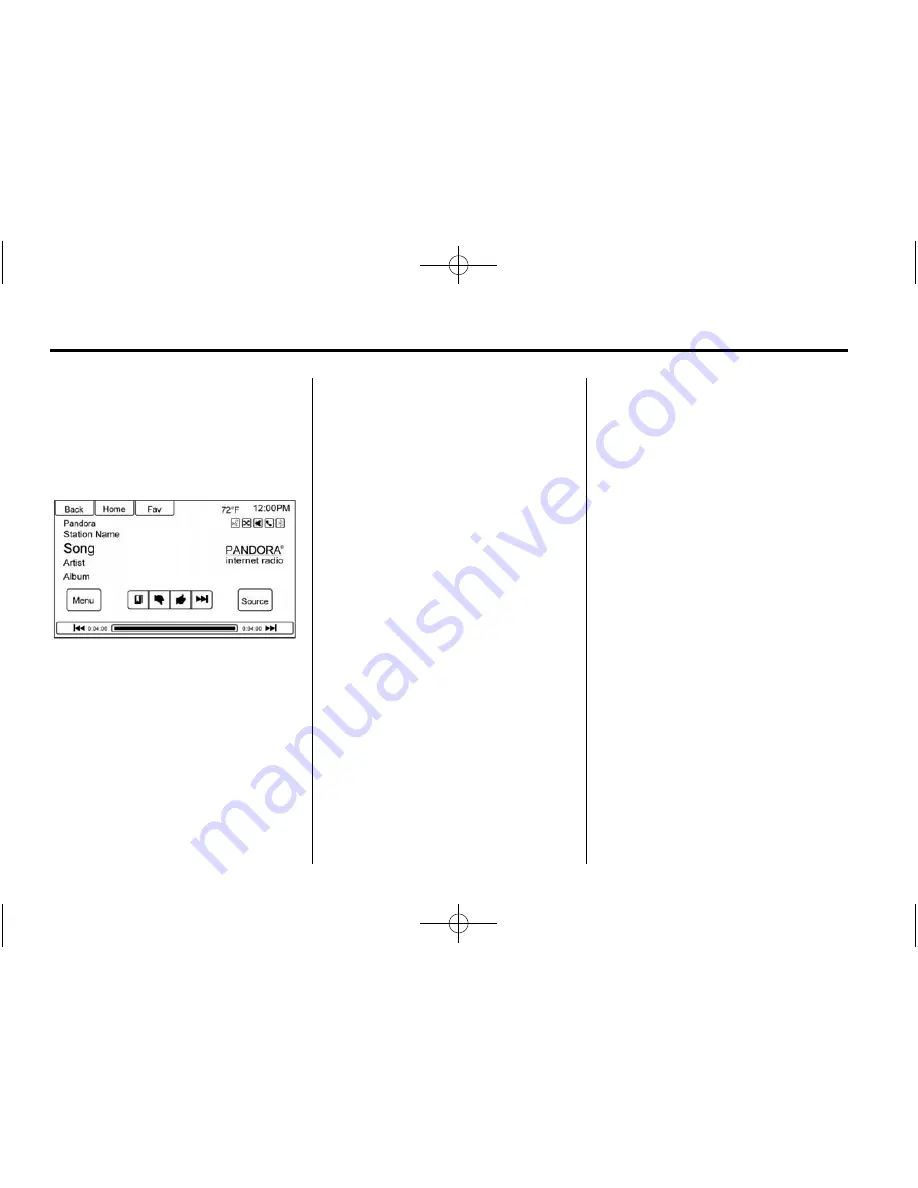
Black plate (28,1)
Buick Verano IntelliLink Infotainment System (GMNA-Localizing-U.S./Cana-
da-8018395) - 2015 - CRC - 5/28/14
28
Infotainment System
Press a user-created station to play
from the displayed list.
Pandora Features
Pandora has features to rate tracks,
skip tracks, or change stations.
}
(Bookmarks):
Press while
playing a track to bookmark either
the track or the artist. Bookmarks
are viewable on www.pandora.com.
,
(Thumbs Down):
When
pressed, Pandora stores the
information, changes to the next
track, and does not play the track on
this station again. This helps
Pandora choose which tracks
should not play on this station. This
feature is only available on user
created stations.
-
(Thumbs Up):
When pressed,
Pandora stores this information
and
-
is highlighted for the
remainder of the track. This helps
Pandora choose which tracks
should play on this station.
d
(Next Track):
When pressed,
Pandora changes to the next track.
J
(Play/Pause):
Press
J
on the
radio faceplate to pause playback.
Press again to resume.
Tuning Pandora Stations:
When
Pandora is playing, use the
b
/
g
button on the steering wheel to tune
to any Pandora station on the
device.
1. Press the
b
/
g
button on the
steering wheel.
2. Say
“
Tune Pandora <Classic
Rock> Radio.
”
Pandora voice control will not work
until Pandora is launched the first
time during that ignition cycle.
Pandora Skip Limit
Pandora limits the number of skips
allowed on their service. When the
skip limit is reached,
,
will not skip
the currently playing track, but
,
feedback will be recorded.
Pandora Advertisement
Pandora may display
advertisements. Artist name and
track title will not be displayed and
the skip track button is not
available.
Switching Between Pandora and
Stitcher
To switch between Pandora and
Stitcher, press the application icon
on the iPhone, iPod touch, or iPad.
This is not required for Android
devices. See
Stitcher Internet Radio
on page 30
.
















































