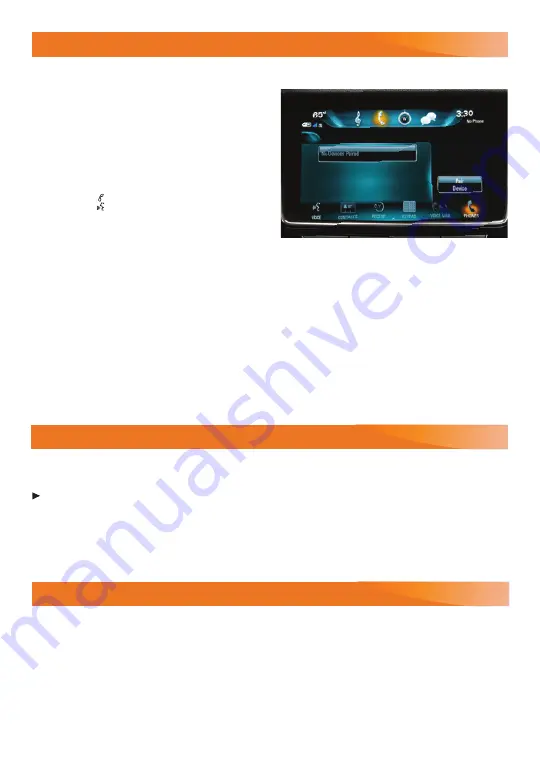
11
BLUETOOTH
®
SYSTEM
Refer to your Owner's Manual for important information about using the Bluetooth system while driving.
Before using a Bluetooth-enabled device
in the vehicle, it must be paired with the in-
vehicle Bluetooth system. The pairing process
is disabled when the vehicle is moving. Not
all devices will support all functions. For more
information, visit
my.buick.com/learn
.
Pair a Phone
1. Press the
Push to Talk
button; after the
beep, say "Pair Phone"; or use the infotain-
ment screen to select the Phone icon >
Phones > Pair Device.
2. Start the pairing process on the phone. From your phone’s Bluetooth settings, select the
name shown on the infotainment screen.
3. Confirm the codes that appear on the infotainment screen and the phone.
4. When pairing is complete, the phone screen is displayed. Your phone book may be
downloaded depending on the phone.
Streaming Audio
With a paired device connected via Bluetooth, select Audio > Media and then scroll to
Bluetooth to stream audio from the device.
See your Infotainment System Manual.
4G LTE WI-FI HOTSPOT
®
With the vehicle’s available 4G LTE Wi-Fi hotspot, up to 7 devices (smartphones, tablets
and laptops) can be connected to high-speed internet.
To retrieve the SSID and password for the hotspot, go to Settings > Wi-Fi > Manage
Wi-Fi Networks.
Note: For more information on use and system limitations, visit
my.buick.com/learn
.
See your Infotainment System Manual.
VEHICLE PERSONALIZATION
Some vehicle features can be customized using the Settings menus and the touch screen
buttons. The Settings menus may include Languages, Time and Date, Radio, Phone,
Display, Vehicle and others.
1. Touch Settings on the Home page.
2. Select the desired menu item.
3. Select the desired feature and setting.
4. Press
BACK
to exit each menu.
See Instruments and Controls in your Owner's Manual.


































