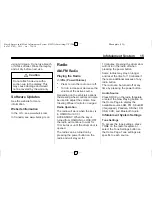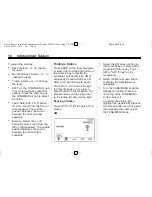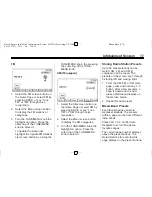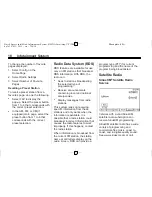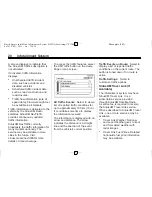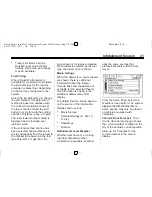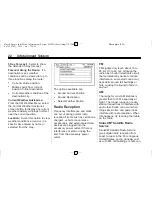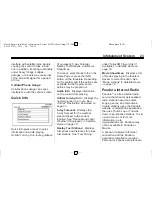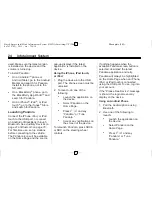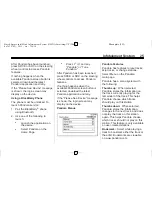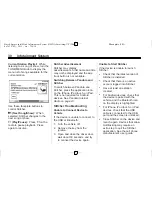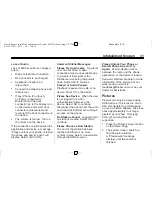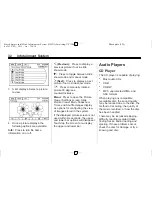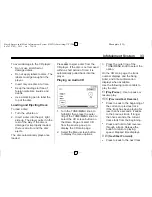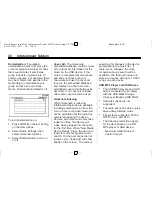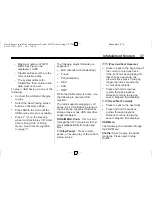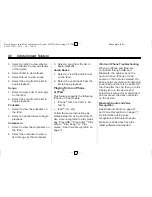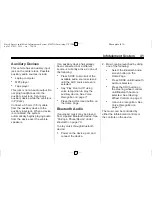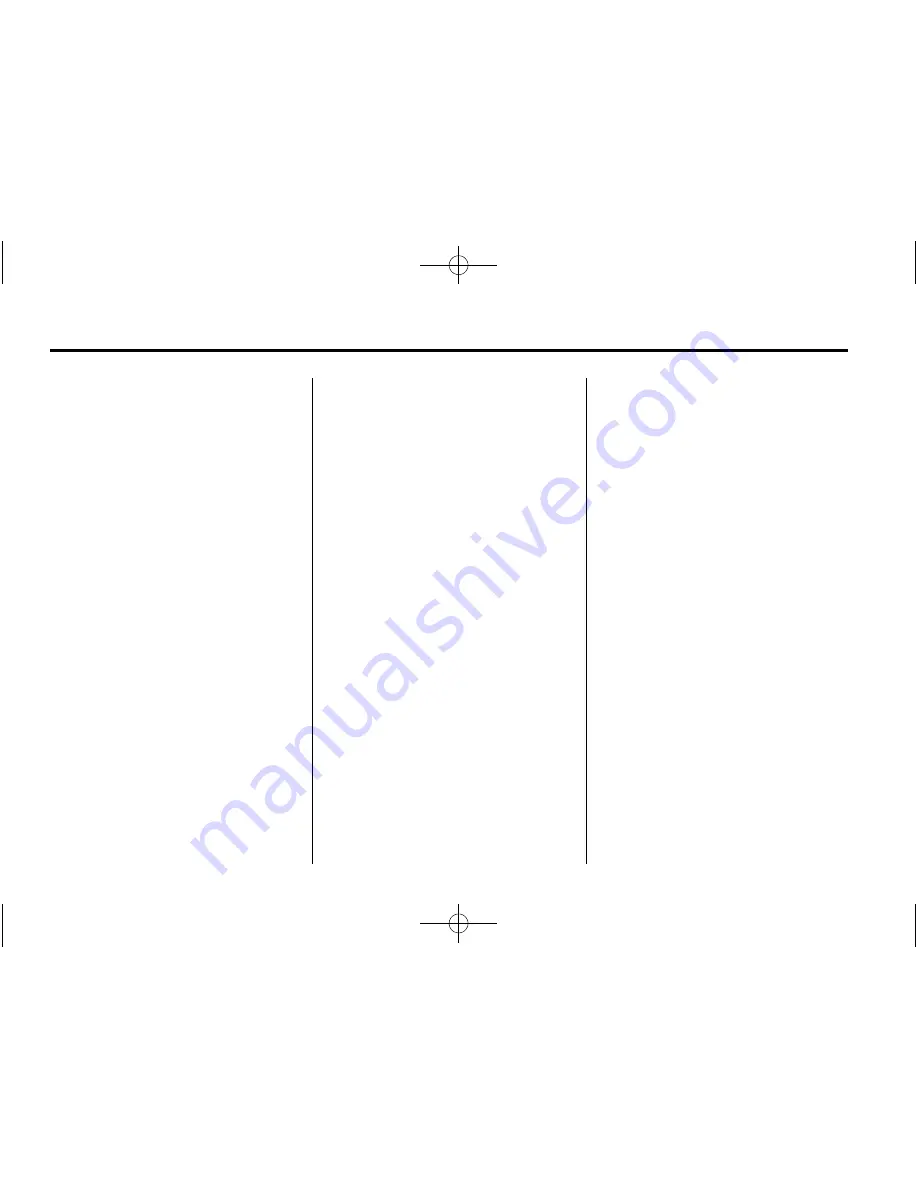
Black plate (28,1)
Buick Encore IntelliLink Infotainment System (GMNA-Localizing-U.S./Cana-
da-7639742) - 2015 - crc - 7/14/14
28
Infotainment System
through the audio system. Create
personalized, on-demand stations or
discover new shows through
Stitcher's preset stations. To set up
an account, download the
application from the Android Market
or iTunes Store, or go to
www.stitcher.com.
A phone or tablet with Internet
connection is required for this
application. Personal cell phone
data plans are used. Make sure the
latest version is installed on the
device and the volume on the
device is turned up.
BlackBerry
®
phones are not
supported for this application.
To install Stitcher:
.
On an Android phone or Tablet
with Internet connection, go to
the Android Market, search for
Stitcher, and install to the phone,
not to the SD card.
.
On an iPhone, iPad, or iPod
touch, go to the iTunes store
and search for Stitcher.
Launching Stitcher
Connect the iPhone, iPad, or iPod
touch to the USB port, or connect
Android through Bluetooth. See
Auxiliary Devices on page 41
or
Bluetooth on page 78
. For first-time
use, set up the stations before
connecting to the vehicle. The
Stitcher icon will be available on the
Home Page and source pop-up
displays if the latest application is
installed on the device.
Using the iPhone, iPod touch,
or iPad
1. Plug the device into the USB
port. The phone screen must be
unlocked.
2. Use one of the following to
launch:
.
Press the application on the
device.
.
Select Stitcher on the
Home Page.
.
Press
b
/
g
and say
“
Stitcher
”
or
“
Tune Stitcher.
”
.
Accept any notifications on
the screen of the device.
3. If Stitcher does not begin
playing, select a category and
then a station.
After Stitcher has been launched,
press SRCE, or SRC on the
steering wheel controls to access
Stitcher features.
If nothing happens when the
available Stitcher screen button is
selected, download the latest
Stitcher application and retry.
Stitcher will always be highlighted
on the Home Page when an iPhone,
iPad, or iPod touch is connected
using the USB port. To use, log into
your account.
If the
“
Please See Device
”
message
is shown, the login screen may
display on the device.
Using an Android Phone
1. Pair the Android phone using
Bluetooth.