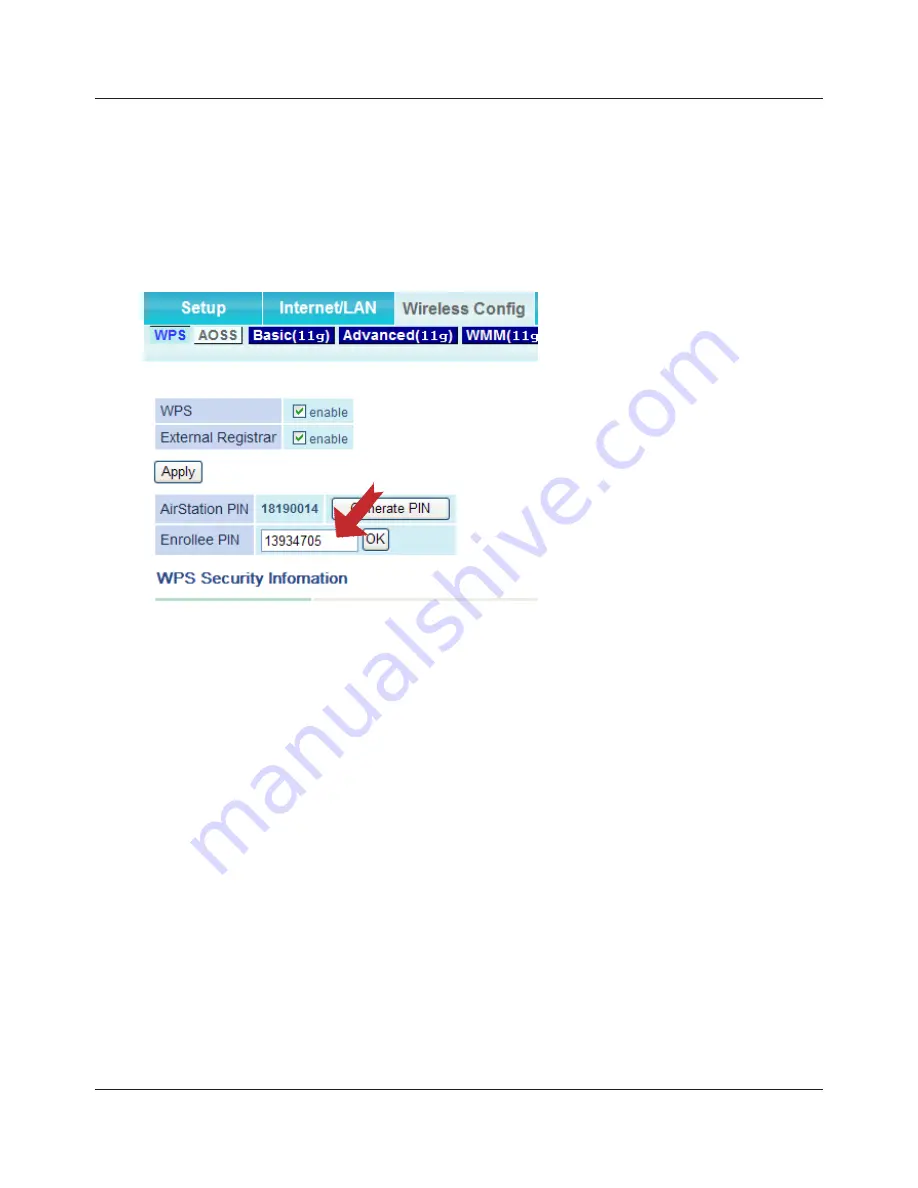
Chapter 3 Connect to a Wireless Network
WLI-UC-GNHP User Manual
19
8
Connect your computer to the wireless router with a wired Ethernet cable. Log in to the
wireless router’s configuration utility and navigate to its WPS page. If your router is a Buffalo
AirStation, then the WPS page will be under the Wireless Config tab.
9
Enter the PIN code you wrote
down in step 6.
If the “
Set Network Location
” screen is displayed, select “
Home
”, “
Work
”, or “
Public location
” depending
on where the AirStation will be used. When the message "
Connection has been Completed
” is
displayed in Client Manager V, you may disconnect the Ethernet cable. Your computer is now
connected to the network wirelessly.
Example: If the access point you are
trying to connect is a Buffalo AirStation,
enter the PIN code in “
Enrollee PIN
” and
click “
OK
”.






























