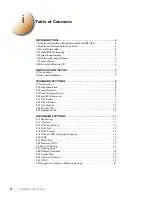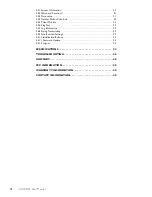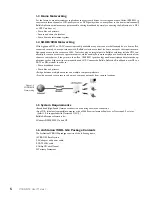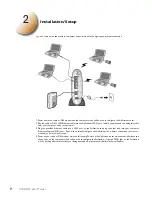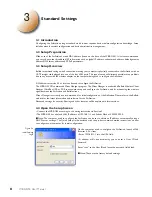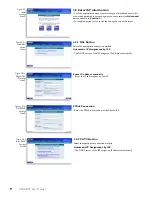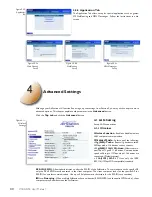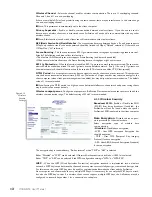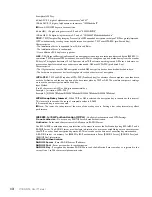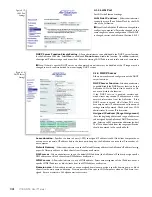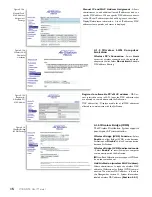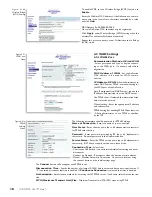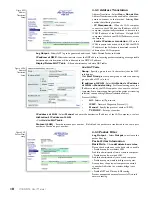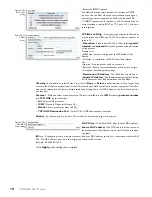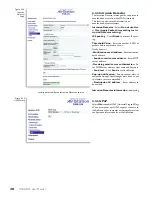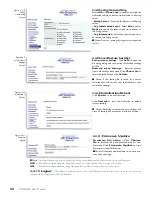8
WBR-G54 User Manual
3.1 Introduction
Con
fi
guring the AirStation using a standard web browser requires basic wireless con
fi
guration knowledge. Setup
includes manual wireless con
fi
guration and basic administrative management.
3.2 Setup Preparation
Make note of the AirStation’s wired MAC address (found on the back of the WBR-G54). It is also recommended
you record any other broadband ISP information such as global IP address, subnet mask address, default gateway
address, DNS server address and PPPoE parameters.
3.3 Setup Overview
Buffalo recommends using a wired connection, meaning your computer is physically connected to the AirStation with an
CAT5 straight cable plugged into one of the four LAN ports This type of setup will eliminate possible setup problems
due to any issues with the wireless adapter on the computer being used to configure the AirStation.
A Web browser version 4.5 or later can be used to configure the AirStation.
The WBR-G54 CD contains the Client Manager program. The Client Manager is used with a Buffalo Wireless Client
Adapter (CardBus, USB or PCI) to associate, setup and con
fi
gure the AirStation and for monitoring the wireless
signal between the AirStation and Buffalo client.
Client Manager is currently not recommended for initial con
fi
guration of the AirStation. Please refer to the Buffalo
website for the latest information and software for the AirStation.
Advanced settings for security,
fi
ltering and other features will be explained in later sections.
3.4 Open the Setup Screen
• Connect the WBR-G54 according to the wiring instructions in Section 2.
• The WBR-G54 has a default LAN IP address of 192.168.11.1 and Subnet Mask of 255.255.255.0.
■
Note: The computer used to con
fi
gure the AirStation can be set to obtain an IP address automatically using a
DHCP server settings. The Quick Setup Guide enclosed with the product contains detailed instructions on how
to con
fi
gure your computer for initial con
fi
guration.
On the computer used to configure the AirStation, launch a Web
Browser 4.5 or later.
- Enter 192.168.11.1 into the URL field.
- A window will open prompting you to enter a User ID and
Password
Enter “root” as the User ID and leave the password field blank.
■
Note: These are the factory default settings
3
Standard Settings
Fig ure 3.4
Initial Settings
Login