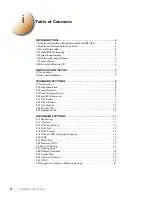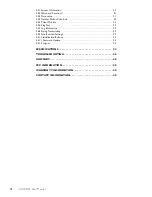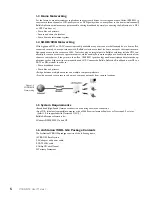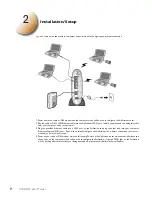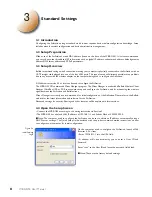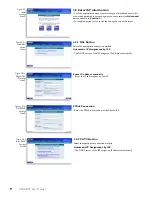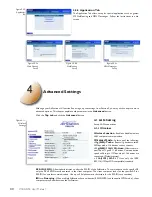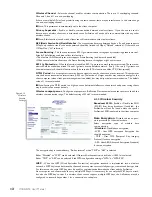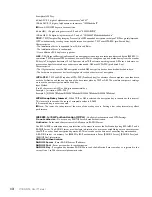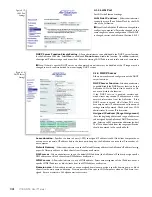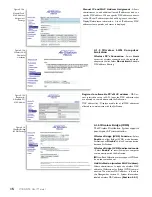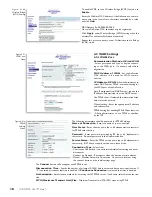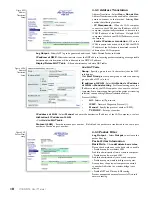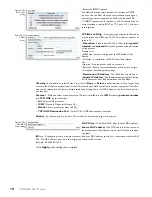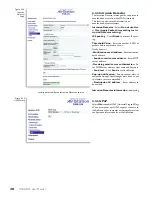6
WBR-G54 User Manual
1.7 Product Views
1. Power LED
7. 10/100M 4-port LAN switch
2.
Wireless
LED
8.
WAN
port
3. WAN LED
9. Power port
4. LAN LEDs
10. LAN MAC Address
5. DIAG LED
11.WAN MAC Address
6. INIT Button
12. External Antenna connector (MC connector)
1.8 About the AirStation CD
The AirStation does not require any software to be installed on your computer for con
fi
guration. The AirStation
CD contains client drivers for Buffalo Wireless Adapters (i.e. Notebook Adapter and Desktop PCI Adapter) and the
AirStation Client Manager which can be used to connect the client adapters to the AirStation in order to access
the web con
fi
guration screen of the AirStation.
The WBR-G54 CD contains the AirStation utility, AirNavigator. Buffalo Technology USA does not recommend the
use of AirNavigator with the WBR-G54 or any other Buffalo AirStation G54 product.
Prior to copying or installing any software, please read the Software License Agreement “license.txt”, located in the
root folder of the CD. By installing, copying or using the AirStation software, you are consenting to the terms of
this agreement. If you do not agree to all of the terms of the Software License Agreement, do not download, copy
or install the AirStation software.
It is the policy of Buffalo Technology to improve products as new technology, components, software and
fi
rmware
become available.
Before you proceed with the installation of this product, please consult the AirStation wireless website
(
http://www.buffalotech.com/wireless/
) to download and install the latest software for your product.
Follow these simple steps to connect and the AirStation to your Broadband Internet connection allowing you to com-