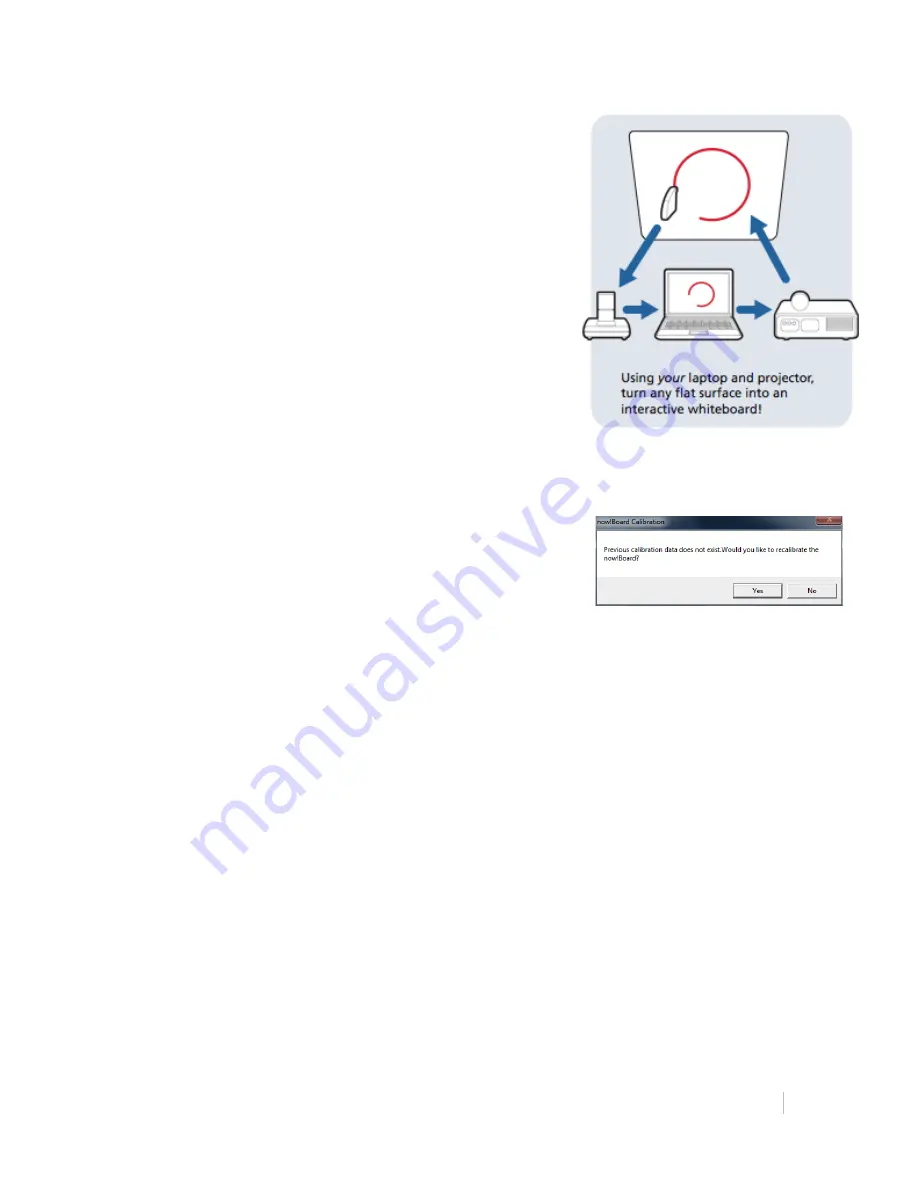
now!Board™ User Manual 13
3.
Place the now!Board
™
camera approximately 12”
directly behind the projector, with an unobstructed view.
The camera should be pointing directly (not at an angle)
at the display surface (Figure 16).
4.
Launch the now!Board
™
software on your computer
(Figure 17). When you see one of these dialogue boxes,
click
Yes
to begin calibration.
Using now!Board
™
with a Ceiling-Mounted
Projector
1.
Follow the procedures for using now!Board
™
with a
projector. Make sure the camera is placed below and
8”–12” behind the projector, with a clear view of the
display surface.
2.
If attaching the camera to the projector, and the camera
is inverted, be sure to select
Ceiling Mount Camera
in
the
Settings
menu.
(Figure 16)
(Figure 17)




























