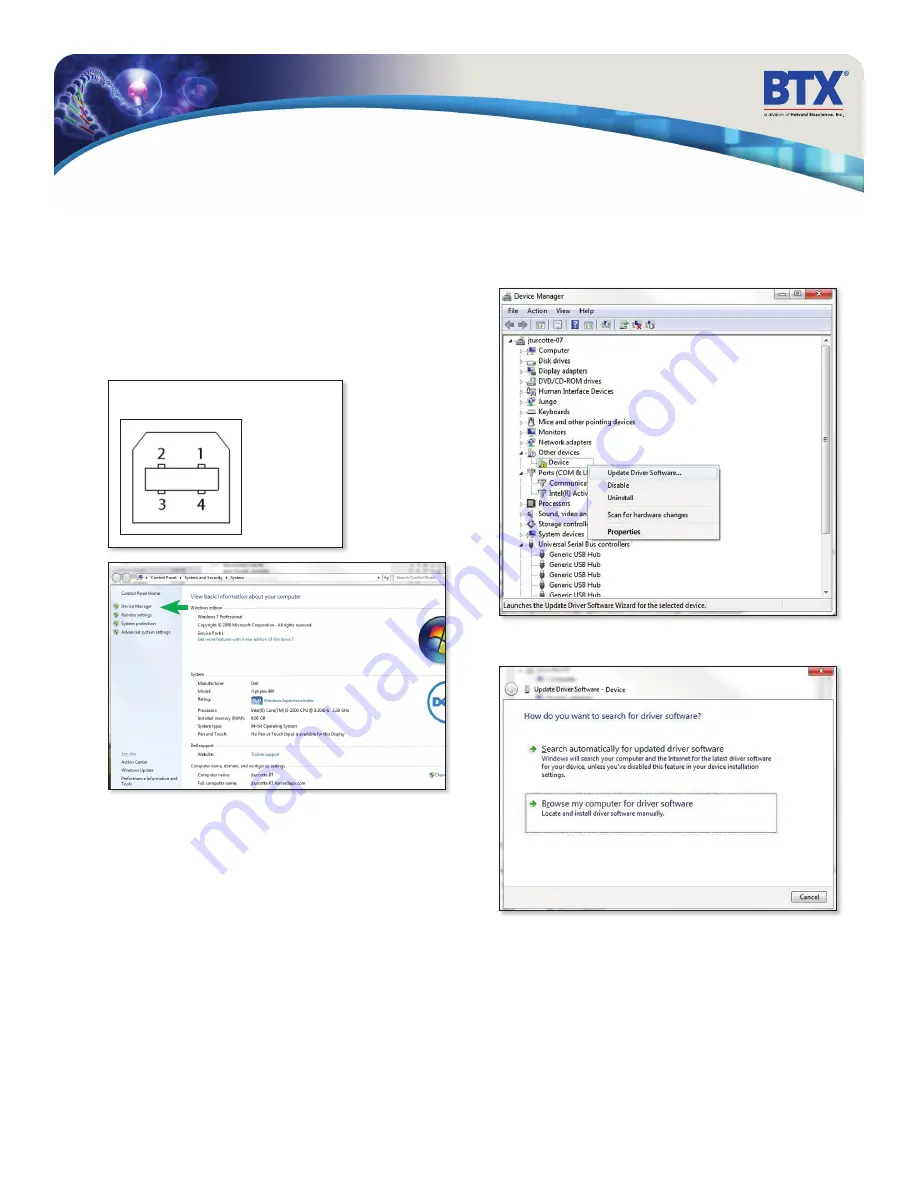
Gemini Series Electroporator User’s Manual
toll free 800.272.2775 • 508.893.8999 • www.btxonline.com
40
USB Virtual Commport Driver Installation
When you connect the BTX Gemini X2 to a computer via USB
for the first time, Windows will seek to install a driver for
communication. The following section details the installation of
the Virtual CommPort Driver supplied with the BTX Gemini X2.
1. Connect the Gemini X2 generator to the computer via USB.
Open the control panel and select
System and Security
and then
System
. Click Device Manager on the left hand
menu.
Pin # Signal
1 +5V
2 - Data
3 + Data
4 GND
Mating Face
Upgrading Gemini Series Software
2. Two Flash update applications will be displayed in the device
manager, under
Other Devices
. Right click on either of the
flash update applications and select
Update Driver
Software
.
3. Select Browse my computer for driver software























