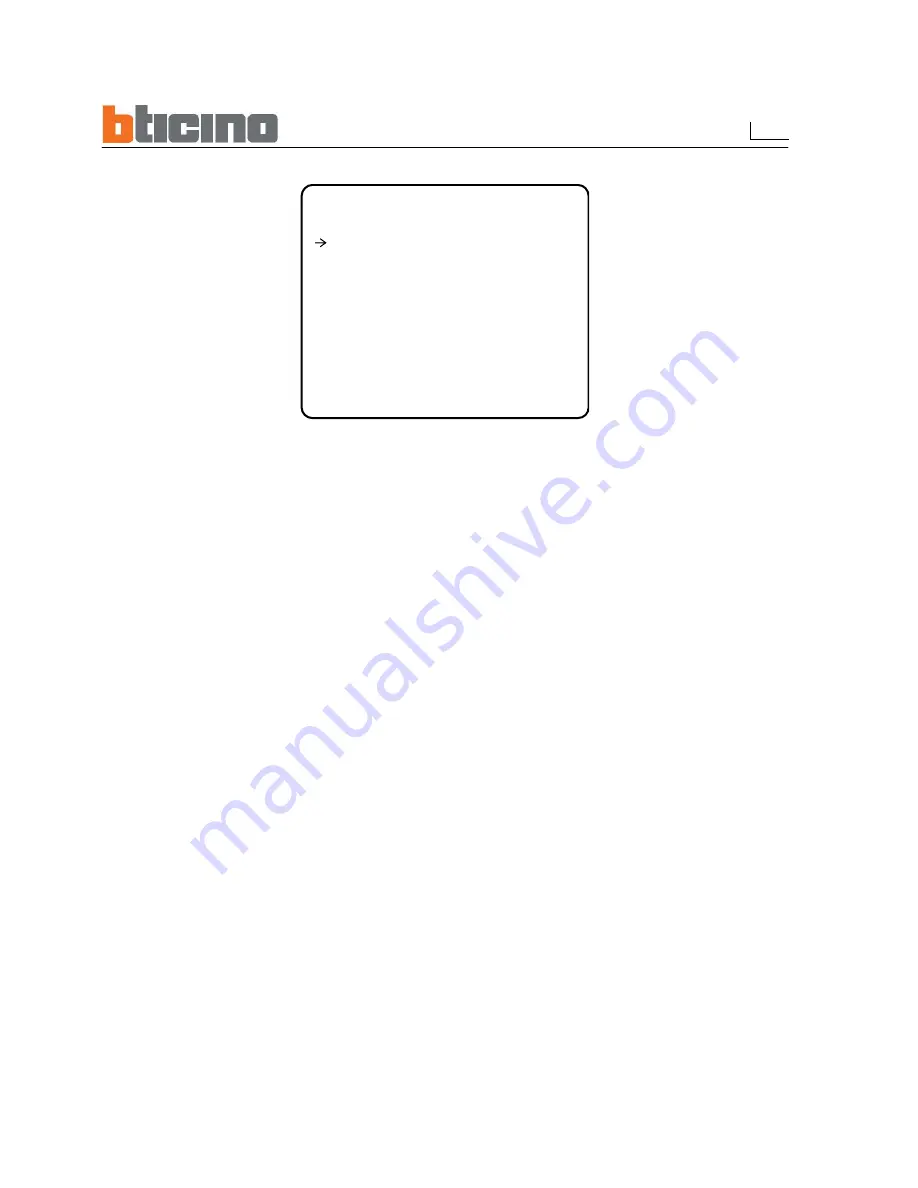
53
4.7 Preset Setup
PRESET SETUP
------------------------
PRESET NO. 1
CLR PRESET CANCEL
<EDIT SCENE>
<EDIT LABEL> LABEL123
RELAY OUT OFF
CAM ADJUST GLOBAL
BACK
EXIT
Preset Number
[1~128]
Selects a preset number to set up. If a selected preset is already defined, the camera moves to
the pre-defined position and preset parameters such as Label and CAM Adjust show on the
monitor. If a selected preset is not defined, “UNDEFINED” shows on the monitor.
Clear Preset
[CANCEL/OK]
Deletes the data of the selected Preset.
Re-defines the scene position of the selected Preset.
Edit Preset Scene
Edits the label of the selected Preset to show on the monitor when the preset runs. MAX. 10
alphanuberic characteristics are allowed.
Edit Preset Label
Defines the relay output.
Relay Out
CAM Adjust
[GLOBAL/LOCAL]
WB(White Balance) and AE(Auto Exposure) can be set up independently for each preset. There
are 2 modes, "Global" mode & "Local" mode. The Global mode is that WB and/or AE are/is set up
totally and simultaneously for all presets. The Global parameter setup such as WB and AE can be
done in "ZOOM CAMERA SETUP" menu. The Local mode is that WB and/or AE are/is set up
independently or separately for each preset. The Local parameter setup for WB and AE can be
done in each preset setup menu. Each Local parameter such as WB and AE activates
correspondingly when the camera arrives at each preset position. During jog operation, Global
WB/AE value should be applied. All Local WB/AE values do not change although Global WB/AE
value changes. The Local mode has the prior to the Global mode.
















































