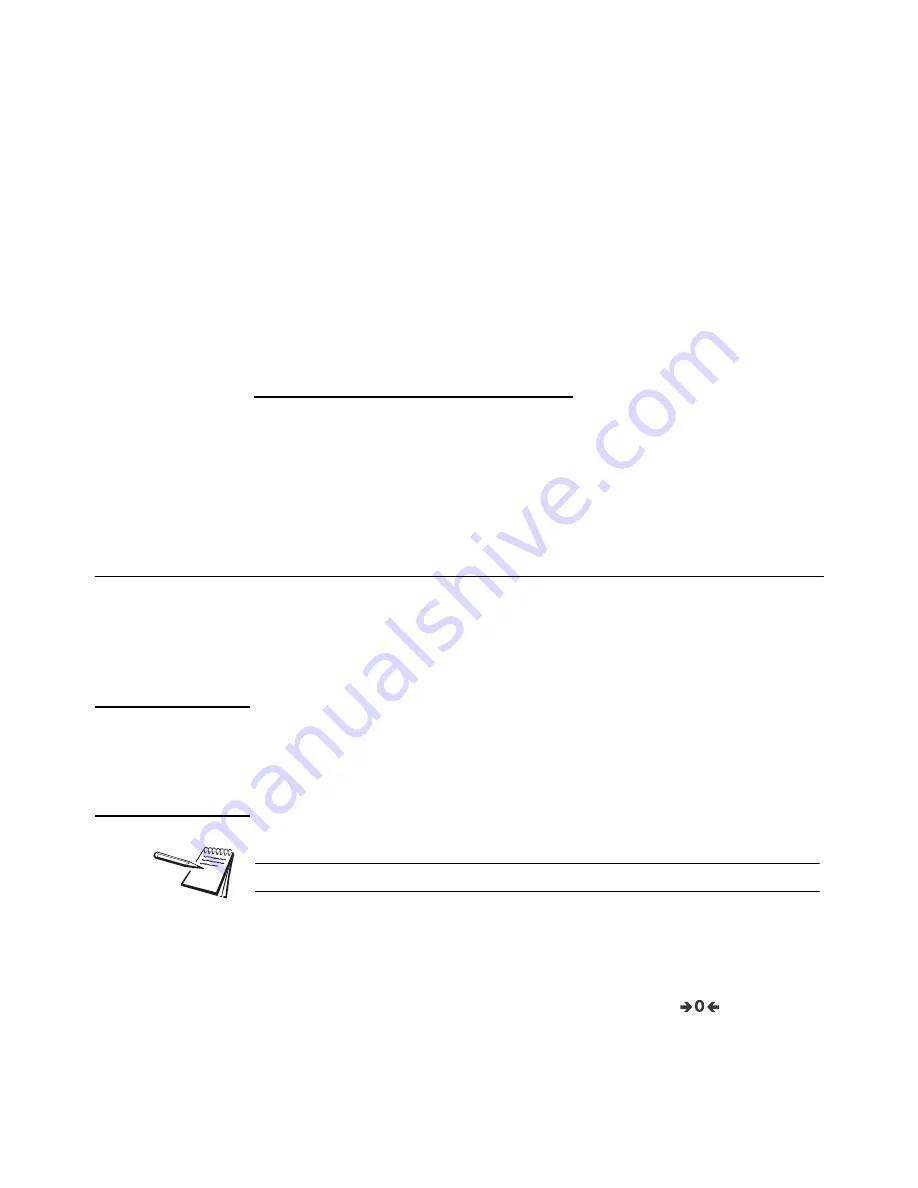
12
T401S Indicator User Instructions
Indicator applications
3 Indicator applications
This indicator has several weighing applications that can be enabled through a
password protected menu. Only one application can be enabled at a time. The
applications available are:
l
General Weighing
(explained on page
l
Weighing with Accumulation
(explained on page
l
Parts Counting
(explained on page
l
Checkweighing
(explained on page
l
Batching
(explained on page
l
Peak Hold
(explained on page
l
Remote Display
(explained on page
The indicator comes with the default application called General Weighing active.
To display active application name
You can display the active application name by doing one of the following:
l
Press and hold
F1
until the numeric entry screen appears. Press
F1
again to
display the current application name.
Or
l
Cycle power and the current app. name is displayed briefly on power up.
3.1 General weighing application
This section applies if the General Weighing application is active. Features described
here also apply to the other applications except where noted in those application
instructions.
3.1.1 SELECT key default function
In the General Weighing application you can view the gross, net and tare display values
by repeatedly pressing
SELECT
.
3.1.2 Gross weighing
To perform gross weighing, power up the unit and follow these steps:
1.
Empty the scale and press
ZERO
to zero the display …
0
is displayed and the
center-of-zero
annunciator (
) lights.
2.
Place item to be weighed on the scale …
Weight is displayed.
3.
Repeat steps
and
.
To change unit of measure, press
UNITS
.



























