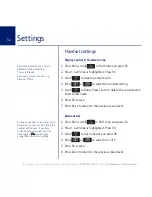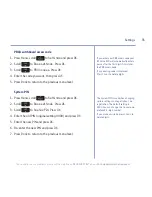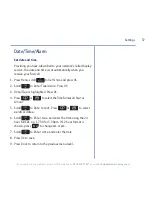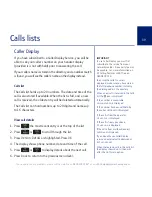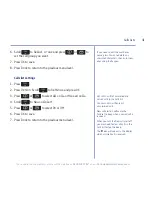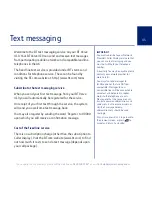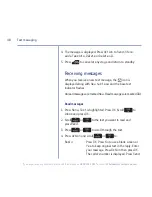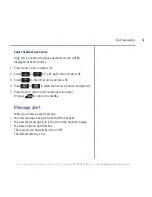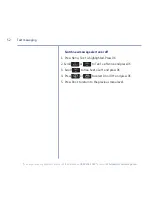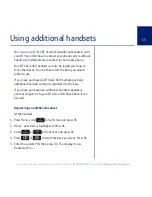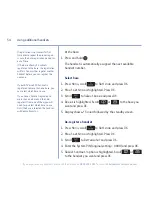Calls lists
39
Caller Display
If you have subscribed to a Caller Display Service, you will be
able to see your caller’s number on your handset display
(provided it is not withheld) prior to answering the call.
If your caller’s name is stored in the directory and a number match
is found, you will see the caller’s name on the display instead.
Calls list
The Calls list holds up to 20 numbers. The date and time of the
call is also stored if available. When the list is full, and a new
call is received, the oldest entry will be deleted automatically.
The Calls list can hold numbers up to 20 digits and names up
to 16 characters.
View call details
1. Press
the most recent entry is at the top of the list.
2. Press
or
to scroll through the list.
3. Press
Option
.
Details
is highlighted. Press
OK
.
4. The display shows phone number, date and time of the call.
5. Press
or
to display details about the next call.
6. Press
Back
to return to the previous menu level.
If you experience any problems, please call the Helpline on
0800 218 2182*
or email
IMPORTANT
To use Caller Display you must first
subscribe to the service from your
network provider. A quarterly fee may
be payable. For more information on
BT Calling Features call BT free on
0800 800 150.
To ensure the caller's name is
displayed, make sure you have stored
the full telephone number, including
the dialling code in the directory.
When a new call is received in the Calls
list the icon is displayed.
If the number is unavailable,
Unavailable
is displayed.
If the number has been withheld by
the caller,
Withheld
is displayed.
If the call is from the operator,
Operator
is displayed.
If the call is from a payphone,
Payphone
is displayed.
If the call is from a callback request,
Callback
is displayed.
If you do not have a Caller Display
service, an external call is displayed as
External call
.
When there are no calls in the calls list,
the display shows
Empty
then will
offer the
Settings
option.
Summary of Contents for Verve
Page 1: ...BT Verve 410 User Guide ...