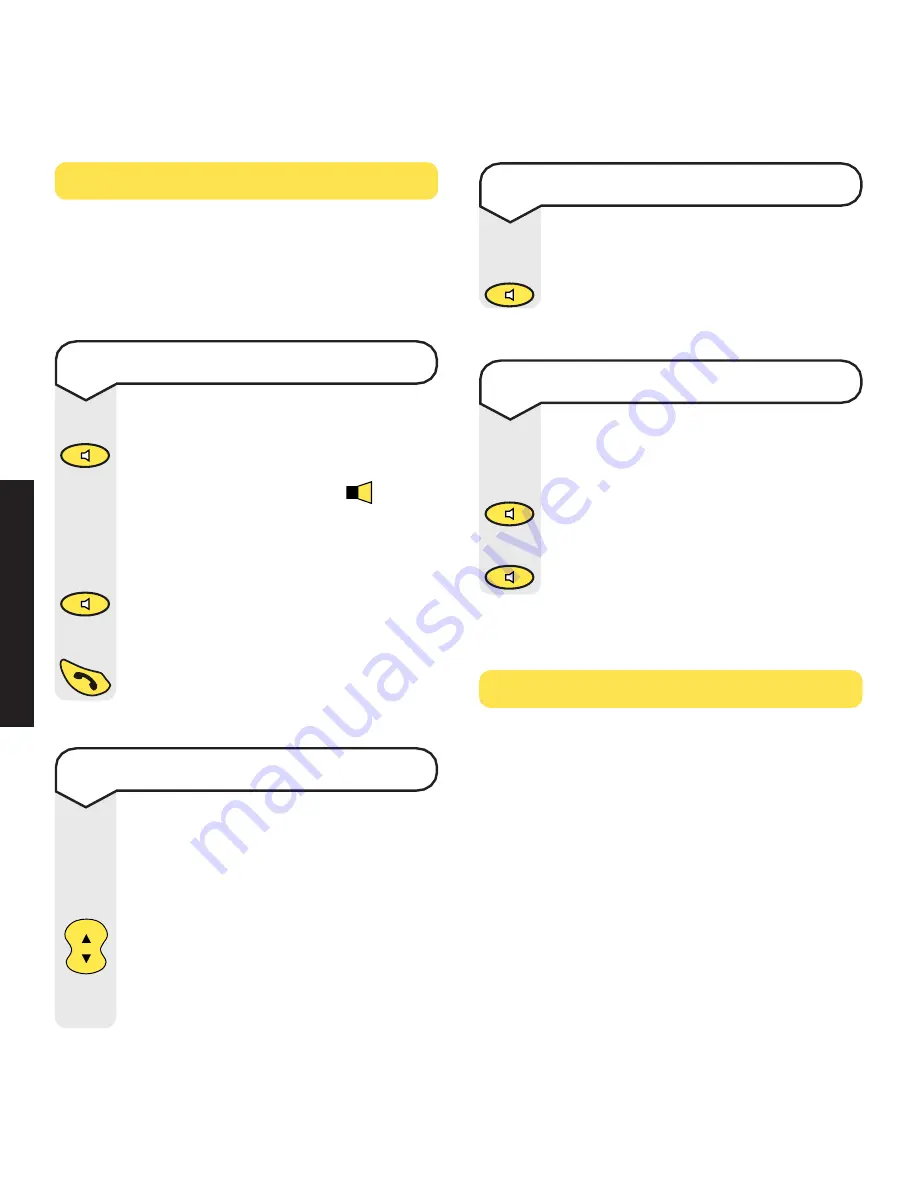
Synergy 3000 handset & charger ~ 4th Edition ~ 7th October ’02 ~ 4459
16
USING
Y
OUR
PHONE
Handsfree
Handsfree allows you to talk to your caller
without holding the handset and enables
other people in the room to listen to your
conversation.
Redial
You can redial up to 5 of the last numbers
called. They are stored in the redial list. If
you have stored a name to go with a number
in the phonebook, the name will be displayed
instead.
See “Name and number Phonebook”,
page 19.
To make a handsfree call
Dial the number.
Press the
HANDSFREE
button.
The display will show the
icon to
indicate handsfree is active. You will
hear the number being dialled out.
To switch back to using the handset
at any time, press the
HANDSFREE
button.
To end the call, press the
TALK
button.
To adjust the handsfree volume
Whilst in handsfree mode you can
increase or decrease the handsfree
volume. There are 5 volume levels
to choose from.
Press the
UP
or
DOWN
button to
adjust the volume.
The volume will be adjusted
accordingly.
To answer a call in handsfree
When the phone rings:
Press the
HANDSFREE
button. The
call is transferred to the loudspeaker.
To switch to handsfree during a call
During a call you can switch to
handsfree mode.
Press the
HANDSFREE
button. The
call is transferred to the loudspeaker.
Press the
HANDSFREE
button to
switch back to using the handset.
dsfr
n
e
a
e
H
dsfr
n
e
a
e
H
dsfr
n
e
a
e
H
dsfr
n
e
a
e
H
dsfr
n
e
a
e
H
Calls
Vol
Redial
















































