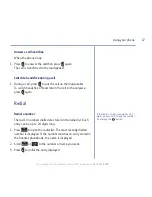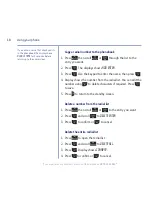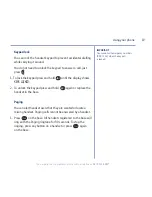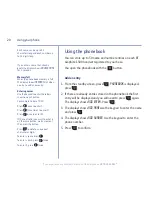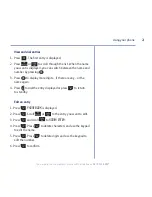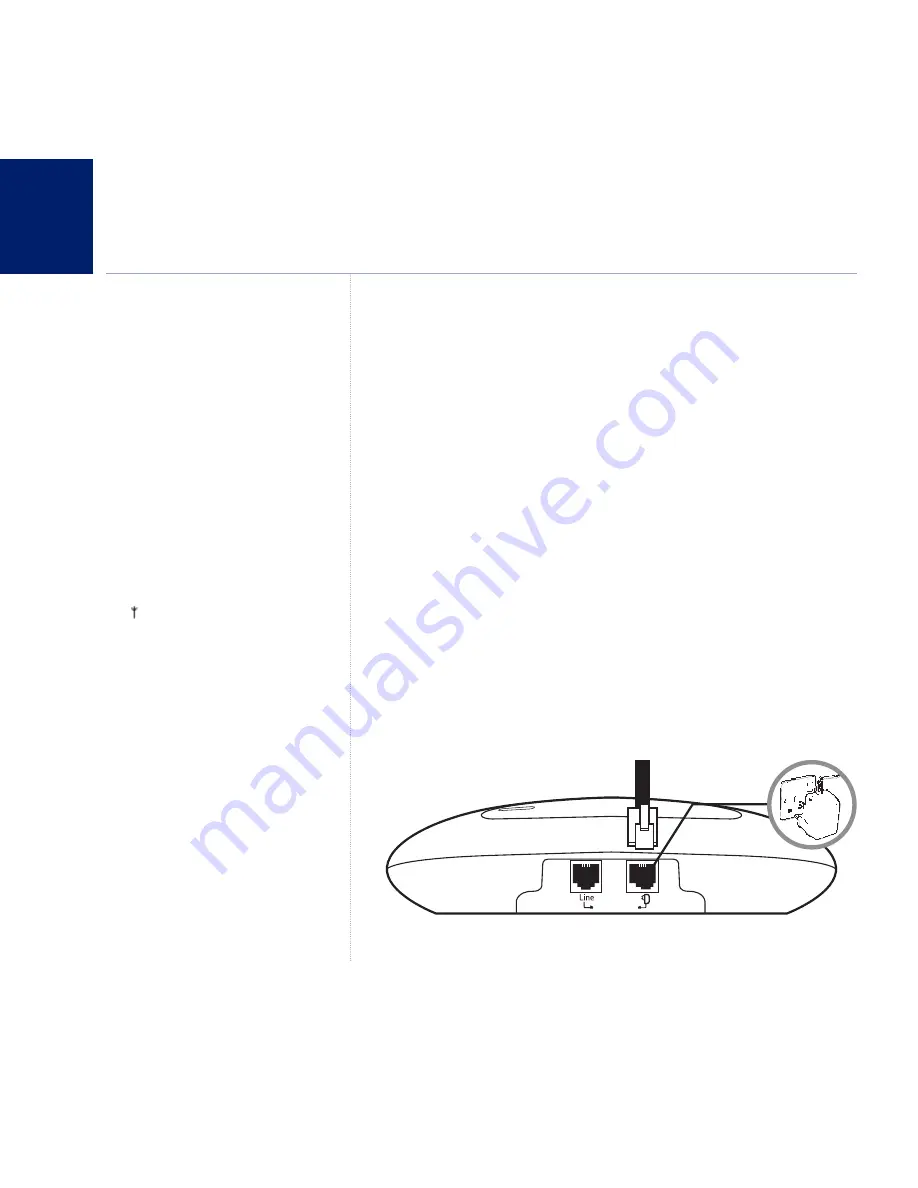
Getting started
6
WARNING
Do not place your BT Graphite 1500 in
the bathroom or other humid areas.
Handset range
Your BT Graphite 1500 has a range of
up to 300m outdoors when there is a
clear line of sight between the base
and the handset. When there is no
clear line of sight between the handset
and the base, e.g. the base is indoors
and the handset is either indoors or
outdoors, the range could be reduced
to 50m. Thick stone walls will severely
affect the range.
Signal strength
The icon on your handset display
indicates when you are in range of
the base. When it flashes and you
hear a warning beep, you are out of
range and will need to move closer
to the base.
IMPORTANT
Do not connect the telephone line to
the telephone line wall socket until the
handset is fully charged. The base
station should be plugged into the
mains power socket at all times.
Location
You need to place your BT Graphite 1500 base within 3 metres
of a mains power socket and 2 metres of the telephone wall
socket so that the cables will reach.
Make sure it is at least 1 metre away from other electrical
appliances to avoid interference.
Your BT Graphite 1500 works by sending radio signals
between the handset and base. The strength of the signal
depends on where you position the base. Putting it as high as
possible can help to provide the best signal.
Connect the base to the mains power
1. Plug the mains power adaptor into the power socket on the
back of the base and plug the other end into the mains power
wall socket. The base will come on and beep and display
00
.
It will default to Answer and record mode.
If you experience any problems, please call the Helpline on
0870 242 6652*