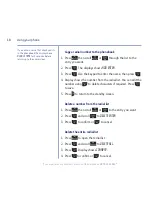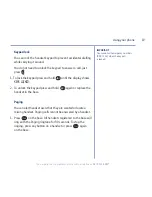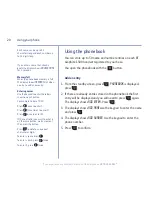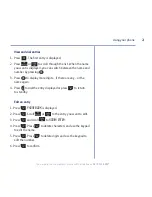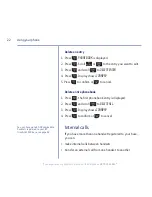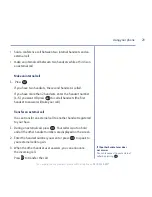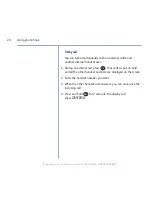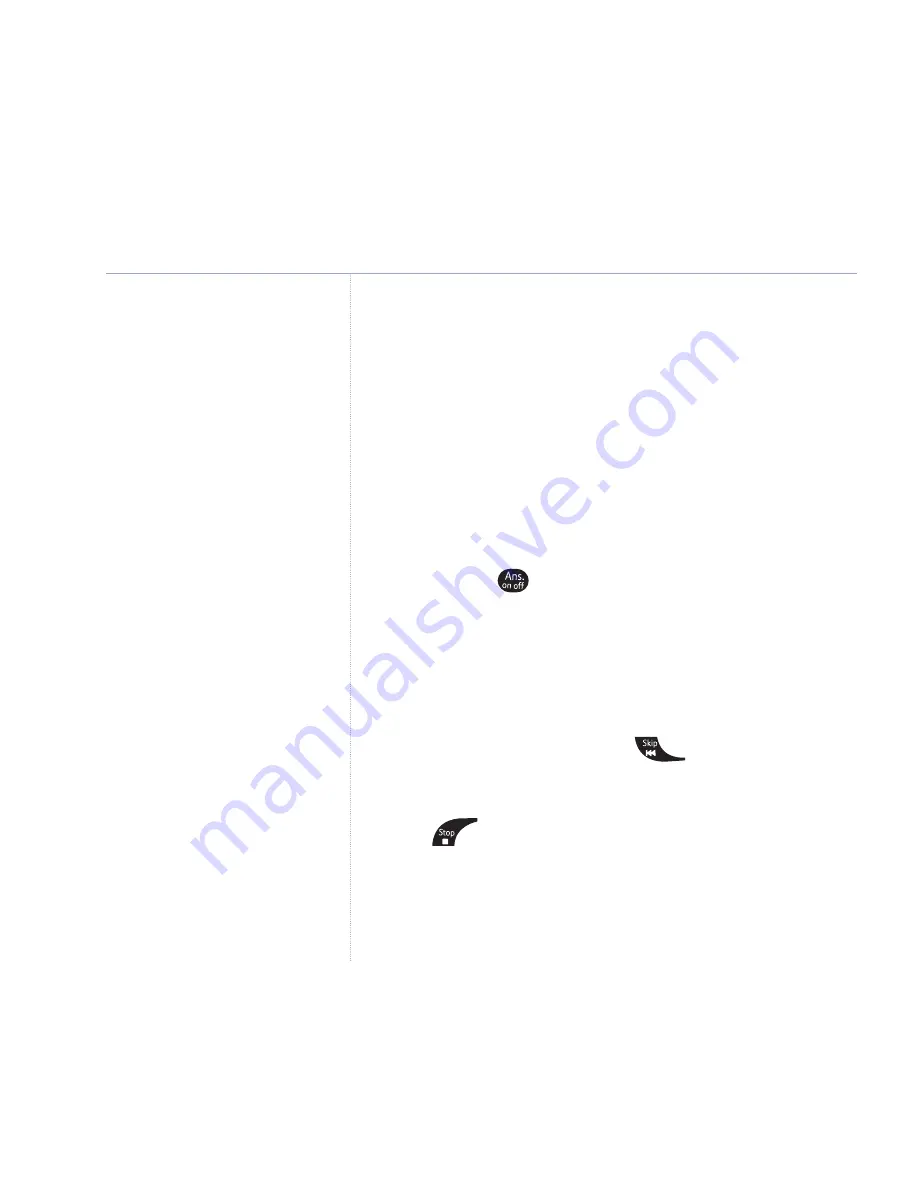
32
If you experience any problems, please call the Helpline on
0870 242 6652*
Answer only
Callers hear an announcement but cannot leave a message.
The pre-recorded message is, “Hello, your call cannot be taken
at the moment, and you cannot leave a message, so please
call later.”
Select outgoing message
Set your machine to play the Answer & Record or Answer Only
outgoing message.
1. Keep pressing
to scroll between the options for your
outgoing message, Answer only, Answer off or Answer and
record. When the Answer Only outgoing message
is set, the message counter shows
A
O
.
Record your own outgoing message(s)
1. When in standby, press and hold
. Speak your message
after the long beep. Speak clearly, close to the answering
machine base.
2. Press
to end recording. Your message is played back.
To re-record your message, repeat these steps.
Using the answering machine
If you set the outgoing message to
Answer only your caller cannot leave
a message.
If the answering machine is set to off,
the display shows
––
.
Your own outgoing message can be up
to 1 minute long.