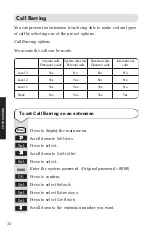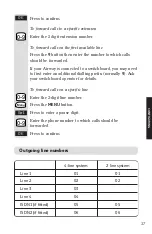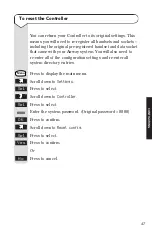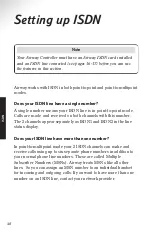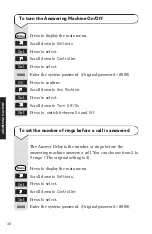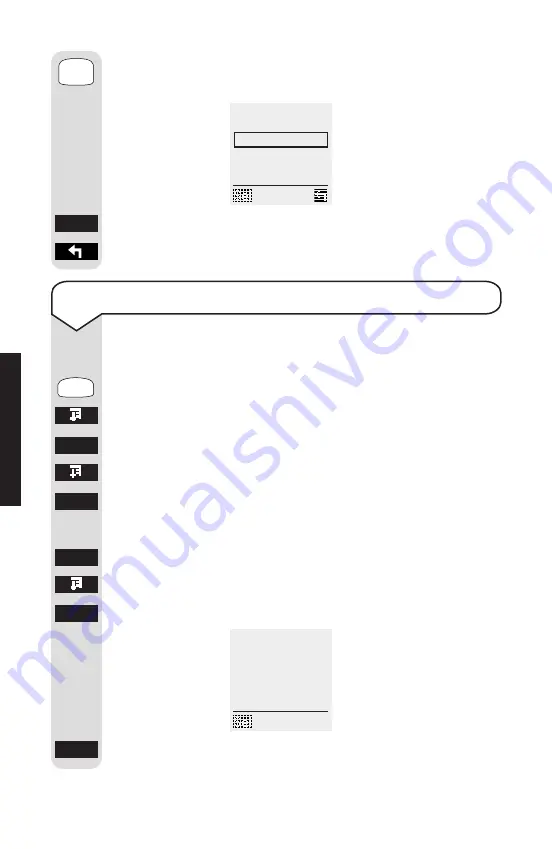
44
Enter the date in dd mm yy format. e.g. Enter 15 August
2000 as
150800
.
Press to confirm.
To return to standby.
Enter Time
(ddmmyy)
011299
OK
0-9
To view Airway System Information
This may be requested if you phone the Airway Helpline.
Press to display the main menu.
Scroll down to
Settings
.
Press to select.
Scroll down to
Controller
.
Press to select.
Enter the system password. (Original password =
0000
)
Press to confirm.
Scroll down to
System Info
.
Press to select.
Press to return to previous screen.
Software
Version
1.68 17:28:43 11/2
Menu
Sel
Sel
OK
OK
Sel
0000
C
ONFIGURING