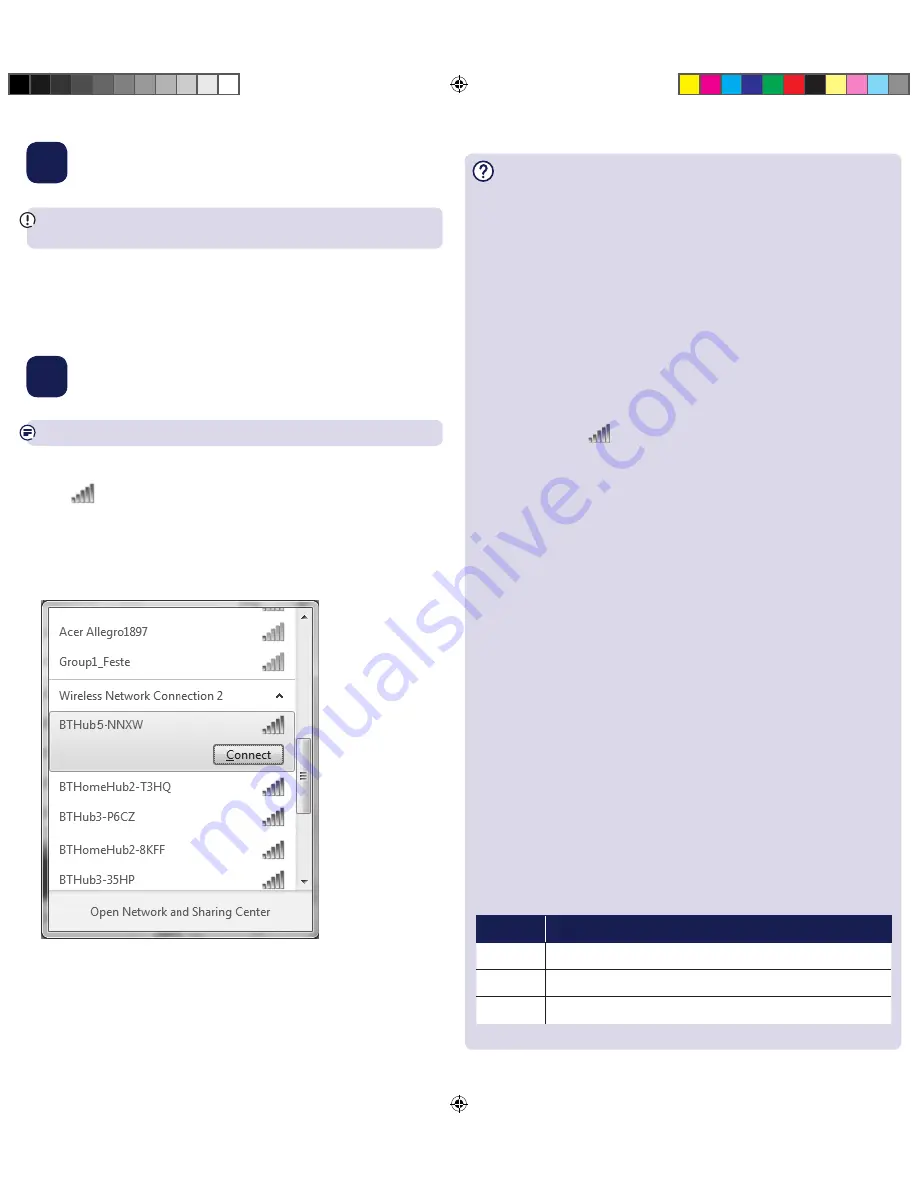
1
Install
IMPORTANT – Do NOT insert the dongle into your computer until prompted
by the online instructions.
1
. Make sure you’re online and able to surf the web using your existing
internet connection.
2
. Go to bt.com/dongle610install and follow the instructions on your screen.
2
Connect to wi-fi
If your device already has built-in wireless, you should switch it off.
Using your network security key
1
. Click
in your system tray (lower-right corner of your screen) to view
available wireless connections and find the dongle connection. You might
need to scroll down. It’ll be called something like WiFi 2 or Wireless Network
Connection 2.
2
Choose your router from the list (e.g. BTHub-xxxx) and click Connect.
3
. Enter your network security key, and then click Connect to complete
the connection.
Connection help
Check the dongle has installed correctly
In the Windows Device Manager / Network Adapters, if you can find
11ac Dual-Band Wi-Fi Dongle 610, the driver is installed successfully.
If the driver 11ac Dual-Band Wi-Fi Dongle 610 is displayed with “!”, “?”, “X”
symbols, the driver installation has failed. In this case, you’ll need to update
or reinstall the driver again. Right-click on 11ac Dual-Band Wi-Fi Dongle 610,
and then click Update Driver and follow the instructions on the screen.
If the above driver update fails, please go to bt.com/dongle610install
and follow the on screen instructions.
How to turn built-in wireless off
Windows 7 – at the same time press the “Windows” key and “X” on your
keyboard, then click on the wireless off button
Windows 8 – click on
in your system tray, scroll down to Wi-Fi 1
and change the setting to off
Can’t find Wi-Fi 2 or Wireless Network Connection 2
For computers without built-in wireless, your dongle will appear as something
like WiFi 1 or Wireless Network Connection 1. If you have installed a wireless
dongle in the past the connection number maybe higher, ensure you select the
highest to make use of the new dongle.
Can’t connect to router
Possible causes for no connection:
•
Check your selected router wireless network name.
•
Make sure you’ve entered the correct network security key.
Weak signal
Possible causes for weak signal:
•
Do not use the dongle in an area where microwave and electric equipment
may interfere with the wireless signal.
•
Try to move the laptop near to your router, which can improve the wireless
signal quality.
•
Thick/concrete walls and ceilings.
Compatibility
Windows
®
Vista
®
, 7 and 8. This product is not compatible with Apple
®
Mac
®
or earlier versions of Windows
®
.
Light status
Status
What’s happening
Off
No power or driver has not been installed
On
Dongle running normally
Flashing
Data being sent or received
2453 11ac Dual-Band Wi-fi Dongle 610 QSG [5].indd 2
12/09/2014 16:04




















