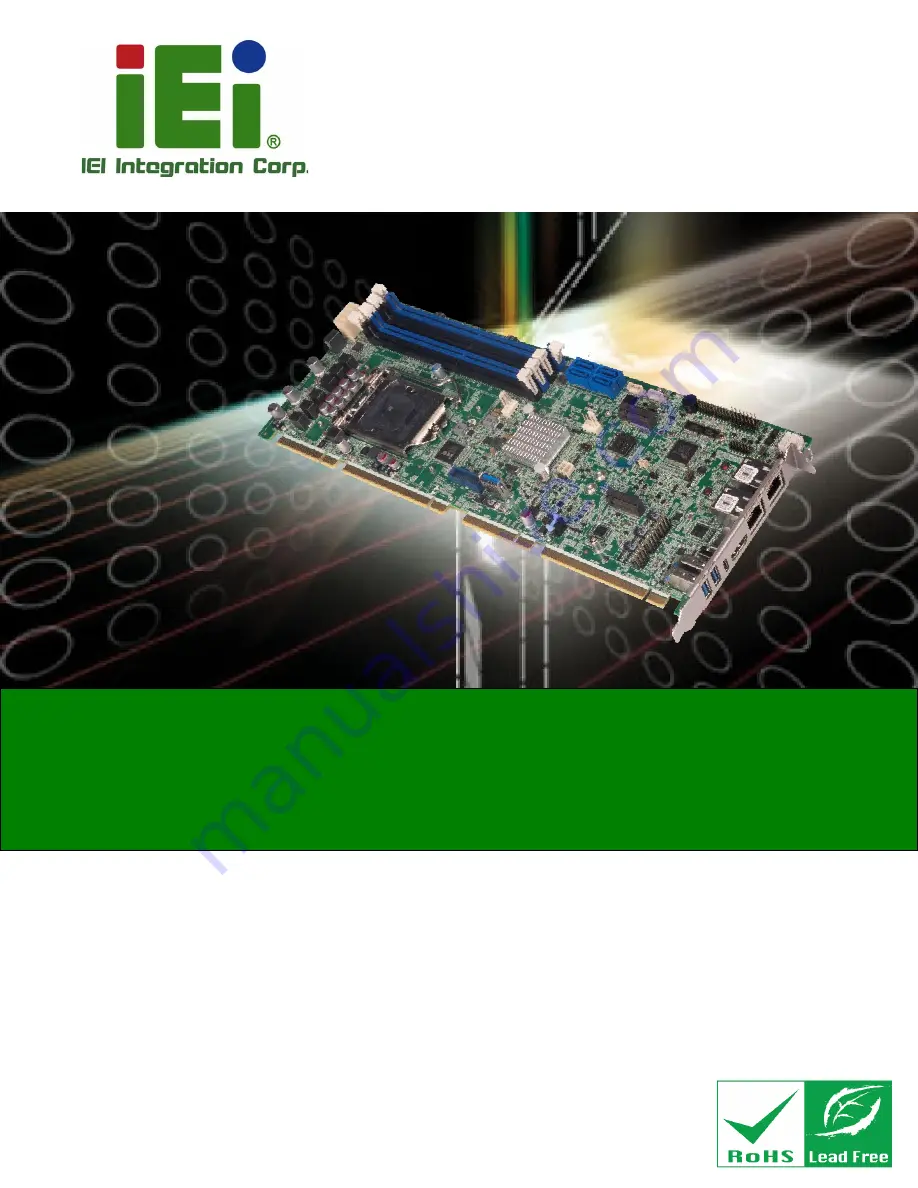
PCIE-Q470 Full-size PICMG 1.3 CPU Card
Page 1
User Manual
Rev. 1.00
–
May 18, 2022
Full-size PICMG 1.3 CPU Card supports LGA1200 10th/11th
Generation Intel® Core™ i9/i7/i5/i3, Pentium®, Celeron®
Processor with Intel® Q470/Q470E, DDR4, HDMI, Dual Intel®
2.5GbE, USB 3.2, SATA6Gb/s, M.2, iAUDIO and RoHS
MODEL:
PCIE-Q470
Summary of Contents for PCIE-Q470
Page 12: ...PCIE Q470 Full size PICMG 1 3 CPU Card Page 12 Chapter 1 1 Introduction ...
Page 21: ...PCIE Q470 Full size PICMG 1 3 CPU Card Page 21 Chapter 2 2 Packing List ...
Page 25: ...PCIE Q470 Full size PICMG 1 3 CPU Card Page 25 Chapter 3 3 Connectors ...
Page 63: ...PCIE Q470 Full size PICMG 1 3 CPU Card Page 63 Chapter 4 4 Installation ...
Page 82: ...PCIE Q470 Full size PICMG 1 3 CPU Card Page 82 Appendix A A Regulatory Compliance ...
Page 84: ...PCIE Q470 Full size PICMG 1 3 CPU Card Page 84 B Product Disposal Appendix B ...
Page 86: ...PCIE Q470 Full size PICMG 1 3 CPU Card Page 86 Appendix C C Error Beep Code ...
Page 88: ...PCIE Q470 Full size PICMG 1 3 CPU Card Page 88 Appendix D D Hazardous Materials Disclosure ...

































