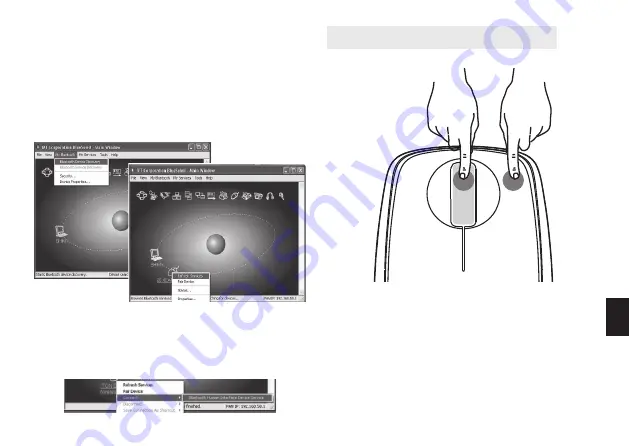
5
RU
Настройка CPI разрешения мыши
Совместимость с IVT программой
1. Убедитесь что функция Bluetooth активизиро-
вана. Дважды нажмите на иконку Bluetooth,
откроется окно Управления, выберите «Поиск
Bluetooth объектов» или нажмите на круглый мяч
в центре окна.
2. Нажмите «поиск Bluetooth мышь», нажмите пра-
вой кнопкой «Обновить сервис».
Удерживая кнопку CPI, Вы сможете переключать CPI
между 800 CPI и 1600 CPI.
3. Выберите Bluetooth мышь снова, затем нажмите
правой кнопкой на «Подключение Bluetooth вхо-
да» система автоматически начнет установку объ-
ект HID. После того как Ваша Bluetooth мышь будет
установлена, Вы можете начать с ней работать.
5 s.
Summary of Contents for MT1095
Page 1: ...User Manual BT MASTER BluetoothOpticalMouse MT1095...
Page 2: ...2 EN Installation Step1 Inserting Batteries 2 1 3 5 4...
Page 6: ...6 EN...
Page 7: ...BT MASTER BluetoothOpticalMouse MT1095 Instrukcja Obs ugi...
Page 8: ...2 PL 2 1 3 5 4 Instalacja urz dzenia Krok 1 Wk adanie baterii...
Page 12: ...6 PL...
Page 13: ...BT MASTER BluetoothOpticalMouse MT1095 Gebrauchsanleitung...
Page 14: ...2 DE Installation Schritt1 Batterien einlegen 2 1 3 5 4...
Page 17: ...BT MASTER BluetoothOpticalMouse MT1095 U ivatelsk p ru ka...
Page 18: ...2 CZ Instalace Krok 1 Vlo en bateri 2 1 3 5 4...
Page 22: ...6 CZ...
Page 23: ...BT MASTER BluetoothOpticalMouse MT1095 Navodila za uporabo...
Page 24: ...2 SL Namestitev Korak1 Vstavljanje baterij 2 1 3 5 4...
Page 28: ...6 SL...
Page 29: ...BT MASTER BluetoothOpticalMouse MT1095...
Page 30: ...2 BG 1 2 1 3 5 4...
Page 34: ...6 BG...
Page 35: ...BT MASTER BluetoothOpticalMouse MT1095 Haszn lati tmutat...
Page 36: ...2 HU Telep t s 1 Elemek behely ze 2 1 3 5 4...
Page 40: ...6 HU...
Page 41: ...BT MASTER BluetoothOpticalMouse MT1095...
Page 42: ...2 RU 1 2 1 3 5 4...
Page 44: ...4 RU Microsoft 1 Bluetooth Bluetooth Bluetooth 2 3...
Page 46: ...6 RU...


































