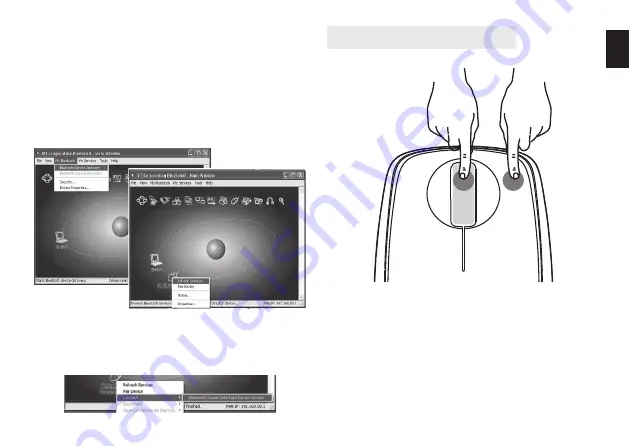
5
EN
Setting CPI mouse resolution
C. Match on IVT software
1. Make sure that the Bluetooth Function has been ac-
tivated. Double click the Bluetooth Icon, open the
Management window, select “Search for Bluetooth
facilities” or click the Round Ball in the middle of the
window.
2. Click the Bluetooth Mouse founded, click the right
button for “Refresh Service”.
3. Select the Bluetooth Mouse again, click the right
button for “Connect-Bluetooth Input Service”, the
system will auto install the HID facility. After that
your bluetooth mouse is ready to use.
Pressing the CPI button you can toggle the CPI be-
tween 800 CPI and 1600 CPI.
5 s.
Summary of Contents for MT1095
Page 1: ...User Manual BT MASTER BluetoothOpticalMouse MT1095...
Page 2: ...2 EN Installation Step1 Inserting Batteries 2 1 3 5 4...
Page 6: ...6 EN...
Page 7: ...BT MASTER BluetoothOpticalMouse MT1095 Instrukcja Obs ugi...
Page 8: ...2 PL 2 1 3 5 4 Instalacja urz dzenia Krok 1 Wk adanie baterii...
Page 12: ...6 PL...
Page 13: ...BT MASTER BluetoothOpticalMouse MT1095 Gebrauchsanleitung...
Page 14: ...2 DE Installation Schritt1 Batterien einlegen 2 1 3 5 4...
Page 17: ...BT MASTER BluetoothOpticalMouse MT1095 U ivatelsk p ru ka...
Page 18: ...2 CZ Instalace Krok 1 Vlo en bateri 2 1 3 5 4...
Page 22: ...6 CZ...
Page 23: ...BT MASTER BluetoothOpticalMouse MT1095 Navodila za uporabo...
Page 24: ...2 SL Namestitev Korak1 Vstavljanje baterij 2 1 3 5 4...
Page 28: ...6 SL...
Page 29: ...BT MASTER BluetoothOpticalMouse MT1095...
Page 30: ...2 BG 1 2 1 3 5 4...
Page 34: ...6 BG...
Page 35: ...BT MASTER BluetoothOpticalMouse MT1095 Haszn lati tmutat...
Page 36: ...2 HU Telep t s 1 Elemek behely ze 2 1 3 5 4...
Page 40: ...6 HU...
Page 41: ...BT MASTER BluetoothOpticalMouse MT1095...
Page 42: ...2 RU 1 2 1 3 5 4...
Page 44: ...4 RU Microsoft 1 Bluetooth Bluetooth Bluetooth 2 3...
Page 46: ...6 RU...




















