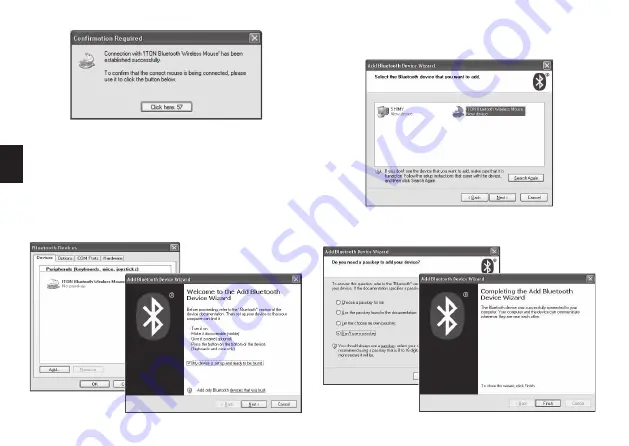
4
CZ
3. Zvolte “No Password”, klikněte “Next” (další), system
nainstaluje nové zařízení automaticky.
B. Bezdrátové připojení přes výchozí program
Microsoft
1. Ujistěte se, že funkce Bluetooth byla aktivována.
Poklepejte na ikonu Bluetooth na hlavním panelu,
nebo v ovládacích panelech , otevřete okno “Blueto-
oth Management”, klikněte na “Add” (přidat), zaškrt-
něte “facility is ready for searching” (zařízení je při-
praveno pro vyhledávání), klikněte na “Next” (další).
2. Počkejte až bude myš nalezena, vyberte “Myš”, klik-
něte “Next” (další).
Summary of Contents for MT1095
Page 1: ...User Manual BT MASTER BluetoothOpticalMouse MT1095...
Page 2: ...2 EN Installation Step1 Inserting Batteries 2 1 3 5 4...
Page 6: ...6 EN...
Page 7: ...BT MASTER BluetoothOpticalMouse MT1095 Instrukcja Obs ugi...
Page 8: ...2 PL 2 1 3 5 4 Instalacja urz dzenia Krok 1 Wk adanie baterii...
Page 12: ...6 PL...
Page 13: ...BT MASTER BluetoothOpticalMouse MT1095 Gebrauchsanleitung...
Page 14: ...2 DE Installation Schritt1 Batterien einlegen 2 1 3 5 4...
Page 17: ...BT MASTER BluetoothOpticalMouse MT1095 U ivatelsk p ru ka...
Page 18: ...2 CZ Instalace Krok 1 Vlo en bateri 2 1 3 5 4...
Page 22: ...6 CZ...
Page 23: ...BT MASTER BluetoothOpticalMouse MT1095 Navodila za uporabo...
Page 24: ...2 SL Namestitev Korak1 Vstavljanje baterij 2 1 3 5 4...
Page 28: ...6 SL...
Page 29: ...BT MASTER BluetoothOpticalMouse MT1095...
Page 30: ...2 BG 1 2 1 3 5 4...
Page 34: ...6 BG...
Page 35: ...BT MASTER BluetoothOpticalMouse MT1095 Haszn lati tmutat...
Page 36: ...2 HU Telep t s 1 Elemek behely ze 2 1 3 5 4...
Page 40: ...6 HU...
Page 41: ...BT MASTER BluetoothOpticalMouse MT1095...
Page 42: ...2 RU 1 2 1 3 5 4...
Page 44: ...4 RU Microsoft 1 Bluetooth Bluetooth Bluetooth 2 3...
Page 46: ...6 RU...
















































