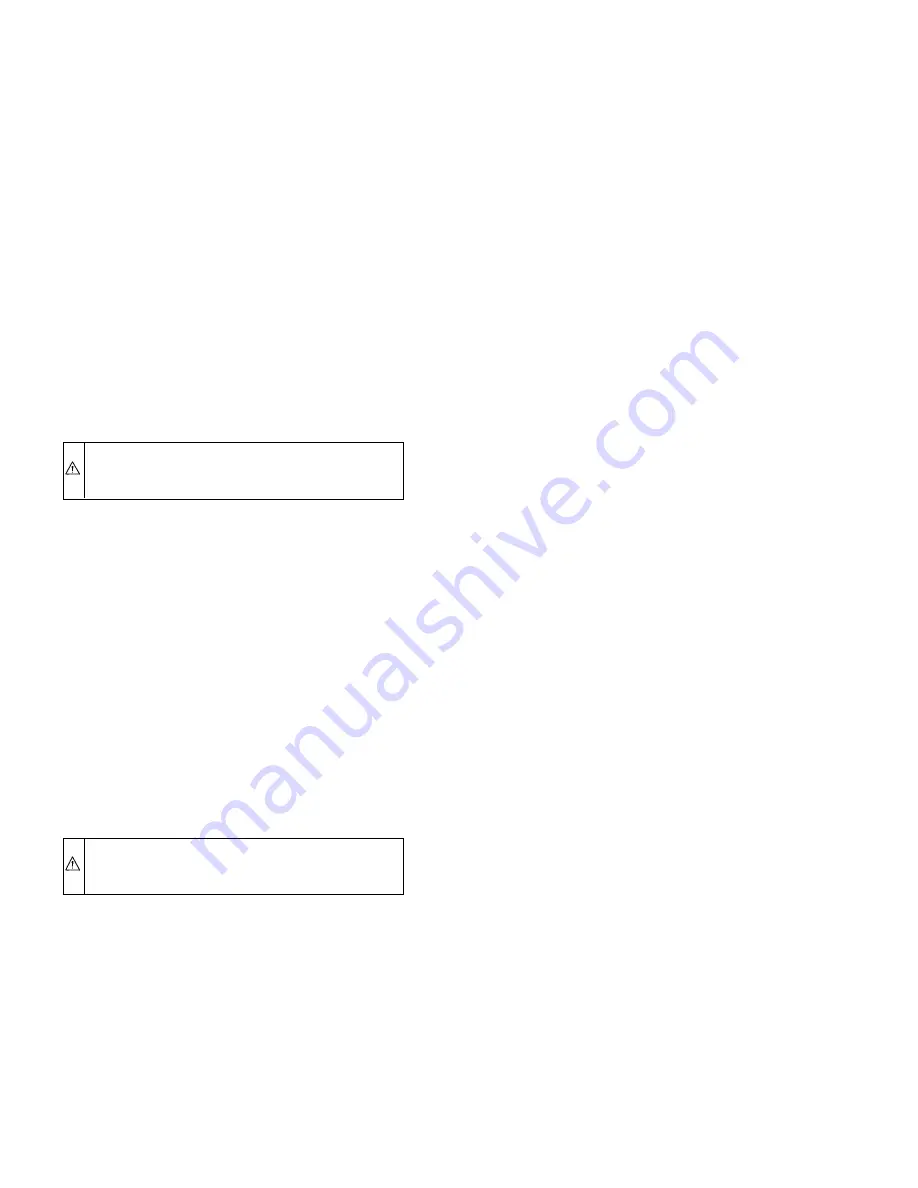
temperature in this zone. If desired, a Remote Sensor may be
used to sense the Zone 1 temperature. This can give the
installer some flexibility in locating the User Interface to
another area.
•
Remote Sensor — This is a temperature sensor only, having no
additional user inputs.
•
Smart Sensor — Any zone other than Zone 1 may use a Smart
Sensor. It provides a display of zone temperature and means to
adjust the desired temperature in that zone only. It also displays
the outdoor temperature and indoor humidity.
Be sure to select the desired sensor type for each zone. Standard
kits include only Remote Sensors. Other types must be purchased
separately. Installation Instructions for Smart Sensors are included
with them.
INSTALLATION
I.
CHECK EQUIPMENT AND JOB SITE
A.
Inspect Equipment
File claim with shipping company, prior to installation, if shipment
is damaged or incomplete.
II.
COMPONENT LOCATION AND WIRING
CONSIDERATIONS
WARNING:
To prevent personal injury or possible
equipment damage disconnect power supply before rout-
ing wire.
All wiring must comply with national, local, and state codes.
A.
Locating Equipment Controller
All wiring is run back to the Zone Perfect Plus Equipment
Controller. Select a location near the furnace or fan coil where
wiring from the User Interface, each Remote Sensor or Smart
Sensor, each damper actuator, and the equipment itself can come
together easily.
The Zone Perfect Plus System is approved for indoor use only and
should never be installed with any of its components exposed to
the elements. The Equipment Controller (and the zone dampers)
may be installed in any area where the temperature remains
between 32° and 158°F, and there is no condensation. The cover
must be installed to prevent damage from other sources. Do not
locate where it will be accessible to children. Avoid areas in which
the sound of relays energizing on the Equipment Controller may be
an annoyance. It may be mounted in either vertical or horizontal
position. Remember that wiring access is likely the most important
consideration.
CAUTION:
To prevent possible damage to Equipment
Controller, do not mount on plenum, duct work, or flush
against furnace.
B.
Locating User Interface
The User Interface is the command center for the Zone Perfect
Plus system. It should be located where it is easily accessible and
visible to home or business owner. It is also normally the Zone 1
sensor and as such needs to be located to properly measure the
temperature in Zone 1. If these 2 requirements conflict, a separate
Remote Sensor can be added for Zone 1. When Remote Sensor is
connected to Zone 1 terminals (OS1 and OS1C) of Equipment
Controller, the system automatically switches to using this sensor
for Zone 1 and ignores the sensor within the User Interface. This
arrangement allows User Interface to be located at any convenient
place within the home or business, and only the Zone 1 Remote
Sensor must be located in Zone 1.
NOTE:
The User Interface also controls humidity functions. If
the User Interface is not used to control Zone 1 temperature, it
must still be located in a suitable area where humidity control will
not be affected.
C.
Locating Sensors
For proper operation, each sensor must accurately measure the
temperature within its zone. Remember that zone sensors can be a
combination of 3 different types as described in introduction.
For accurate temperature measurement, the following guidelines
should be followed:
Sensor should be mounted:
•
Approximately 5 ft (1.5m) from floor.
•
Close to the center of its zone, preferably on an inside wall.
•
On a section of wall without pipes or duct work.
Sensor should NOT be mounted:
•
Close to a window, on an outside wall, or next to a door leading
to the outside.
•
Where it will be exposed to direct light and heat from a lamp,
sun, fireplace, or other temperature-radiating object which may
cause a false reading.
•
Close to or in direct airflow from supply registers and return-air
grilles.
•
In areas with poor air circulation, such as behind a door or in
an alcove.
The Remote Sensor terminals are not marked for polarity because
polarity is not important.
D.
Wiring Considerations
All wiring in the Zone Perfect Plus system may be unshielded.
Ordinary thermostat wire is ideal. Use 22 gage or larger for normal
wiring. Lengths over 100 ft should use 20 gage or larger wire.
Remote Sensors require only 2 conductors, but it is recommended
that at least 4 conductors be run. This will allow a Smart Sensor to
replace the Remote Sensor with no wiring changes at a later date.
The User Interface requires 4 conductors, each damper actuator
requires 3 conductors. The connection to equipment (furnace or
fan coil) could require as many as 8 conductors for a multi-stage
installation. The leaving air temperature (LAT), heat pump tem-
perature (HPT)—used with heat pumps only, and optional outdoor
air temperature (OAT) sensors require 2 conductors each. The
outdoor air temperature sensor may be able to be connected at the
outdoor unit using existing wiring. Refer to Installation Instruc-
tions included with the outdoor air temperature sensor.
Cables with excess conductors are acceptable. Cut off or fold back
and tape any unneeded conductors.
Plan the routing of wiring early to avoid possible problems later
on.
Remember all wires converge at the Equipment Controller, so its
location is important.
III.
INSTALL COMPONENTS
A.
Install Equipment Controller
The Equipment Controller is designed so that wires can enter it
from behind, above, or below. Plan wire routing before mounting
Controller.
1. Open doors or remove cover to access mounting holes.
Remove the 2 Zone system cover from the left side first.
2. Mount back plate to wall using screws and wall anchors
provided.
3. Level back plate and tighten screws.
B.
Install User Interface
1. Open User Interface rear door (mounting base) to expose
mounting holes. Press back half of the right end inward and
then pull front and back halves apart at the right end to
open. The mounting base (the back half of the plastic) can
be separated from the User Interface body by snapping the
hinge apart.
—2—
→
Summary of Contents for ZONE PERFECT PLUS ZONEBB2KIT
Page 26: ... 26 ...
Page 27: ... 27 ...



































