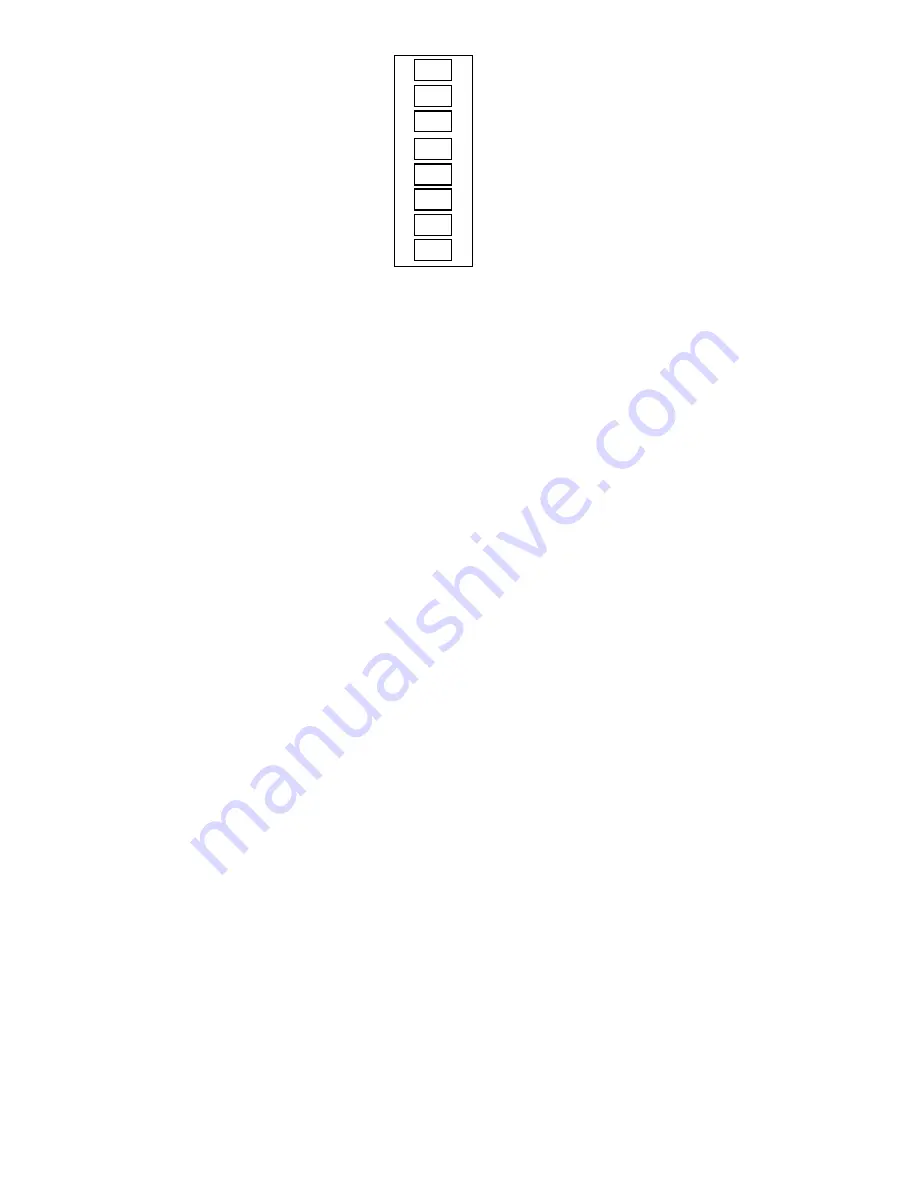
At power up the User Interface displays all segments for a few sec.
This is followed by the selected system type for an additional few
sec. The system type shows as follows:
1. AC—1-Speed Air Conditioner
2. HP—1-Speed Heat Pump
3. A2—2-Speed Air Conditioner
4. H2—2-Speed Heat Pump
5. AS—1 or 2-Speed Air Conditioner with 3-Stage Auxiliary
Heat
6. HS—1 or 2-Speed Heat Pump with 3-Stage Auxiliary Heat
7. dF—Dual Fuel with 1-Speed Heat Pump
8. d2—Dual Fuel with 2-Speed Heat Pump
Power-on check of the User Interface itself can be done by
separating the User Interface from its backplate and then recon-
necting it by attaching the 2 parts. This will allow observation of
the User Interface at power up.
Several installer select options are set using the User Interface
keypad.
These configuration options, like DIP switch settings, are intended
to be selected at installation and are normally not modified by
home or business owner. These options are not discussed in the
Owner’s Guide and therefore must be made as part of the
installation. A special procedure allows entry into configuration
mode. Zone Perfect Plus will automatically exit this mode if no
button is pressed for 3 minutes. While in the configuration mode,
11 configuration choices can be made. In addition, LAT and HPT
temperatures as well as all damper positions can be viewed. A brief
description of each is given below, followed by instructions on
how to make the selection.
A.
To Enter the Configuration Mode:
Press and hold FAN button for approximately 10 sec until room
temperature and set point displays change to 2 numbers. You are
now in the configuration mode.
Option 1—Clean filter timer
Option 2—English/Metric
Option 3—Fan ON with W
Option 4—User Interface address
Option 5—Disable zoning
Option 6—Ignore LAT and HPT safeties
Option 7—Variable speed blower present
Option 8—Select LAT shutdown temperature
Option 9—Auxiliary heat lockout
Option 10—Dual fuel crossover temperature
Option 11—Auto changeover timer
Option 12 to 18—Not available
Option 19—Display HPT temperature reading
Option 20—Display LAT temperature reading
Option 21 and up—Display zone damper positions.
NOTE:
If END button is pressed or if no button is pressed for 180
sec, Zone Perfect Plus will exit configuration mode and return to
normal operation. To re-enter configuration mode, FAN button
must be pressed and held for 10 sec again.
While in configuration mode, the large display shows the selection
which has been made and the smaller display (COOL set point
display) shows current option number. One of these will be
flashing.
The up and down buttons are used both to move between available
options and to make selection for each option. When option
number (small display) is flashing, the up and down buttons adjust
it, moving between available option numbers. After desired option
number has been selected, press SET TIME/TEMP button. The
large display will now flash, indicating that the up and down
buttons now control available choices within that option. Each
press of the SET TIME/TEMP button switches between available
option (small display) and available selections within each option
(large display).
Available options and available selections for each are described
below.
OPTION 1—CLEAN FILTER TIMER
Select hours of blower operation (heating, cooling, or fan) before
CLEAN FILTER icon is displayed. With OFF selected, icon will
never come on, disabling this feature. Time selection can be from
400 to 3600 hours by selecting numbers 1 through 9. (Time is
400X number selected.) Factory default is 2 (800 hours). Recom-
mended selections are: disposable filter—400 to 800 hours, media
filter—1200 to 1600 hours, or electronic air cleaner—1600 to 2400
hours of blower operation.
TO SELECT or ADJUST:
1. Enter configuration mode (if not already there).
2. Use up and down buttons to display 1 on flashing small
display.
3. Press SET TIME/TEMP button once to flash large display.
Factory default is 2.
4. Use up and down buttons to alternate between OF (off), 1,
2, 3, 4, 5, 6, 7, 8, or 9.
→
Fig. 12—DIP Switch Settings
A98183
NORM
NORM
NORM
NORM
SMART
RECOVERY
1 SPD
AC
ON
(CLOSED)
NORM
DISABLE LOW
TEMP COOLING
INSTALLER TEST MODE
ADDRESS 11
3 STG HEAT
NORM
2 SPD
HP
OFF
(OPEN)
DUAL FUEL
7
6
5
3
4
2
1
8
Switch factory
default is closed.
NOTE:
—9—
→
→
→
Summary of Contents for ZONE PERFECT PLUS ZONEBB2KIT
Page 26: ... 26 ...
Page 27: ... 27 ...
























