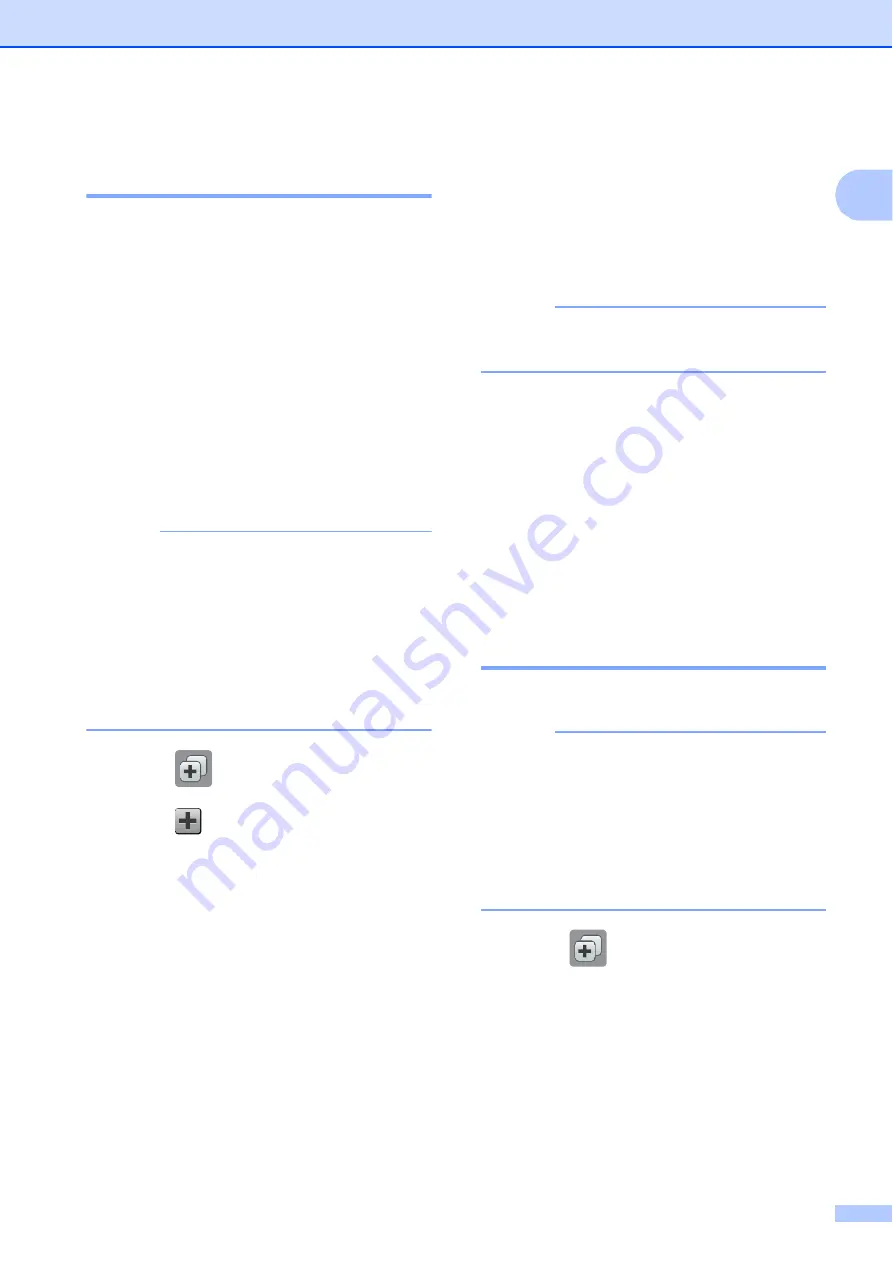
General information
15
1
Adding Web Connect
Shortcuts
1
The settings for the following services can be
included in a Web Connect Shortcut:
SkyDrive
®
Box
Google Drive™
Evernote
®
Dropbox
Picasa Web Albums™
Flickr
®
NOTE
• Web services may have been added
and/or service names may have been
changed by the provider since this
document was published.
• To add a Web Connect Shortcut, you
need to have an account with the desired
service. (For more information, see Web
Connect Guide.)
a
Press (
Shortcuts
).
b
Press
where you have not added a
Shortcut.
c
Press
a
or
b
to display
Web
.
d
Press
Web
.
e
If information regarding the Internet
connection is displayed, read the
information and confirm it by pressing
OK
.
f
Press
a
or
b
to display the available
services, and then press the desired
service.
g
Press your account.
If the account needs a PIN, enter the
PIN for the account using the keyboard
on the Touchscreen.
Press
OK
.
h
Choose the function you want to use.
NOTE
The functions that can be set vary
depending on the chosen service.
i
Read and confirm the displayed list of
functions you have chosen, and then
press
OK
.
j
Enter a name for the Shortcut using the
keyboard on the Touchscreen. (For help
entering letters, see
on page 179.)
Press
OK
.
k
Press
OK
to save your Shortcut.
Changing Shortcuts
1
You can change the settings in a Shortcut.
NOTE
You cannot change a Web Connect
Shortcut.
If you want to change the Shortcut, delete
it, and then add a new Shortcut.
(For more information, see
a
Press (
Shortcuts
).
b
Press
d
or
c
to display the Shortcut you
want to change.
c
Press the Shortcut you want to change.
The settings for the Shortcut that you
chose are displayed.
d
Press
Options
.






























